How to run PlayStation 3 games on Android using aPS3e
For years, Android gamers have dreamed of running PS3 games on their phones – now it's a reality. aPS3e , the first PS3 emulator for Android, is now available on the Google Play Store. Even in its early stages of development, it's already running fan favorites with adjustable graphics settings and controller support. Learn how to install and configure aPS3e to play PS3 games on Android.
Download and install PlayStation 3 firmware
Before you start playing the game, you need the official Sony PS3 firmware to run the game. After installing the aPS3e app, go to the PS3 system software update page, click Update using a computer , then select Download PS3 Update to download the firmware.
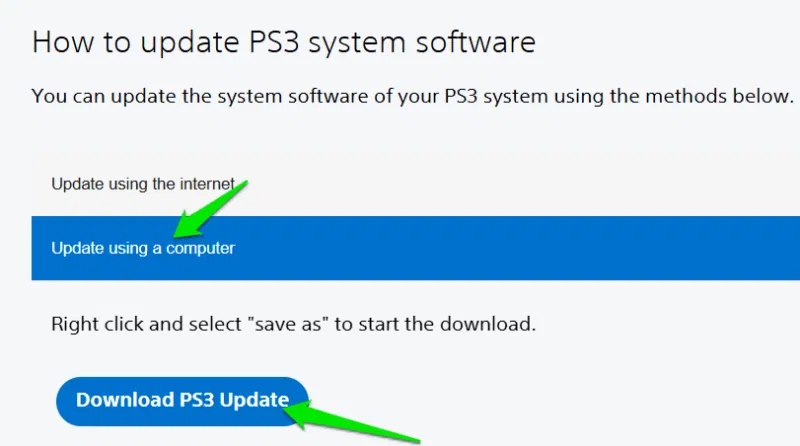
Then launch aPS3e, open the menu in the upper right corner and tap Install Firmware .
This will open the file manager. You need to find the downloaded file, which will be in the Downloads folder by default . Once you select it, it will take a few seconds to install the firmware. You only need to do this once when you first install the aPS3e app.
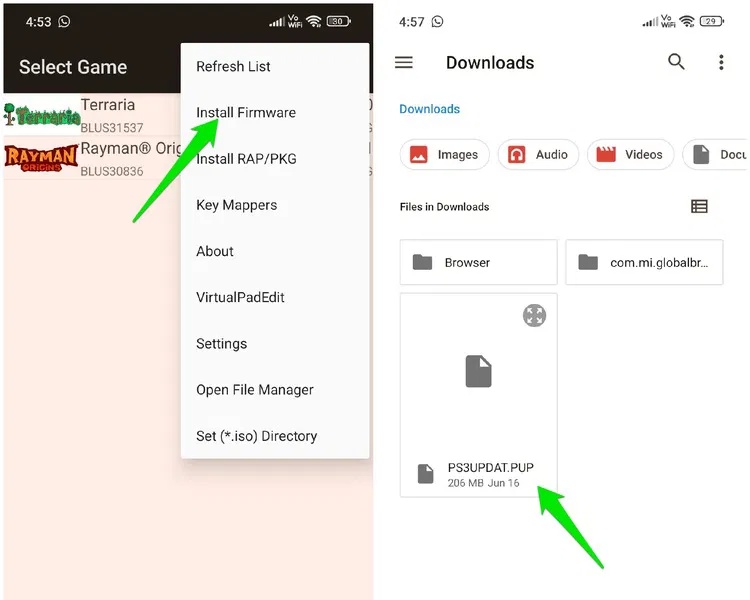
How to download PS3 games
The aPS3e supports both decrypted PKG files and ISO files of games. To legally download these game files, you will need to transfer the PS3 games you own to create an ISO/PKG file. To create an ISO file, you will need dumping software, a compatible Blu-ray drive, and a computer.
We recommend PS3 Disk Dumper because it's free and open source. It also provides a list of compatible Blu-ray drives to make sure you have access to one. Once you have the ISO file, transfer it from your PC to your Android device.
For digital games, the process is a bit more complicated. You will need a modded (jailbroken) PS3 console, which is against Sony's terms and conditions. You can then install multiMAN (file manager) and Apollo Save Tool (for licenses). Use these to get the game folder and game licenses from the console and transfer them to your PC. You can use a USB or FTP client to transfer.
Once on your PC, you can use PS3 ISO Tools to convert the game folder into an .iso file.
Install/load PS3 games in aPS3e
The game installation process is different for both PKG and ISO games. Installing a PKG game is easy if you already have the PKG file. Just open the aPS3e and from the main menu, click on the Install RAP/PKG option . Then, select your PKG game, it will be installed and displayed in the game list.
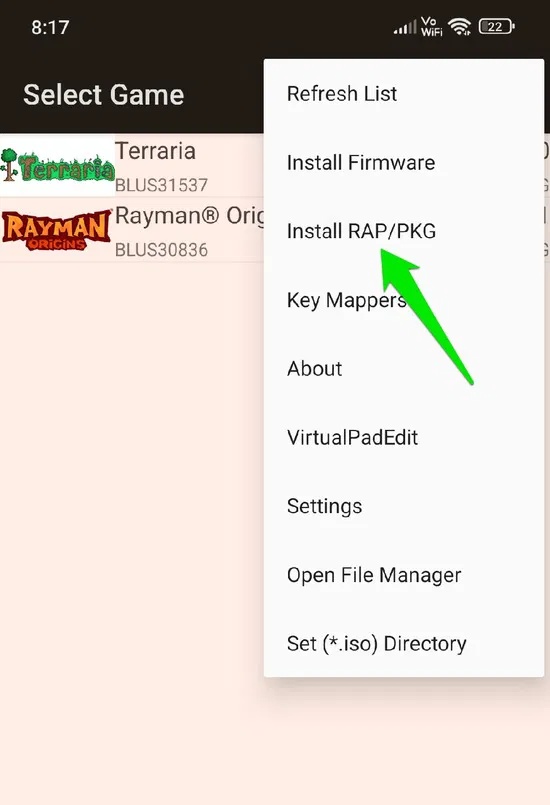
ISO games require a quick setup the first time. First, you need to create a dedicated game folder using your phone's file manager. Open File Manager, go to internal storage, and create a new folder from the top right menu. Name this folder "PS3 Games".
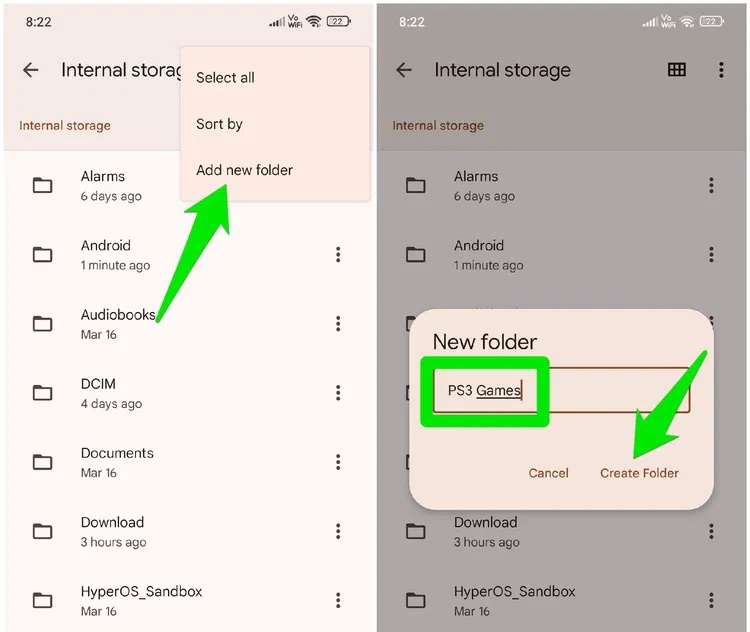
Open aPS3e and select Set (*.iso) Directory from the main menu. You can now select the newly created folder to set as the main ISO folder for aPS3e. To install the application, simply move the ISO file (using a file manager) into this new folder and it will automatically appear in the aPS3e games list.
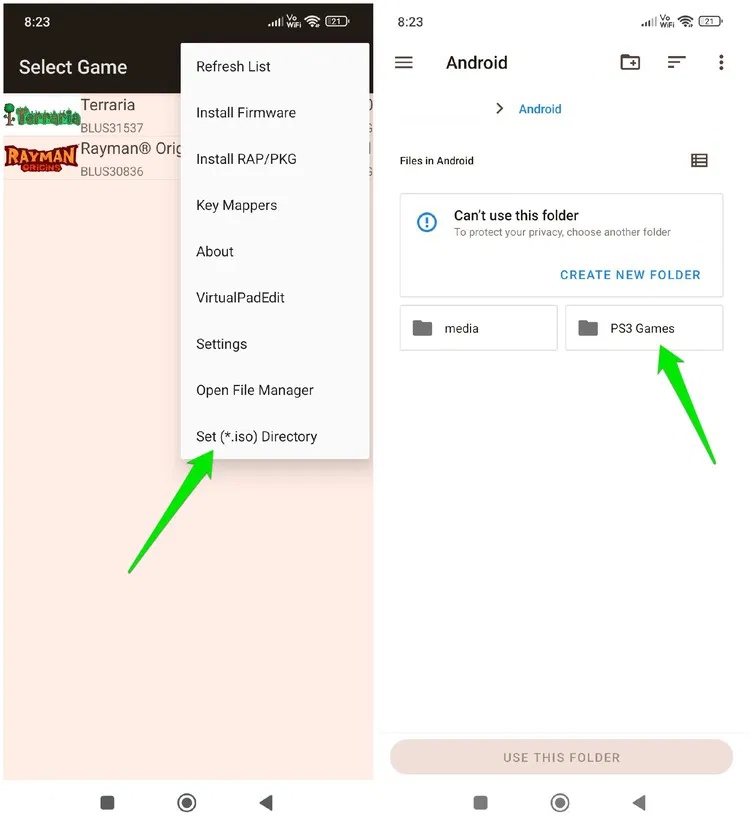
Once the game is listed, you can click on it to start playing. Initially, the emulator will load the game modules, which takes a long time (10-15 minutes for a medium sized game). After the initial load, the game will run at normal speed.
Control configuration
The emulator uses touch controls for gaming. It has all the PS3 controls and an additional button at the bottom to access the aPS3e settings while playing games. You can also configure the touch controls. From the main menu, tap the VirtualPadEdit option . All the on-screen buttons will appear and you can move each individual button around freely to adjust their position.
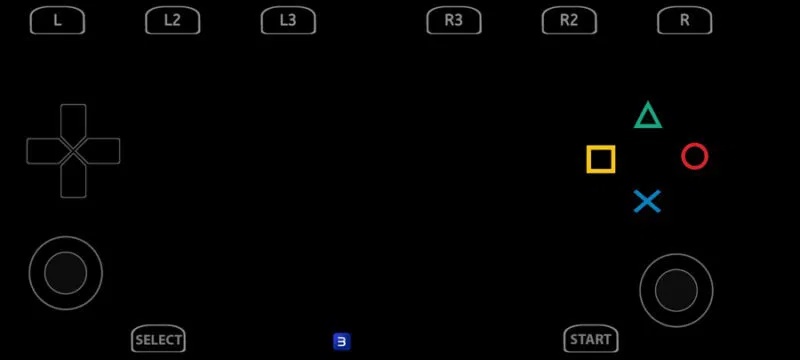
To increase/decrease the size, press the back button on your phone and a scale bar will appear that you can use to adjust the button size. The same menu will allow you to reset the changes to default or save the changes and exit.
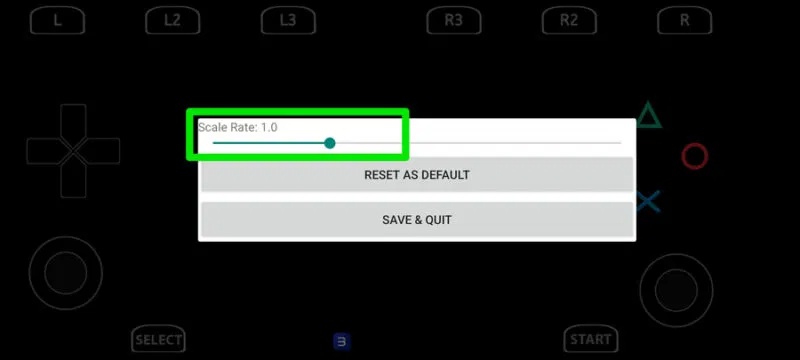
aPS3e also supports game controllers and it will detect it automatically. You just need to connect the controller to your Android phone and launch the game. The touch controls will disappear after a few seconds and you can control the game with your controller.
Configure performance settings
You will inevitably encounter performance issues in games due to the emulation and other demands of the game. It is important to know which settings can directly affect your gaming experience so you can adjust them when you run into problems. Below, we will list some common options that you will find in the Video or Core settings of the aPS3e.
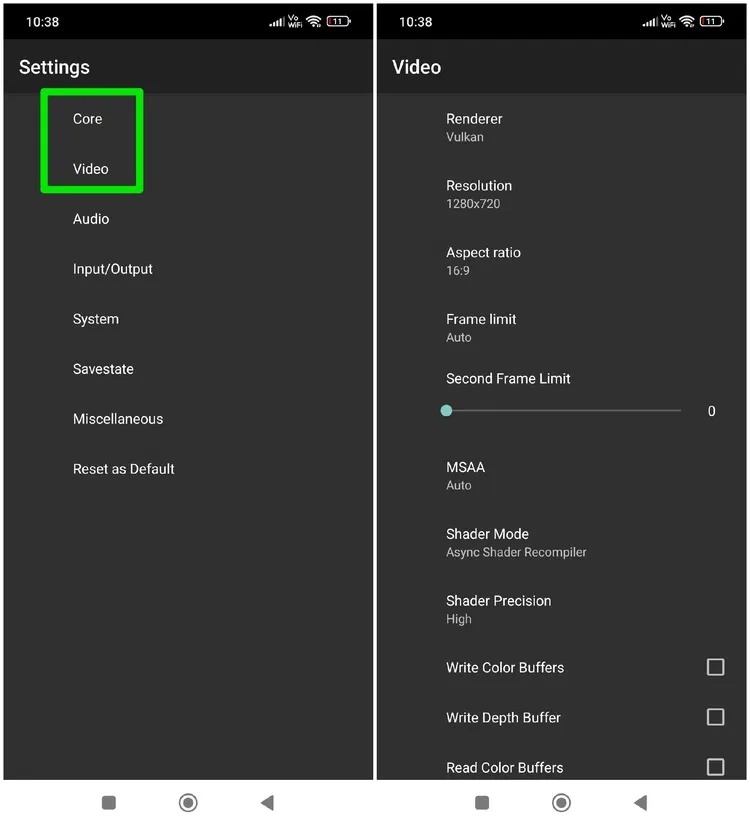
- PPU Threads : Directly determines how to utilize the power of a multi-core CPU for simulation. For performance, it is best to test with maximum threads and reduce the number if you experience any glitches or performance issues.
- Resolution : Increase the resolution for better image quality or decrease the resolution for better performance. Generally, 1280×720 resolution balances performance and image quality.
- Shader Precision : Decides the complexity of the shader calculations. For performance, keep it low, but you can try the Auto option to let the emulator decide if your device can handle it.
- Use GPU texture scaling : You can enable this option to let the GPU handle texture scaling, which is more efficient than the CPU . However, it may cause visual errors, so test it first.
- Texture Upload Mode : If your phone has a powerful GPU, you can select the GPU here for better performance.
If your phone has a Snapdragon 8 Gen 1+ GPU, you can also install Qualcomm's custom driver (Turnip driver) to get a significant performance boost in aPS3e. Just download the latest Turnip Driver (don't unzip it) and go to Settings → Video → Vulkan and tap Use Custom Driver (only available with supported GPUs). You can then add a driver download location to install.
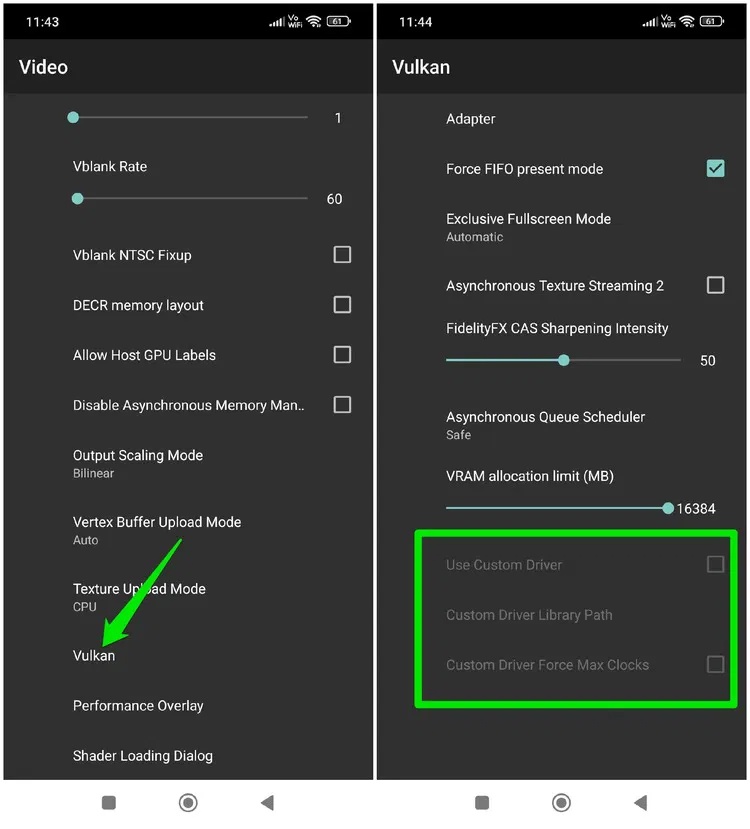
The PS3e is still new and in constant development. If your favorite game isn't working, check back later; it's likely that support will be added soon. If you're into Android emulation, be sure to check out our Game Boy Advance emulators and our step-by-step guide to RetroArch for Android .
 7 tips to lock your smartphone to protect against phone theft
7 tips to lock your smartphone to protect against phone theft All about iOS 26
All about iOS 26 How to Create 3D Graphs Using Math Notes in iOS 26
How to Create 3D Graphs Using Math Notes in iOS 26 4 Habits to Help You Stop Wasting Time on Your Phone
4 Habits to Help You Stop Wasting Time on Your Phone Instructions to enlarge iPhone lock screen clock
Instructions to enlarge iPhone lock screen clock How to set iMessage group wallpaper on iPhone
How to set iMessage group wallpaper on iPhone