How to restore old version of Google Sheets without losing data
Did you accidentally edit something on Google Sheets and want to go back to the old version? Google Sheets has an easy data recovery feature. Learn how to use it now to avoid losing important information with TipsMake.
Google Sheets saves automatically, but it's not always safe. If you need to restore a previous version, follow the detailed instructions below to quickly get your data back.
Steps to follow
Step 1: Access Google Sheets here
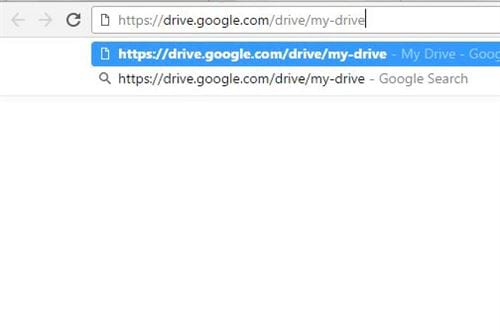
Step 2: Double click on the file you want to restore
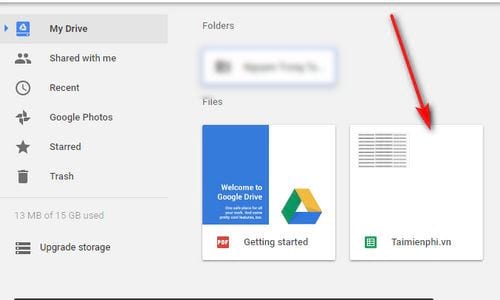
Step 3: Click on File on the toolbar, then click on See revision history .
Step 4: Select the working version of the file you want to restore in Revision history
Step 5: Next click on Restore This Revision
Step 6: Click Restore to confirm.
Revision history in Google Sheets makes it easy to restore data without worrying about losing it. If you work on the platform regularly, take advantage of this feature to protect your data.
You should read it
- Tricks using Google Sheets should not be ignored
- How to create graphs, charts in Google Sheets
- How to align spreadsheets before printing on Google Sheets
- How to enter 0 in Google Sheets
- How to create a phone number can be called on Google Sheets
- How to view editing history on Google Sheets
- 6 useful functions in Google Sheets you may not know yet
- How to fix Google Sheets not allowing scrolling
- How to count words on Google Sheets
- How to set up the right to edit spreadsheets on Google Sheets
- How to write notes, comments on Google Sheets
- How to insert checkboxes on Google Sheets
Maybe you are interested
Top 8 great Halloween movies you should watch How to turn an image into vector for editing in Adobe Illustrator 100+ Beautiful frames to stitch photos Is the sensor vibration reduction technology unique, making Apple want to equip its new iPhone? Turn Raspberry Pi into an Amazon Echo How to charge iPhone X twice as fast?
