How to turn an image into vector for editing in Adobe Illustrator
When designing with Adobe Illustrator, sometimes you want to use materials from photos and drawings to insert into your work without having to draw with a computer. So how do we do that, let's find out in ThuThuyMet Software.vn!

How to turn a vector into an edit in Adobe Illustrator
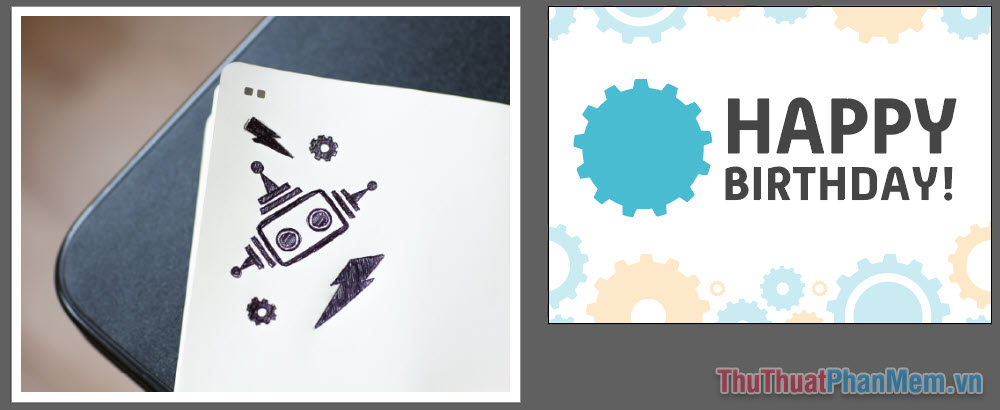
In this example, I'll take the robot icon on the image on the left and insert it into my design on the right. Open the example in Illustrator and follow it! Download here.
chuyen-nhinh-thanh-vector.zip
First, take the Selection Tool and click the image on the left.
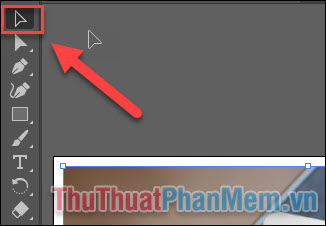

We will use the Image Trace feature to conduct image conversion from raster to vector. You select Image Trace in the Properties window. If you don't see this window, turn it on in Windows >> Properties.
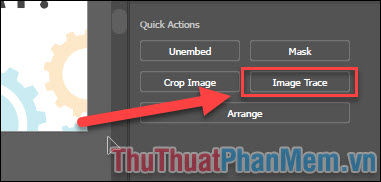
A menu appears with different transfer presets, you can choose based on your need, here I choose [Default].

This is the result you will get when converting images to vector with the type [Default].

However, the picture is still not perfect because the lines are still unclear, so I will change my selection to the Sketched Art preset (hand drawing) and it is much better.
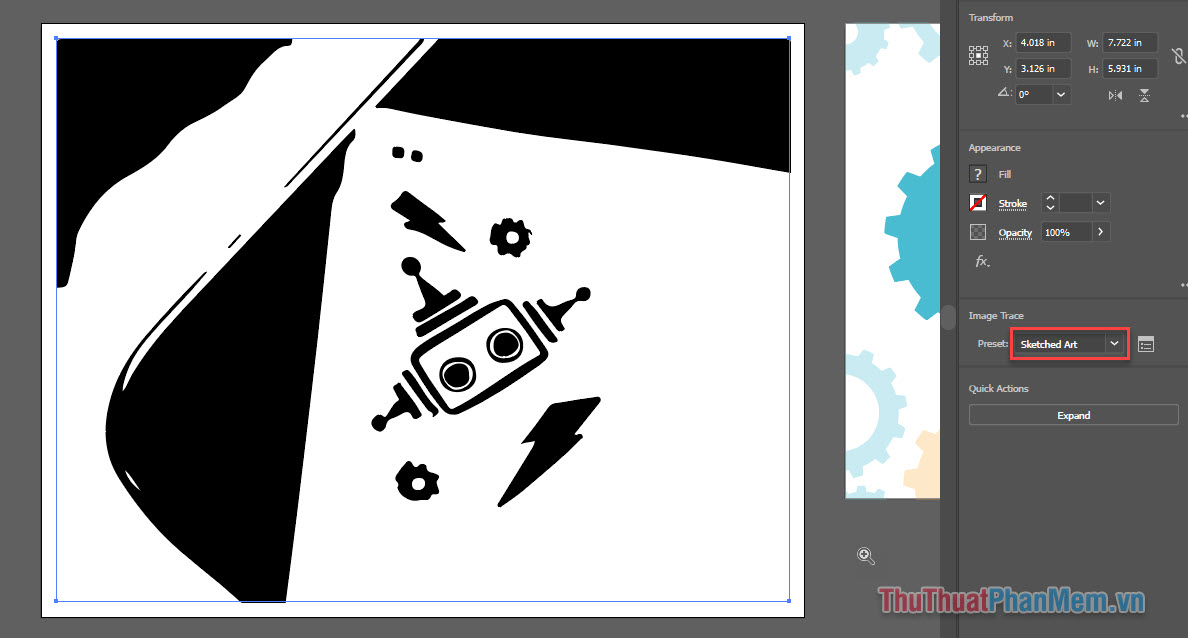
Alternatively, you can customize your own preset by clicking here:
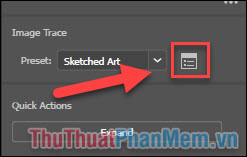
At this point, even though the raster image has been converted to vector, you still cannot edit it. Click Expand to edit.
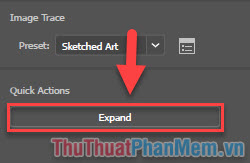
Next, tapping the robot icon for your design, use the Lasso Tool, right-click the Direct Selection Tool and select the Lasso Tool.

Draw a border around the robot icon.

Its details will be selected:
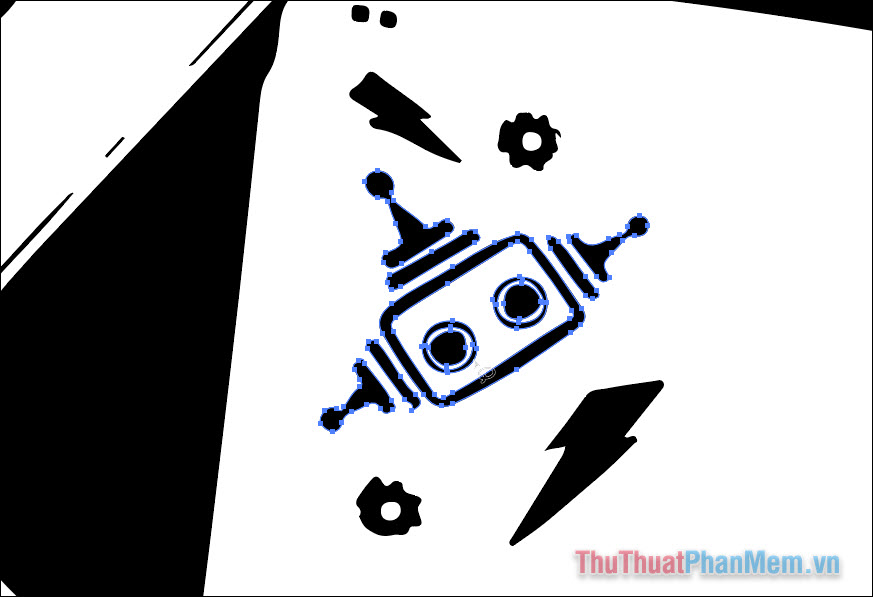
Select Group to gather the details into 1.
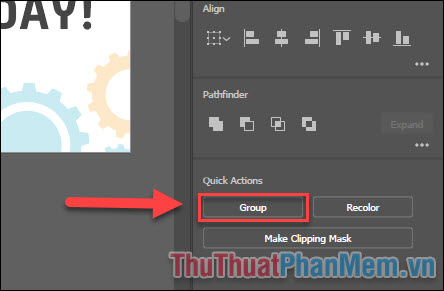
Next, take the Selection Tool and move the Robot icon to the right design.
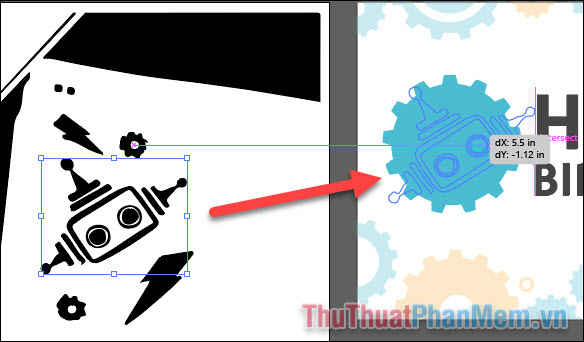
Edit the size and color and you've got a perfect birthday.

Above is a guide to transform vector shapes for editing in Adobe Illustrator, wish you success in practice!
 100+ Beautiful frames to stitch photos
100+ Beautiful frames to stitch photos What is render? What is Render Farm? Learn about Render in graphic design
What is render? What is Render Farm? Learn about Render in graphic design How to delete photo backdrops in Photoshop
How to delete photo backdrops in Photoshop How to convert black and white photos to color photos using Photoshop
How to convert black and white photos to color photos using Photoshop How to blur a photo in Photoshop
How to blur a photo in Photoshop How to draw straight lines, curves in Photoshop
How to draw straight lines, curves in Photoshop