How to Repair a Hanging Phone
Repairing a frozen iPhone
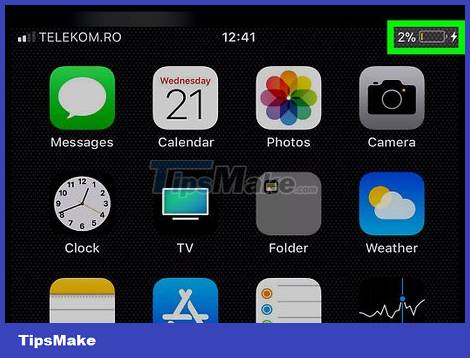
Phone charger. Maybe your phone has run out of battery and cannot power on. Therefore, charge your phone for a few minutes before trying the ways below.
If you see the battery icon showing with a red part inside after connecting your phone to a power source, it means your phone has run out of battery.
Make sure the charging cord you use is still working properly. If the battery icon does not appear within an hour of charging the phone, try a different charging cord/power outlet.
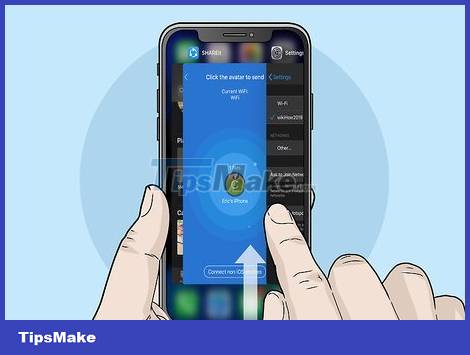
Close the frozen application. If an app freezes, follow these steps to close the app:
On iPhone X or later: swipe up from the bottom and pause in the middle.
On iPhone 8 and earlier: press the home button below the screen twice.
Swipe left and right to switch between apps.
Swipe the screen up to close the app.
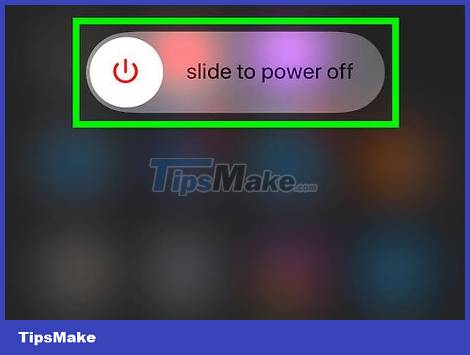
Restart iPhone manually. Press and hold the power button on your phone until the slide to power off slider appears at the top of the screen, then swipe the slider to the right to power off your phone. Wait a few minutes before pressing the power button again to turn on the iPhone.
If this doesn't work, move on to the next method.

Restart the phone. If iPhone doesn't respond when you press the power button or tap the screen, you can restart iPhone. Do the following:
iPhone X and later: Press the volume up button, then the volume down button. Press and hold these two buttons until the screen turns on and off. Stop pressing the button when the Apple logo appears.
iPhone 8 and 8 Plus - Quickly press and release the volume up button, do the same with the volume down button, and then press and hold the power button until you see the Apple logo appear on the screen.
iPhone 7 and 7 Plus - Press the volume down button and the power button at the same time until you see the Apple logo appear on the screen.
All other iPhones - Press the Home button and the power button at the same time until you see the Apple logo appear on the screen.
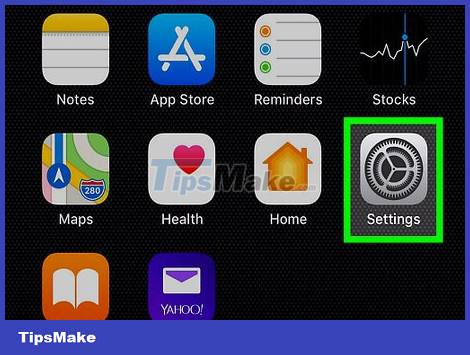
Check for updates. If your iPhone freezes after being updated to the latest version of the operating system, it's likely that the lack of additional updates caused the crash. Please check for updates in the following way:
Open Settings
Tap General.
Tap Software Update.
Tap Install Now if new updates are available, then follow the onscreen instructions.
You can also use iTunes to update if you still can't use the phone screen.
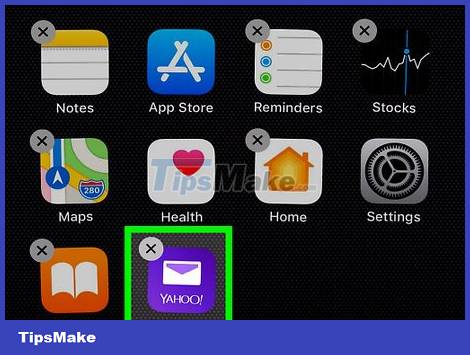
Delete recently installed apps. If your iPhone freezes after installing one or a series of apps, deleting the installed apps will fix the freeze.
You can see the list of faulty apps by opening Settings, swiping down and selecting Privacy, swiping down and selecting Analytics, tapping Analytics Data and viewing the app which appears many times here.
Skip this if you still can't access the content on the iPhone screen.
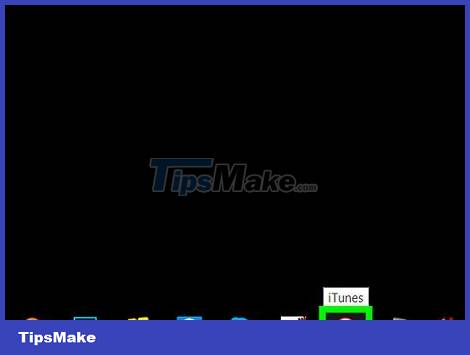
Use iTunes to restore iPhone. If you still can't fix your iPhone freeze problem, it's time to restore a backup from iTunes. You can do this by connecting your phone to your computer, opening iTunes, opening your iPhone's page, clicking Restore iPhone, and following the onscreen instructions.
If there is no backup data, iPhone will be restored to factory settings.
If you use macOS Catalina, use Finder instead of iTunes to reinstall iPhone.
Repair frozen Android phones
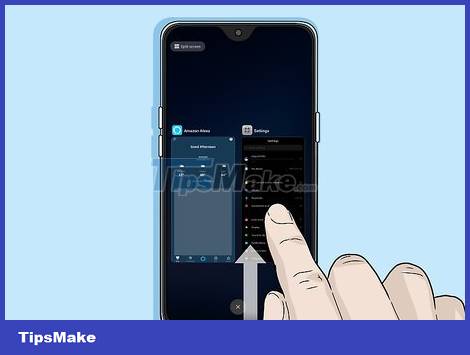
Close the frozen application. Depending on the phone model you are using, you will perform the following steps to close the frozen application.
Tap the three dashes or two overlapping squares. If your phone doesn't have this option, swipe up from the bottom of the screen, or press the button below the screen.
Swipe left and right to switch between apps.
Swipe the app upwards to close.
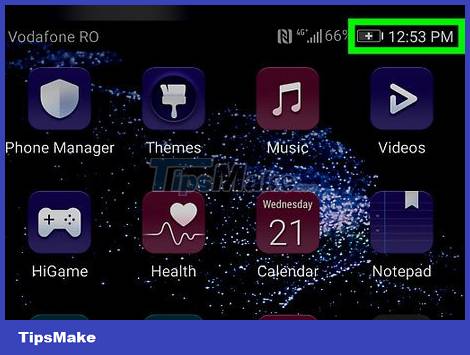
Phone charger. Maybe your phone has run out of battery and cannot power on; so charge your phone for a few minutes before continuing.
If your phone doesn't appear to be charging after a few minutes of being connected to a power source, try using a different charging cord and/or power outlet.
For best results, it is recommended that you use the charging cord that came with your phone.
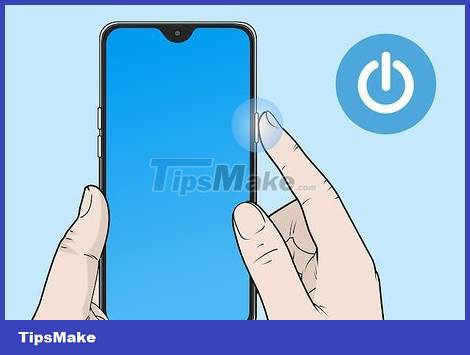
Try turning off the phone in the usual way. Press and hold the power button on your phone until the power menu appears, then select Power off to turn off the phone. Wait a few minutes before pressing the power button again to start the phone.
If this doesn't work, move on to the next method.
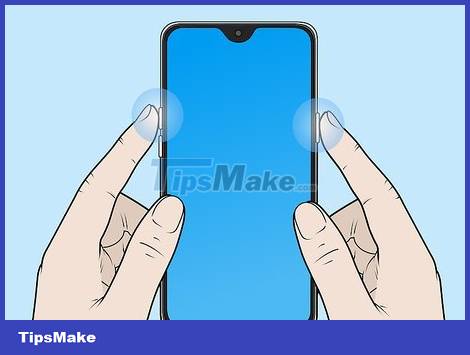
Restart the phone. If your phone doesn't respond when you press the power button or touch the screen, you can restart your phone.
Most Android devices reboot when you press the power and volume up buttons for about 10 seconds.
If pressing the power button and the volume up button doesn't work, you can try pressing the power button and volume down button.

Remove the battery if you cannot get the phone to restart. If you cannot restart your device for some reason, open the lid of your Android device, remove the battery, wait 10 seconds, then put the battery back in place and close the cover.
This step only applies to Android models with removable batteries.
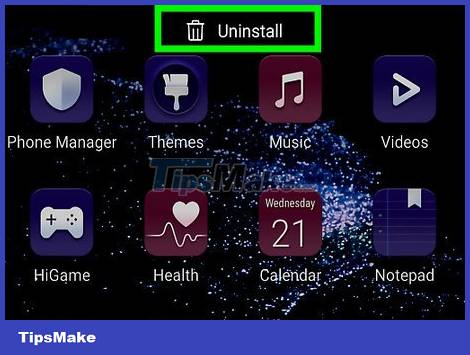
Deleting apps causes Android to freeze. If your phone freezes every time you use an application, or if you have just installed an application or a group of applications, this may be the cause of the phone freeze. The simplest way to put an end to this is to delete the app. Follow these steps to remove the app:
- Open the Google Play Store.
- Type the name of the app you want to remove in the search bar at the top of the screen.
- Tap Uninstall to remove the app.
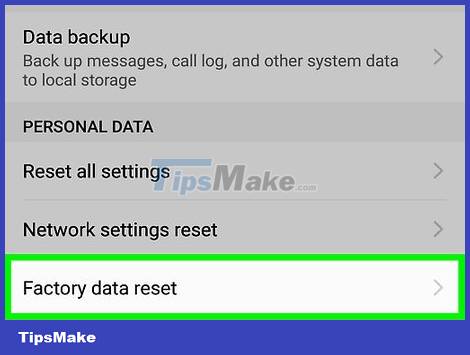
Restore factory settings if the phone is not working properly. If you can't start your phone after it freezes, a factory reset will help fix the problem. Note, restoring to factory settings will erase all data on the phone; so make sure you back up your data before doing this.
- Turn off the phone.
- Press the Recovery button combination until the recovery screen is displayed. These buttons will vary depending on your phone:
- Most Android - Power button and volume down button
- Samsung - Power button, volume up button and Home button
- Use volume down button to move to Recovery option, then press power button to select.
Select Wipe data / factory reset (Wipe data / restore factory settings) and press the power button. Select Yes to confirm. Once the installation is complete, your phone will be restarted and you can set it up as it was when you first bought it.
 iOS 15.4 Beta can unlock Face ID even when wearing a mask, no Apple Watch required
iOS 15.4 Beta can unlock Face ID even when wearing a mask, no Apple Watch required Apple Patches Zero-Day Vulnerability That Could Let iPhones, iPads, and MacBooks Get Hacked
Apple Patches Zero-Day Vulnerability That Could Let iPhones, iPads, and MacBooks Get Hacked Some Samsung devices experience email, VPN errors due to missing Microsoft Intune certificates
Some Samsung devices experience email, VPN errors due to missing Microsoft Intune certificates Close-up of Microsoft's canceled Andromeda operating system running on Lumia 950
Close-up of Microsoft's canceled Andromeda operating system running on Lumia 950 Many iPhone 13 have a 'pink screen' error, Apple thinks it's not a hardware error
Many iPhone 13 have a 'pink screen' error, Apple thinks it's not a hardware error How to connect phone to computer easily for iPhone and Android
How to connect phone to computer easily for iPhone and Android