How to remove reCaptcha is quick and simple
ReCaptcha is a form of website login control that helps prove that you are not a robot and prevents the website from spam through the procedure of choosing the right picture or items as required. This form is sometimes annoying and time consuming. This article teaches you how to remove reCaptcha extremely quickly and simply on your computer .
Instructions are done on the Chrome browser , for Firefox you do the same.
Step 1: Download the Buster application: Captcha Solver for Humans
You do in the application to simplify the reCaptcha operation on the machine:
- For Chrome browser : HERE .
- For Firefox : HERE .
Step 2: Add the application to the browser
Once your browser is downloaded, choose Add to Chrome.

Then select Add widget.
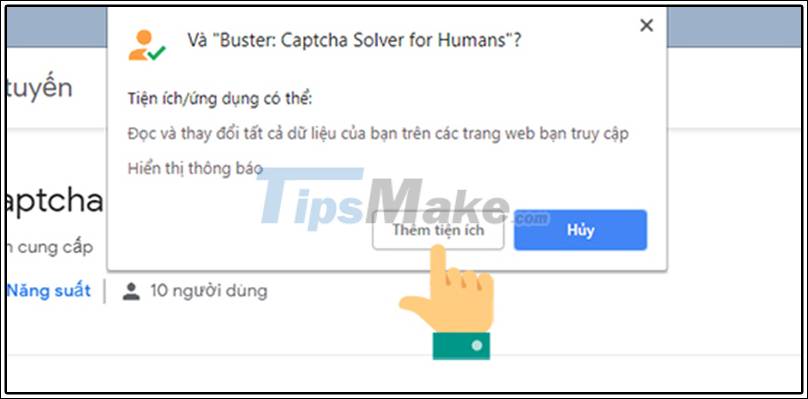
So you have successfully added the add-on to your browser. From now on, every time you visit a website that asks for the reCaptcha procedure, you just need to tick I am not a robot to finish.
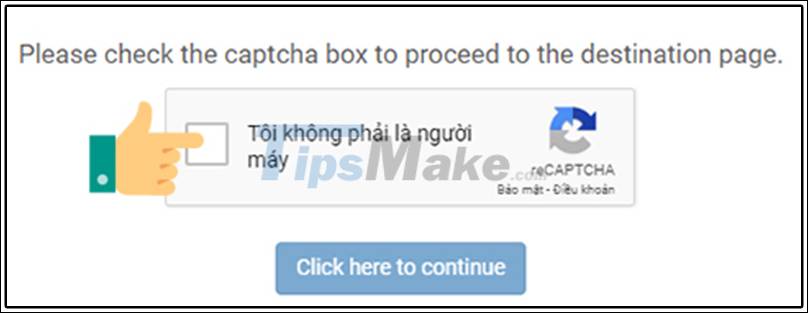
With just two easy steps, you can remove reCaptcha on your laptop very quickly and easily. Hope you are succesful.
You should read it
- unCAPTCHA breaks 450 reCAPTCHA in less than 6 seconds
- How effective is the 'Non-robot' test on websites?
- The origin of CAPTCHA and reCAPTCHA
- Apple removed more than 8,000 apps from Vietnam for cheating or providing a bad experience
- How to create custom shortcuts for extensions on the Chrome browser
- Fix IDM Integration error removed from Chrome by Google
 Mozilla fixes Windows 10's NTFS crash in Firefox
Mozilla fixes Windows 10's NTFS crash in Firefox How to share a website via QR code on Microsoft Edge
How to share a website via QR code on Microsoft Edge What is Fake IP? Guide to the simplest Fake IP for Chrome
What is Fake IP? Guide to the simplest Fake IP for Chrome How to find and replace text in Chrome and Firefox
How to find and replace text in Chrome and Firefox Torch Browser 42.0.0.9806: Chrome-based browser with many surprises
Torch Browser 42.0.0.9806: Chrome-based browser with many surprises How to enable Chrome extension while in incognito mode
How to enable Chrome extension while in incognito mode