How to set different ringtones for each SIM on iPhone
On the iOS 17 version, there is an additional feature to set different ringtones for each SIM on the iPhone to make it easier for users to receive calls from incoming callers. Accordingly, the operation of selecting different ringtones for the main SIM and secondary SIM on iPhone is similar to when you set a ringtone on iPhone for 1 SIM in use. The article below will guide you to set different ringtones for each SIM on iPhone.
Instructions for setting different ringtones for each iPhone SIM
Step 1:
At the iPhone interface, click on Settings and select Sounds and Haptics in the list.
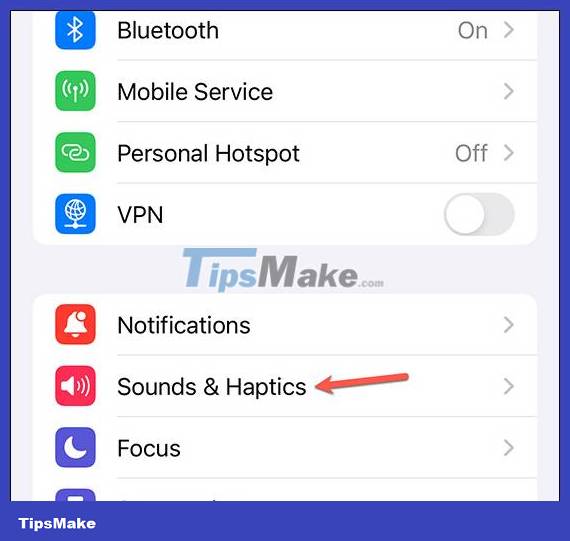
Step 2:
Switching to the new interface, users click on Ringtone to set the ringtone for the phone. Now display the 2 existing SIMs on the phone , click on each SIM to change the ringtone.

Step 3:
Displays a list of ringtones for you to choose the ringtone for this SIM on iPhone.

Continue to choose another ringtone for the remaining SIM on the iPhone.
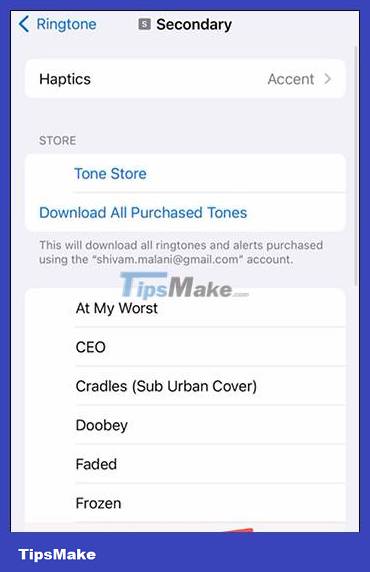
So different ringtones have been set for each SIM on the iPhone. When someone else calls a phone number belonging to two different SIMs on the iPhone, the ringtone set for each SIM will alert you.
 Instructions to turn off autoplay videos on Safari iPhone
Instructions to turn off autoplay videos on Safari iPhone 11 Best Live Wallpaper Apps for Android
11 Best Live Wallpaper Apps for Android Instructions to download beautiful widgets for Xiaomi
Instructions to download beautiful widgets for Xiaomi How to Add Ringtones to iPhone
How to Add Ringtones to iPhone Download the best set of iPhone wallpapers in 2022
Download the best set of iPhone wallpapers in 2022 Cute Background, download Cute Background here
Cute Background, download Cute Background here