How to Recover Deleted Voicemail Messages on Android
Method 1 of 2:
Recovering a Voicemail on the Voicemail System
-
 Open thePhone app. This will typically be on the home row at the bottom of your screen. Check your app drawer if it is not there.
Open thePhone app. This will typically be on the home row at the bottom of your screen. Check your app drawer if it is not there.
-
 Call the number for your voicemail system. This number will vary based on your provider.
Call the number for your voicemail system. This number will vary based on your provider.- Call *86 on Verizon Wireless or U.S. Cellular.
- Press and hold 1 if you are on AT&T, T-Mobile, Sprint, Cellular One, or Metro PCS.
-
 Enter your voicemail password if prompted. You may need to contact your service provider if you can't remember the password.
Enter your voicemail password if prompted. You may need to contact your service provider if you can't remember the password. -
 Listen to your new or saved voicemails. New messages will usually play automatically, or you can press 1 to listen to your saved messages.
Listen to your new or saved voicemails. New messages will usually play automatically, or you can press 1 to listen to your saved messages. -
 Press 7 to delete a voicemail.
Press 7 to delete a voicemail. -
 Press 1 on the Message Playback menu.
Press 1 on the Message Playback menu. -
 Press 9 to Check Erased Messages.
Press 9 to Check Erased Messages. -
 Press 9 to save the message to your voicemail box.[1]
Press 9 to save the message to your voicemail box.[1]- If you already hung up, the only way to recover a voicemail is through third-party programs.
Method 2 of 2:
Undoing an Accidental Deletion
-
 Open thePhone app. This will typically be on the home row at the bottom of your screen. Check your app drawer if it is not there.
Open thePhone app. This will typically be on the home row at the bottom of your screen. Check your app drawer if it is not there.
-
 Tap on Voicemail. This should be on the bottom left-hand corner of the screen.
Tap on Voicemail. This should be on the bottom left-hand corner of the screen.- Some devices will have Voicemail as its own app. If this is the case, then check your app drawer for Voicemail.
-
 Tap on a voicemail from the list.
Tap on a voicemail from the list. -
 Tap on thedelete button. This will delete the voicemail.
Tap on thedelete button. This will delete the voicemail.
-
 Tap on Undo on the pop-up screen at the bottom. You will only have a few seconds to do this, so you will need to quickly tap on Undo. Once the pop-up screen disappears, there is no way to recover your voicemail without the use of third-party programs.
Tap on Undo on the pop-up screen at the bottom. You will only have a few seconds to do this, so you will need to quickly tap on Undo. Once the pop-up screen disappears, there is no way to recover your voicemail without the use of third-party programs.- Your device may also list this option as Undelete.[2]
3.7 ★ | 10 Vote









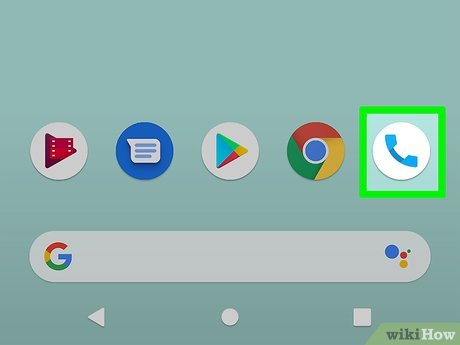

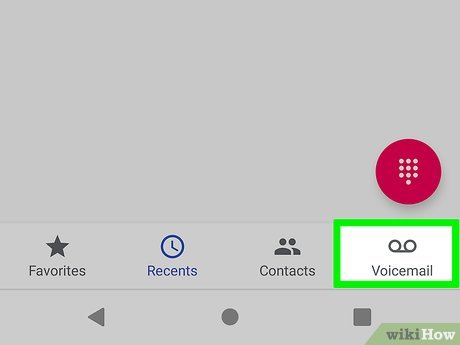
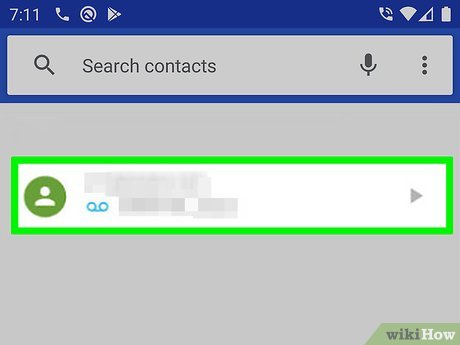
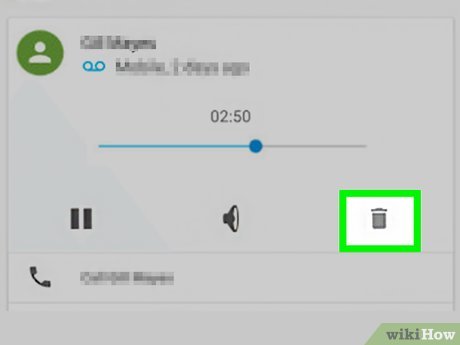

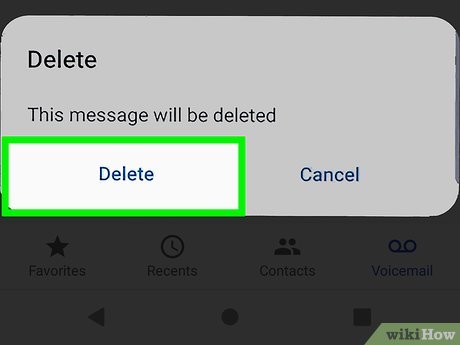
 How to Find Refurbished Electronics
How to Find Refurbished Electronics How to Sell Electronics on Amazon
How to Sell Electronics on Amazon How to Scan a Barcode
How to Scan a Barcode How to Use a Laminator
How to Use a Laminator How to Unbrick the HTC One X
How to Unbrick the HTC One X How to Post Private Videos on YouTube on PC or Mac
How to Post Private Videos on YouTube on PC or Mac