How to Turn off Voicemail on iPhone
Turn off voicemail forwarding with shortcodes
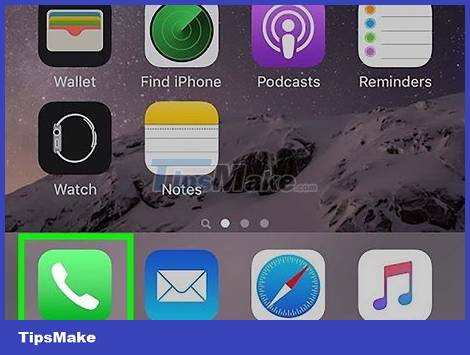
Open the Phone app on your iPhone. While the only way to permanently disable voicemail is to contact your carrier, you can temporarily disable it by dialing a special code. Start by tapping the handset icon on your iPhone's home screen.
Many vendors don't support this feature, so you won't always be able to.
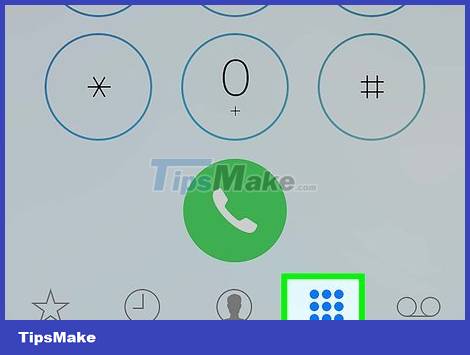
Tap Keypad . This is the fourth icon at the bottom of the screen.
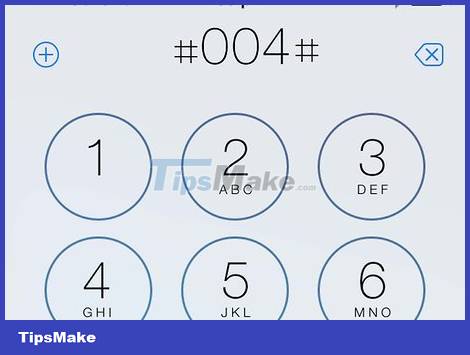
Dial the code to disable voicemail. For most of the GMS mobile network providers in the world, the code is #004# .
This shortcode will not be applicable to most prepaid and pay-as-you-go subscribers.
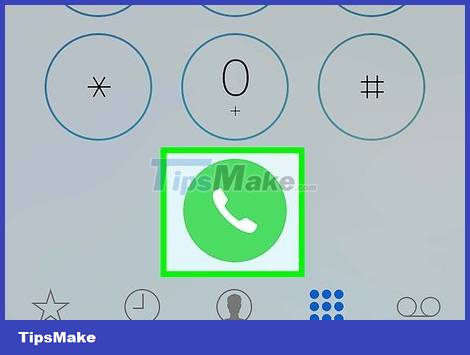
Tap the phone icon. A gray screen with the words "Please wait" will appear. After a while, a screen with the following content will appear:
The first part deals with voice call forwarding. This section usually tells you whether the voice call feature has been successfully deactivated. Sometimes in many cases you will see the message "Setting Deactivated Succeeded" even though the code can't disable voicemail. The only way to check is to manually call your phone with another phone.
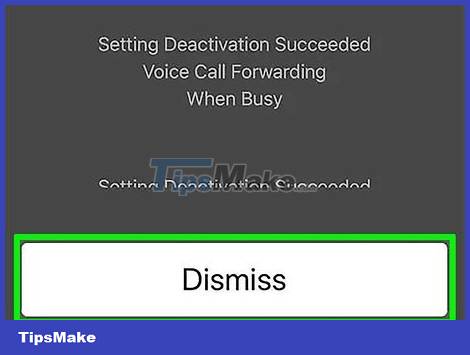
Click Dismiss . Now after executing the code you can check if voicemail has been disabled by calling yourself with another phone.
If the call doesn't go to voicemail when you call in with another phone, you've succeeded!
If you are still directed to voicemail when calling from another phone, the only way to turn off voicemail is to contact your carrier.
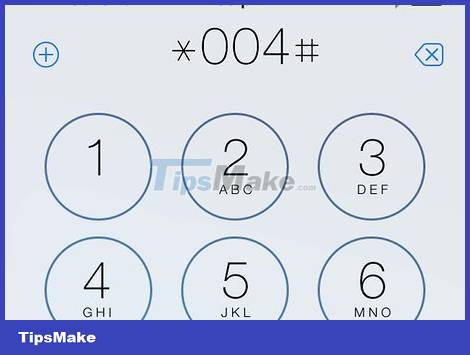
Re-enable voicemail by dialing another shortcode. If the code *004# works, you can return to it at any time to reactivate voicemail.
Depending on your carrier and current account, voicemail forwarding may automatically reactivate when you restart iPhone.
Contact the carrier
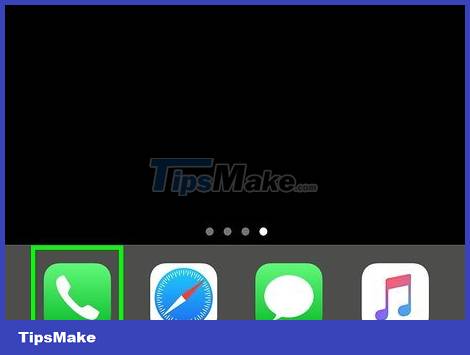
Open the Phone app . The app has a blue and white phone receiver icon located on the home screen. You'll need to talk to your mobile carrier directly to disable voicemail for your account.
This method will delete greetings, messages, and voicemail settings, so you should only use it if you want to disable voicemail permanently.

Dial your carrier's customer service switchboard. Normally, you can dial *611 and tap the handset icon to call your carrier. If this doesn't work, you can call your carrier's direct customer support number. Here are some popular vendor support lines:
- T-Mobile or Sprint: Dial 611 or call 1-800-937-8997
- Verizon: Dial *611 or call 1-800-922-0204
- AT&T: Dial 611 or 1-800-331-0500
- Telus: Dial 611 or 1-866-558-2273
- Xfinity Mobile: Dial 1-888-936-4968
- BT Mobile: Dial 0800 800 150
- Rogers: Dial 611 or 1-888-764-3772
- Vodafone: Dial 199.
- Cricket: Dial 611 or 1-800-274-2538
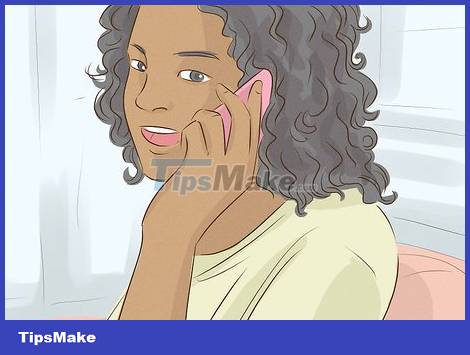
Ask the operator to disable voicemail. You may need to explain the reason to the operator (for example, you are traveling long distances, you are not using the service, etc.). Whatever the reason, it doesn't matter.
After voicemail is disabled, calls that you decline or do not answer will be routed to a recording indicating that the mailbox is inactive.
Forward calls to another number
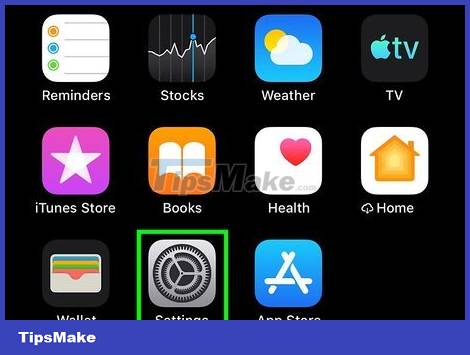
Open the Settings section of your iPhone. The app has a gray gear icon located on the home screen. If you don't use your phone for a while or are traveling somewhere with bad signal, you can forward calls to another number.
Forwarding calls to another phone number means your iPhone won't ring when someone calls you.
If you live in the US and don't have an alternate number to forward calls to, you can get a toll-free number from Google Voice. See Get a Google Voice phone number for more details.
Call forwarding must be supported by the carrier and subscription plan.
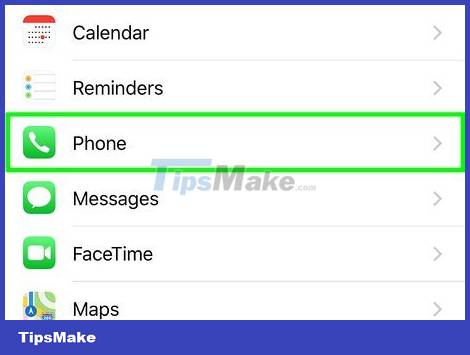
Scroll down and tap Phone . This option is in the 5th group of settings.
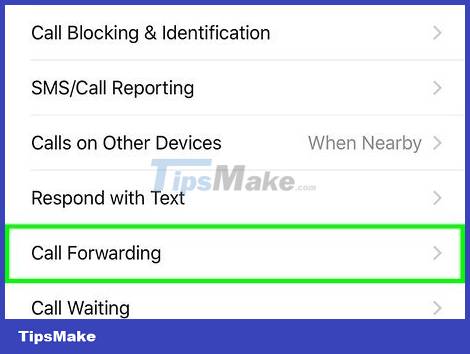
Tap Call Forwarding . This option is near the bottom of the "CALLS" section.
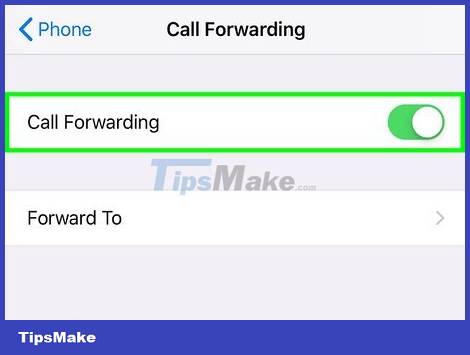
Swipe the "Call Forwarding" switch to the On position . When this switch turns green, Call Forwarding is ready to be set up.
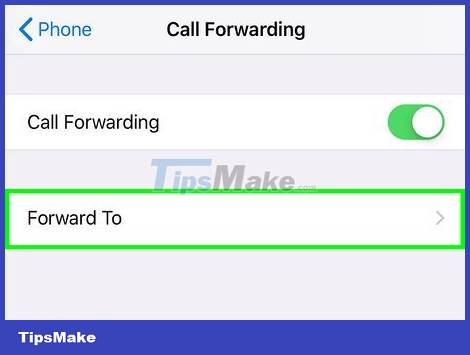
Click Forward To . This option is below the switch icon.
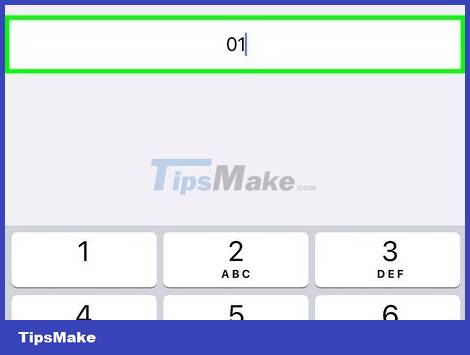
Enter the phone number to which you want to forward calls. Remember to include the area code (and country code, if applicable).
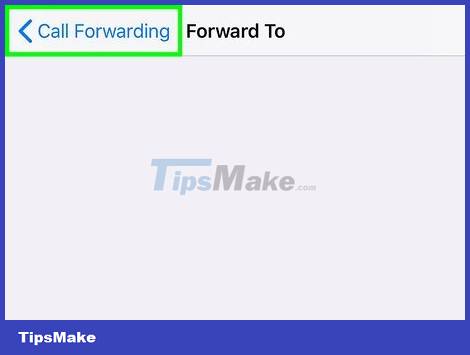
Click the Back button in the upper left corner. Since there is no "Save" option, when you press return, the changes will be saved. As long as call forwarding is enabled, all incoming calls will be routed to this number.
To turn off call forwarding, go back to Settings > Phone > Call Forwarding and press to toggle the switch to the Off (white/grey) position.
Fill up your voicemail
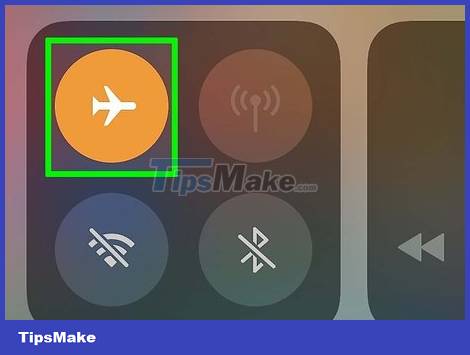
Put iPhone on airplane mode. If you can't turn off voicemail by any means, just fill your inbox with messages so no one can leave new messages. We need an extra phone to proceed with this method. Start by putting your iPhone into airplane mode to speed up the process.
To put your phone into airplane mode, you need to open the Control Center by swiping up from the bottom of the home screen (in the case of a physical Home key), or swiping down from the upper-right corner and tapping Click on the airplane icon (if there is no Home key).

Call iPhone with another phone. Since iPhone is in airplane mode, calls go straight to voicemail.

Leave a message for yourself. You just say "This is the first message" or anything else (length doesn't matter). When you're done, hang up the phone.

Continue to leave voice messages until the mailbox is full. Most service providers will report the mailbox "full" when there are 30-40 messages in it. You'll know you've left enough messages if you hear "mailbox full" (or similar) message when you read a new message.
If you use the Sprint network, your voicemail will be full after receiving 30 messages. Messages are automatically deleted after 30 days, so you need to do this periodically to keep your inbox full.
For the Verizon network, you need to leave 40 messages to fill up your voicemail.
You should read it
- 5 ways to turn off iPhone not everyone knows
- How to use iPhone Xs, Xs Max for newbies
- How to Check Voicemail in the US, How to listen to Voicemail again
- Instructions to turn off the feature of manually writing messages on iPhone / iPad
- How to turn on 3G on iPhone 5 / 5S / 6?
- What to do when the iPhone or iPad can't turn on?
 How to Turn on the Flash on iPhone when a message arrives
How to Turn on the Flash on iPhone when a message arrives How to Hide Text Messages on iPhone
How to Hide Text Messages on iPhone How to Record a Zoom Meeting on iPhone or iPad
How to Record a Zoom Meeting on iPhone or iPad How to Enable MMS for iPhone
How to Enable MMS for iPhone The easiest way to Install Facebook Messenger
The easiest way to Install Facebook Messenger How to enable the Microsoft Teams walkie-talkie feature
How to enable the Microsoft Teams walkie-talkie feature