How to quickly turn on dark mode on iPhone using Control Center
Perhaps the iPhone dark mode, also known as the Dark Mode, is considered one of the new features that many users have been waiting for on iPhone and iPad with iOS 13 and iPadOS 13. With Dark mode, your eyes will not feel uncomfortable while surfing the web or reading stories on your phone when using your phone at night, while also saving more battery for your device.
To turn on dark mode on iPhone, you have to update to iOS 13, then go to Settings> Screen & Brightness, then turn on dark mode. However, you can turn on dark mode quickly on Control Center iPhone via the instructions below this article.
- Common problems on iOS 13 and how to fix them
- How to turn off 3D Touch on iOS 13
- How to connect to Wifi without opening Settings on iPhone
Instructions to quickly turn on dark background on iPhone
Step 1: To add dark mode to the control center, go to Settings> Control Center . Then select Customize controls .
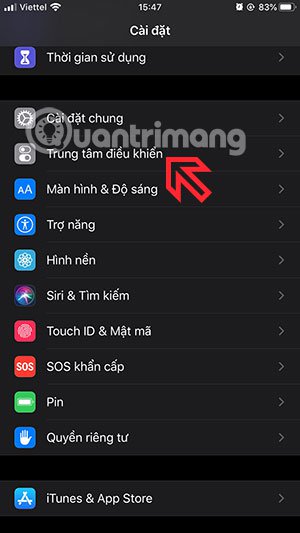

Step 2: Look in the other control list under Dark mode , click the green plus sign next to it to add dark mode to the control center. When you see Dark Mode added to the list above with a red minus sign okay.


Step 3: Now drag up the control center menu, you will see a dark mode icon has been added next to the other function icons. Try turning on and off dark mode here.


There is another way you can turn on dark mode in the control center, that is, you press and hold the screen light adjustment bar here. A dark mode icon will appear at the bottom of the light bar.
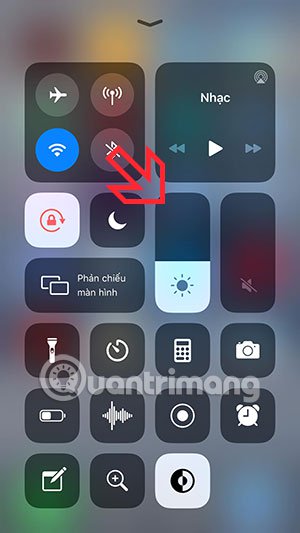
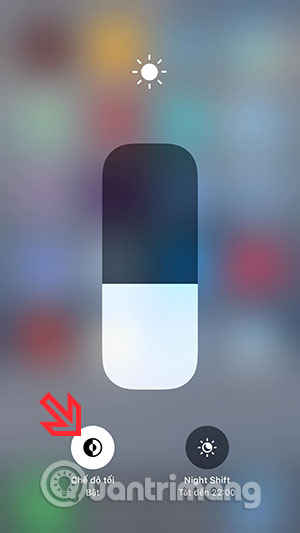
If you like dark mode and want it to be the main interface theme on your phone, you can turn it on in Settings and leave it there, do not change to the light interface anymore. And if you want to change the interface often, follow the instructions above, bring the dark mode icon into the Control Center on the iphone for easy change.
You should read it
- How to turn on the dark background interface on iPhone applications
- How to turn on Dark Mode for Firefox
- How to turn on Dark Mode on Chrome
- What is the dark mode (dark mode)? Benefits and harms that dark background mode brings?
- How to turn on Dark Mode Messenger
- How to turn on Dark Mode for WhatsApp on Android
 Instructions to reset iPad whole episode
Instructions to reset iPad whole episode How to turn off 3D Touch on iOS 13
How to turn off 3D Touch on iOS 13 Great tips on iOS 13 you may not know
Great tips on iOS 13 you may not know How does Sign in with Apple work?
How does Sign in with Apple work? How to choose the right iPad storage space
How to choose the right iPad storage space How to connect Android wirelessly to the projector
How to connect Android wirelessly to the projector