How to quickly see the website on Google Search
Searching on Google for a website or other information is very familiar to users. The search results are displayed below with a lot of different sources for us to consult, open each website in the results. However, opening a website in each new tab can be shortened via the url render utility.
This utility will show the preview pane to users with content on the site. Instead of having to open a new web page directly on the Chrome browser, we can go through the website right on the Google search interface. Although there are many utilities that have developed this feature, the render url has many differences. The following article will show you how to use the url render utility on Chrome.
- How to quickly open web pages from new tabs on Chrome
- How to surf the web quickly on Google Chrome with the keyboard
- How to hide tabs for later viewing on Chrome
- How to create a website shortcut on the Windows screen
Guide to viewing website quickly on Chrome
Step 1:
Users click on the link below to install the url render utility on Chrome browser.
- Download the Chrome url widget

Step 2:
Next open the Google search page and enter the keyword you want to search. In the list of results below you just need to hover your mouse over the website link to view the content. Immediately the article on that site will display next to it, on the Google search interface.
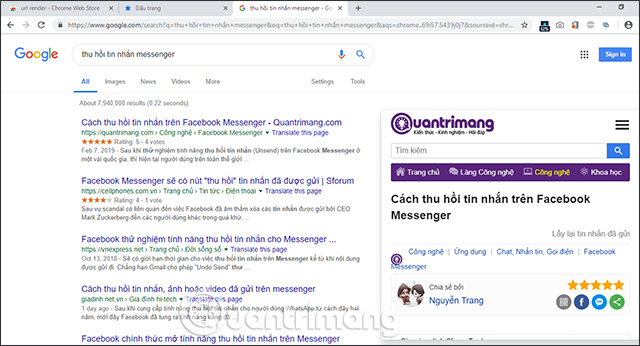
Website content is displayed in floating frame view. The interface of this mini-site still performs common tasks like scrolling pages, watching videos, etc. when opening a web page on a separate browser tab.
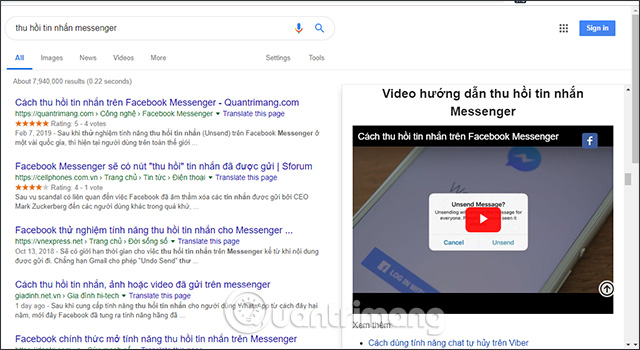
A special feature of the url render utility is that the website preview interface does not close automatically if the user moves the mouse to another place, even when right-clicking the menu display. The preview pane remains the same.
This is one of the render url's features over other utilities, when the vast majority of people turn off the preview of the content when hovering over the site link. With this feature, you have just found more content below, but still can view web content through the preview pane.
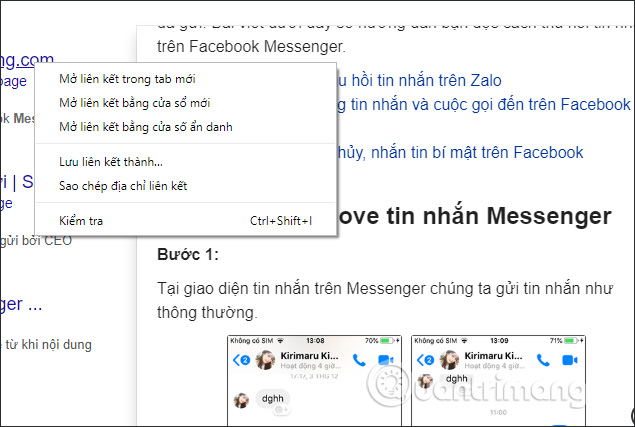
Step 3:
If you want to turn off the preview pane, you can simply click on an empty area on the Google search page.
The operation of the url render utility on Google Chrome is very simple and you don't need to set any options. Finding information on Google is much simpler. Currently the developer only provides a preview website for Google, but in the future will add some other search engines such as Bing, Yahoo, DuckDuckGo, . and history of opened links.
I wish you all success!
 How to open a new tab in the background on Safari
How to open a new tab in the background on Safari How to use Windows Defender increases security when surfing the web
How to use Windows Defender increases security when surfing the web 4 web browsers pay great attention to security
4 web browsers pay great attention to security Google launched the Password Checkup 'god' utility to make your password safer
Google launched the Password Checkup 'god' utility to make your password safer More 'friendly' Chrome with multimedia control features on the keyboard
More 'friendly' Chrome with multimedia control features on the keyboard How to use the Search pop-up function on Chrome
How to use the Search pop-up function on Chrome