How to quickly access the Windows 10 User folder
The User folder on Windows is a folder created specifically for each user account configured on the computer. The User folder contains important folders such as Documents, Pictures, Downloads, Desktop or AppData important data directory. Normally, to open the User folder, you will need to access the C drive and then navigate to the User folder. However, we can also shorten the operation through a number of quick access to the User folder that Network Administrator guides you to read below.
- How to move user folders on Windows 10
- How to create a new User on Windows 10 with Computer Management and Control Panel
- Instructions 5 ways to delete the User account on Windows 10
- How to transfer User Profile to another Windows 10 computer
Method 1: Quickly open User via Run command
We press Ctrl + R and enter the command% USERPROFILE% to quickly open the User folder on the computer.
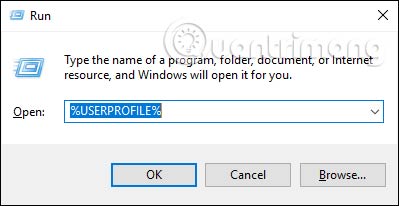
The results of the User folder show as shown below.

Method 2: Access from File Explorer
We open the File Explorer interface and then right click in the empty area of the left menu interface and select Show all folders .
The User folder will now be added to the navigation bar for quick access.
The navigation bar also has many different folders, so if you want it to always be visible, you can pin it to the Quick access section. Right-click on the User folder and select Pin to Quick Access.
Method 3: Create a shortcut to access the User folder
First, right-click an empty area of the desktop and choose New> Shortcut .
Next, enter the path of the User folder into the interface and select Next to continue. Name the shortcut and then click Finish to save it .
Or in the File Explorer interface, right-click on the User folder and select Pin to Start to attach to the Start menu interface.
Thus, accessing the User directory becomes much simpler through the quick access above. With method 3, you can apply to many other folders in the computer.
I wish you successful implementation!
You should read it
- How to create a new Windows 11 user quickly and simply
- How to move user folders on Windows 10
- Guide 5 ways to delete User accounts on Windows 10
- Instructions on how to create a new User on Windows 10
- Cannot create a new user account on Windows 10, 8.1 and 8, this is how to fix it
- How to change User Profile folder name in Windows 11
- How to quickly switch between accounts in Windows 10
- How to change the name of the User Profile folder in Windows 10
- How to delete Windows 11 user accounts quickly
- Steps on how to create a local user account in Windows 10
- How to create a new User on Windows 10 using Computer Management and Control Panel
- Steps to rename the User folder in Windows 10
Maybe you are interested
Delete pages in Word - Instructions on how to delete pages in Word A new discovery about the strange interaction between cosmic black holes and light How to read UPC bar codes to identify US, Japanese or Chinese goods Searching for browsing history has been deleted How to remove PDF file password Leaning with a series of humorous humorous photos on March 8
