Searching for browsing history has been deleted
Here, How To Geek has taken a look at ways to find your deleted browsing history list and how to prevent others from finding your browsing history.
View browsing history deleted on Google account
After pressing Ctrl + H and selecting to clear all browsing history in Chrome browser, you suddenly realize that there are quite a few important pages that have not yet saved the bookmark.I tried to delete all browsing data, press Ctrl + F5, turn off and restart Chrome browser when trying to use this method and still see the history of the websites I have visited.
The method is quite simple, but you must log in to your Google account on Chrome before:
Then visit the https://myactivity.google.com/myactivity link, log in to the Google account that is logged in Chrome.Here you will get all the activities on your Chrome browser, including browsing history.This data can only be viewed by you (or someone who knows your account).
Therefore, you can now clear your browsing history in the browser so others don't know what you do when surfing the web, but still can find it when you need your Google account.
Recover deleted files
Just like other data on a computer, your browser history will be saved as a file. Clearing your browser history simply deletes these files from your hard drive. If using file recovery measures ( eg Recuva software) , it is possible to recover your browser history after being deleted. You only need to know the location of the browser history.

Browser history files will be saved in the following locations:
Internet Explorer: C: UsersAdministrator [user name] AppDataLocalMicrosoftWindowsHistory
Mozilla Firefox: C: UsersAdministrator [user name] AppDataRoamingMozillaFirefoxProfiles
Google Chrome: C: UsersAdministrator [user name] AppDataLocalGoogleChromeUser DataDefault
You only need to replace it with the name of the Windows account you are using. Then, use the recovery software to recover these files. When browsing these directories, you should turn on the hidden file display mode of Windows.
If you use a solid-state hard drive, you will not be able to recover the information this way, because when deleting the data, the solid-state drive always erases the bits that were written to the hard drive completely. On a mechanical hard drive ( which does not completely erase the data but only marks the permission to overwrite the deleted data area), it is also difficult to recover in this way if you have a lot of new data. is overwritten with data areas marked deleted.
See DNS cache (DNS Cache)
Your computer will use DNS servers to resolve the domain name ( eg TipsMake.com.vn ) into an IP address (for example: 123.30.174.152) . When accessing, your request will be saved in DNS memory. Even if you delete browser history, DNS caching will not be affected.
To find out which addresses are saved in the clipboard, open Command Prompt on Windows by pressing the Windows + R key and enter " cmd " and press Enter .
On the Command Prompt window, type the following statement:
ipconfig / displaydns
As you can see in the picture below, the DNS cache reveals that the writer has just accessed TipsMake.com.vn.
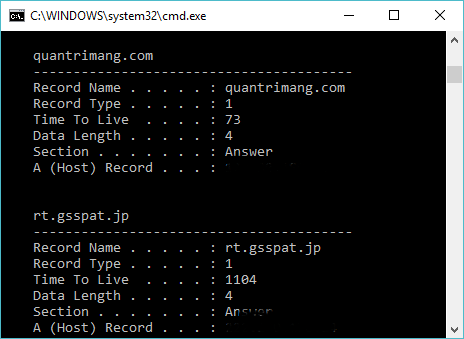
This measure also has some disadvantages. First of all, not only the browser but many other software will also trigger requests for IP addresses for domain names: online games, chat software, email software, application update process . otherwise, any application accessing the Internet will activate DNS, create a very long list when running ipconfig / displaydns, including many web addresses that your browser does not access. updated.
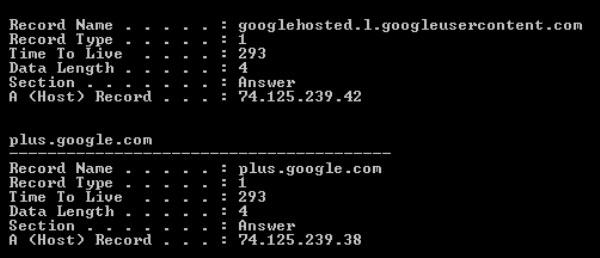
For example, in the image above, even if the user only accesses gmail.com ( when the DNS cache is still available ), the computer will still make connections to some other addresses belonging to Google.
The second disadvantage of this approach is that this list will only contain the domain names and IP addresses you have connected, but it does not reveal the specific content of each page viewed.
So, how to completely remove DNS cache? Very simple, run the following command in Command Prompt:
ipconfig / flushdns
See the log of the router / modem
Some router models allow you to record all information coming and going through your Internet connection. On most routers available in the market, this feature is turned off by default.
For example, on some Linksys routers, simply access the router's address ( 192.168.0.1 or 192.168.1.1 ) and access the Administration / Log entry.
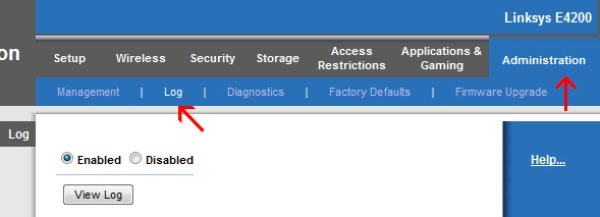
Then, turn on the Log feature by selecting Enabled . Once you have enabled this feature, you can see all connections made, including connecting from one computer to an off-net server and vice versa.
Since any connection will be saved to this address, your tracking notes will have a lot of information and will become very long within just a few minutes.
To protect yourself from this invasion, you need to check carefully to see if your router has a Log feature, and whether or not this feature is turned off. You should also change the password for the router to increase security.
Misunderstandings about recovering browser history
On the web there is a lot of information about how to recover browsing history, and some of the ways offered seem to be very convincing. However, the How To Geek test has shown that these practices are completely useless.
- Use the System Restore feature of Windows
On all three widely used browsers ( Internet Explorer, Firefox and Chrome) , How To Geek editors have browsed some websites and created a restore point (Create a Restore Point) for Windows. Then they delete the browsing history and proceed to restore the device to the recovery point mentioned above.
As a result, neither Internet Explorer , Firefox and Chrome regained their old browsing history. Many websites and forums offer this solution, but the fact is that if you do it this way you will spend a lot of time in a completely useless way.
- Use index.dat file
There are many websites that offer solutions to search for files called "index.dat" and use 3rd party software to read this file. Previously, browsers often used index.dat files to store information about the web browsing process.
The problem is that all new browsers no longer use index.dat files. The last browser to use this file is Internet Explorer 9 . Therefore, How To Geek experimented with Internet Explorer 9.
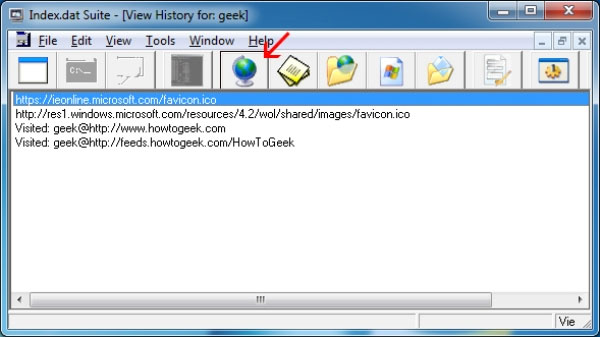
Using an Index.dat Suite software, How To Geek editors opened Internet Explorer 9 's index.dat file and discovered web browsing history on the browser. However, after you perform the feature to delete browsing data in Internet Explorer 9, the data inside the index.dat will also be erased.
The only way to recover web surfing data from the index.dat file on Internet Explorer 9 is to back up the file before you can delete the browsing data on Internet Explorer . Once you delete your browsing data and make sure that the file has not been backed up, you can rest assured that others cannot find your browsing history through index.dat.
Is the surfing procedure really anonymous?
Thus, in all measures to recover browsing data after deleting the browser data, others can still view your browsing history if it can recover deleted data files from hard drive or if you have set the track record feature ( Log) on the router. Viewing DNS caching will only help review the domains that have been visited, but does not reveal which pages you have viewed on this domain.
If you want to surf the web in a completely anonymous way, you can use the Tor anonymous protocol or use VPN networks - a security solution used by many corporations.
See more:
- Fake IP, IP change software, best anonymous surfing
- How to make the browser always start in incognito mode
- Instructions for "stealth" completely on Facebook
You should read it
- Search for deleted browser history with History Search
- How to export Chrome browsing history to HTML, CSV or TXT file
- How to delete browsing history on iOS9
- How to delete browsing history on Coc Coc?
- How to delete browsing history on Chrome and Firefox
- Clear browsing history, Firefox browser cache on Windows and Mac OS X
 New browsers to replace Chrome you should try today
New browsers to replace Chrome you should try today 10 best open source web browsers
10 best open source web browsers How to turn off Firefox automatically restart when entering Windows
How to turn off Firefox automatically restart when entering Windows 12 great features of Vivaldi browser
12 great features of Vivaldi browser How to set Google as the default search engine on Microsoft Edge
How to set Google as the default search engine on Microsoft Edge 3 Extensions that support managing browsing history in Chrome
3 Extensions that support managing browsing history in Chrome