How to play Steam games on your phone using the Steam Link application
After many years of being just a possibility but not yet becoming a reality, the game streaming has finally achieved a new step in the past few years. From playing PS4 games on PC via PS Now to PC games on TV via Steam Link, now all video games can be streamed. Valve's Steam Link lets you stream PC games to Android phones and tablets (and even Apple).
Today's article will show you how to set up this convenient application and play games on the small screen.
Network preparation
Streaming games requires much larger network capacity than streaming movies or music. In order for games to respond to all inputs and not look blurry, you need to optimize home network conditions.
Ideally, the PC and router should be connected to each other via an Ethernet cable. Second, the powerline adapter is the next best option, using the power lines in the wall to transfer data between the PC and the router almost perfectly. The author used a powerline adapter to connect the PC to the living room TV via Steam Link and the results far exceeded expectations.

Without these two conditions, Valve recommends that you use a good router using the 5GHz channel band. You probably know your router is 5GHz, if its default SSID name has '5G' or '5GHz' in it. The router might even be transmitting two WiFi signals, in that case connect to the signal with the word '5G' in it.
Alternatively, you can log in to the router settings via a PC browser (the username and password written on the router) and make sure the 802.11 band is set to 5GHz instead of 2.4 GHz.
And if none of the above options, you can still try using your Steam Link app over a basic WiFi connection - just lower your expectations about how well it will work.
Stream the game via the Steam Link application
First, download the Steam Link app for Android devices and make sure you have the latest, most up-to-date version of Steam on your PC.
Make sure Steam is open on PC, then open Android app. It will ask you to pair a gaming controller with your Android device. If you've paired a gaming controller with your Android device, you can skip this step. If not, you can follow the instructions of the application to pair the Steam gaming controller.
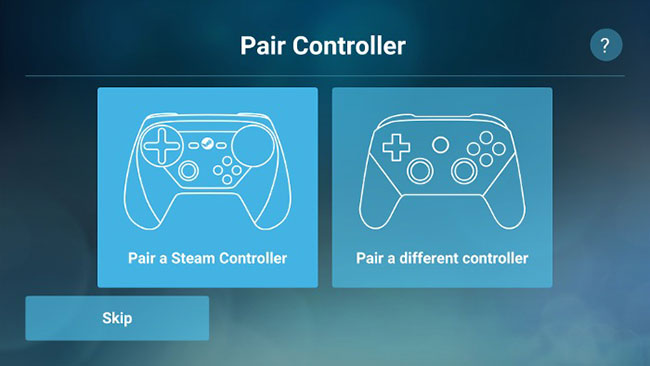
The process of connecting other Bluetooth controllers, like the Xbox One gamepad, will be similar to the PS4 controller. However, this will be a bit more complicated for the Xbox 360 controller.
If you don't have a handle, you can skip the screen pairing handle and use the touch screen to mimic mouse control features. The touch controls available today are fairly basic and can't be customized, but they do a great job with Turn-based strategy games (or turn-based strategy games, where X-COM works well). ) and old point-and-click games.
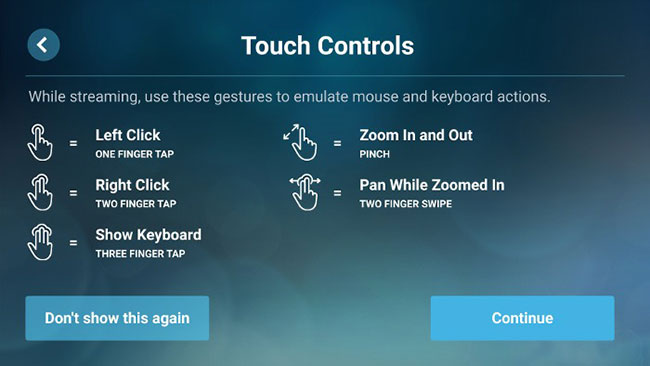
After setting up the controller, the application will try to connect to Steam on the PC (no need to be on the same WiFi network). When connected, the authorization code will appear on the device screen, you need to enter the prompt that appears on Steam on the PC.
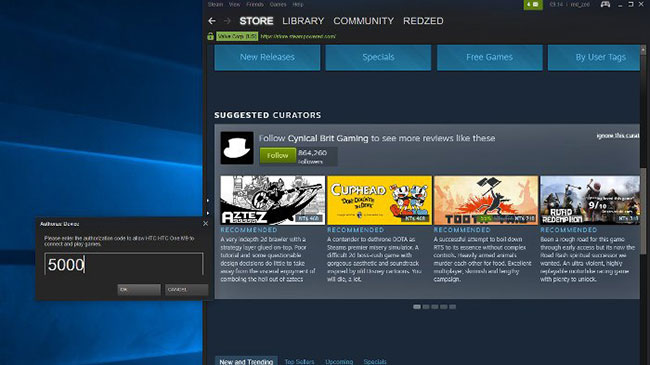
Once you've done that, a connection will be established between the application and Steam on the PC. You will be taken to the Steam Link menu.
Tweak and play games
From the Steam Link menu, you can select 'Start Playing'. This option will open Big Picture mode on Steam and start streaming. At that time, just select the game and play.
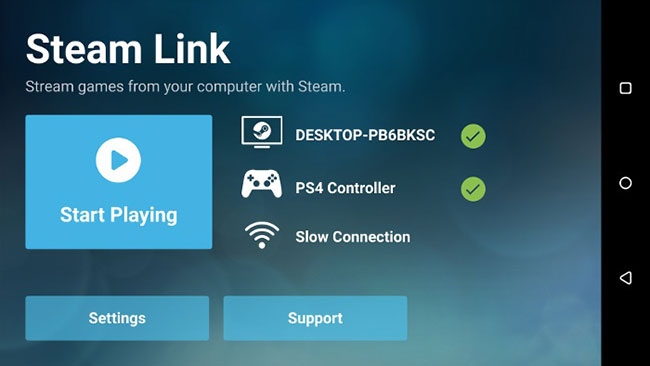
If you're having performance issues, you'll need to stop streaming to test stream settings. Press the Guide or PS button on the gamepad, then select the waiting icon in the upper right corner of the Steam menu and select 'Stop streaming'.
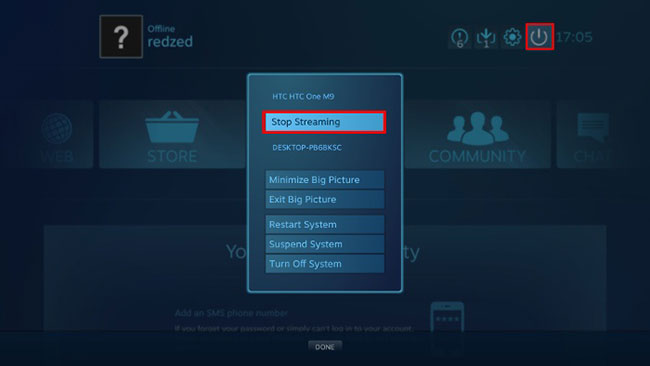
This will bring you back to the Steam Link menu, where you can go to Settings> Streaming to change the stream quality or even into Advanced, where you can limit the resolution, enable smooth HEVC Video encoding. but over and make other adjustments.
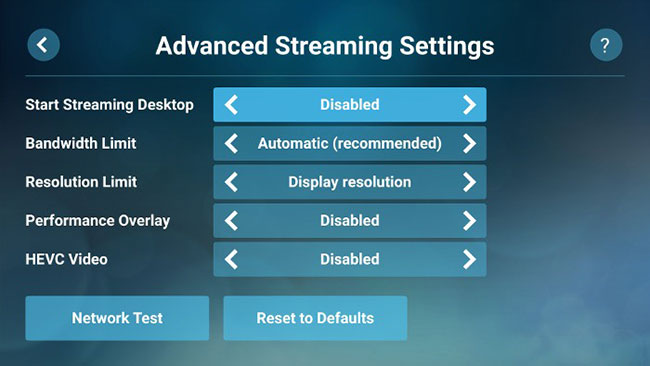
When you're done, just select 'Start Playing' from the Steam Link menu to return to the game you're currently playing, hopefully with improved performance.
For the beta version, the Steam Link application is quite good. Still improvements are made. For example, many users will appreciate the inclusion of a customizable virtual controller, which significantly improves gaming for those without a gamepad.
This is a good start and it is interesting to see how Valve continues to improve this promising application.
 How to fix Retroarch error does not work
How to fix Retroarch error does not work How to fix error code 13 on Xbox
How to fix error code 13 on Xbox How to use Discord's new Go Live feature
How to use Discord's new Go Live feature How to play retro games of Internet Archive on Kodi
How to play retro games of Internet Archive on Kodi How to optimize video game graphics settings
How to optimize video game graphics settings 4 best YouTube Gaming alternatives for gamers
4 best YouTube Gaming alternatives for gamers