How to Play Games on Houseparty
Playing 'Heads Up'
-
 Start a video call with some friends. When you set up a profile, you'll be able to grab the link to your profile and invite people to be your friends. You can add up to 8 people to the video call.
Start a video call with some friends. When you set up a profile, you'll be able to grab the link to your profile and invite people to be your friends. You can add up to 8 people to the video call.- Tap the plus sign (+) to add people to the video chat.
- Tap the dice icon. A menu will drop down from your mouse.
- Tap Heads Up!. This is usually the first icon in the list.[1]
- Tap to select a deck. You can choose from four decks, but there are more available for a price.
- One person in the chat will not see the answer card displayed. That person will be outlined in blue to indicate that they are the one that needs to answer.
- Give clues to help your friend guess what's on the card. For example, if the answer is "Spider Man," your clue cannot be "Fider Fan" or anything similar to rhyming.
- Good clues are descriptions about what is on the card. For example, you can explain the "Spider Man" card as "You friendly, neighborhood superhero that shoots webs out of his wrists."
- You can also use synonyms to clue your friend into what's on the card. For example, if the word is "Spider Man," you can say "Arachnid Older Boy." For more information on the game, you can read How to Play Heads Up.
Playing 'Quick Draw'
-
 Start a video call with some friends. When you set up a profile, you'll be able to grab the link to your profile and invite people to be your friends. You can add up to 8 people to the video call.
Start a video call with some friends. When you set up a profile, you'll be able to grab the link to your profile and invite people to be your friends. You can add up to 8 people to the video call.- Tap the plus sign (+) to add people to the video chat.
- Tap the dice icon. A menu will drop down from your mouse.
- Tap Quick Draw. This is usually the last game in the menu.
- You'll immediately see your party has been moved to the side of the screen while a drawing area is in the middle of your screen. When it's your turn to draw, you'll see the drawing subject prompt at the top of your screen.
- Draw the drawing prompt (if you're the drawer). You can either draw exactly what is displayed or you can draw clues so people guess what is on the card. For example, if you have "Lion," you can draw a lion or draw characters in The Lion King to get your friends to guess "Lion."
- Tap the check mark if they guessed correctly. This will move the prompt to another person in the Houseparty and change you into a guesser.
- As your friend draws, you'll be able to see it and need to guess what it is as they draw.
Playing 'Trivia'
-
 Start a video call with some friends. When you set up a profile, you'll be able to grab the link to your profile and invite people to be your friends. You can add up to 8 people to the video call.
Start a video call with some friends. When you set up a profile, you'll be able to grab the link to your profile and invite people to be your friends. You can add up to 8 people to the video call.- Tap the plus sign (+) to add people to the video chat.
- Tap the dice icon. A menu will drop down from your mouse.
- Tap Trivia. This is usually the second listing in the menu.
- Tap Play to select a category. You can choose between quite a few categories like Entertainment, Wizarding World, and Slang Terms.
- Everyone in the group will see a question and some answers.
- Tap to select an answer to the question. After about five seconds, the question will disappear and the correct answer will be displayed on the screen.
- The next set of questions and answers will automatically populate on the screen.
- You can also play this game alone if no one is in the group with you.
Playing 'Chips and Guac'
-
 Start a video call with some friends. When you set up a profile, you'll be able to grab the link to your profile and invite people to be your friends. You can add up to 8 people to the video call.
Start a video call with some friends. When you set up a profile, you'll be able to grab the link to your profile and invite people to be your friends. You can add up to 8 people to the video call.- Tap the plus sign (+) to add people to the video chat.
- Tap the dice icon. A menu will drop down from your mouse.
- Tap Chips and Guac. This is usually the third listing in the menu.
- Everyone in the group will see a card prompt at the top of their screen. The goal is to pick the best card that matches from your pile of cards. One person in the group will be the designated Judge who will pick the winner.
- Swipe left and right to cycle through your cards. You can also tap the arrows that are below the cards. Everyone except the judge does this.
-
 Tap Select under the card you want to use. Of course, the judge doesn't have to share a card, but picks from the cards shared as to who is the winner.
Tap Select under the card you want to use. Of course, the judge doesn't have to share a card, but picks from the cards shared as to who is the winner.- The winner of this round is the judge in the next round.[2]
4 ★ | 1 Vote


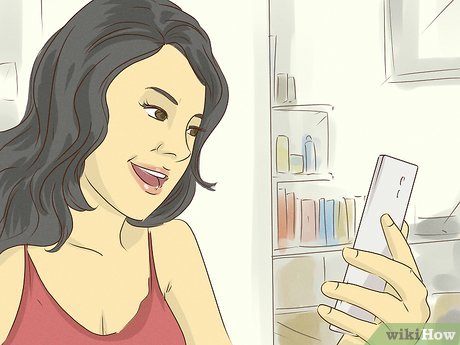


 Microsoft unexpectedly extended the vacation time for some versions of Windows 10 because of the Covid-19 pandemic
Microsoft unexpectedly extended the vacation time for some versions of Windows 10 because of the Covid-19 pandemic How to Share Housework During Coronavirus
How to Share Housework During Coronavirus How to Cover Your Forehead Without Bangs
How to Cover Your Forehead Without Bangs How to Keep Kitchen Drains Smelling Fresh
How to Keep Kitchen Drains Smelling Fresh How to Find Work During the Coronavirus Outbreak
How to Find Work During the Coronavirus Outbreak How to Stretch a Leather Bag
How to Stretch a Leather Bag