How to Open Notepad
Method 1 of 3:
Opening Notepad with Search
-
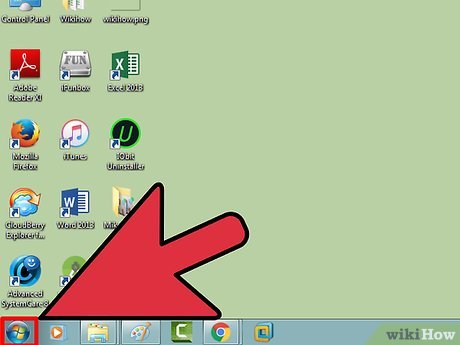 Click the ⊞ Win Start button.
Click the ⊞ Win Start button. -
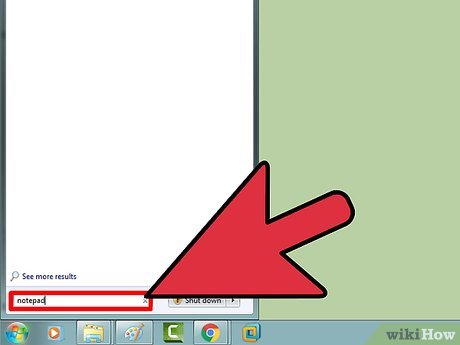 Type in "notepad".
Type in "notepad". - Click "Notepad". This should be the top app in your search.
- Review your Notepad. You are now ready to begin using Notepad!
Method 2 of 3:
Manually Accessing Notepad
- Click ⊞ Win.
- Scroll down to "Windows Accessories".[1]
- On Windows 10, you won't be able to find Notepad using this method. You can, however, refer to method one to find it.
- Click the "Windows Accessories" folder.
- Click "Notepad". This will open Notepad!
Method 3 of 3:
Creating a New Text Document
- Right-click your desktop.
- Hover over "New".
- Click Text Document.
- Type in a name for your file.
- Double-click your document. This will open your text file in Notepad!
Update 04 March 2020
You should read it
- What is Notepad ++? Compare Notepad ++ and regular Notepad
- How to Use Notepad++
- These 'hack' tips are only Notepad can do
- Why is Notepad still a great note taking application?
- Reset Notepad to the initial default setting state
- How to quickly open the data file with the Notepad editor
- Notepad will be absent from the Store on Windows 10
- 7 ways to fix Notepad not opening error on Windows
- Summary of useful shortcuts when using Notepad
- How to Install Notepad++ on Linux
- Steps to find and replace text in Notepad on Windows 10
- After years of silence, Notepad has been updated with some useful features
Maybe you are interested
4 New Canva Features You'll Love Each person's eye color is different from anyone else's, why is that? What is Miracast Connect? On which device? Instructions on how to use Miracast Hackers are taking advantage of the Store to distribute malware Clean your oven without harsh chemicals 'Abdominal surgery' camera cluster 'hegemony' on Galaxy S20 Ultra - What's special?
