How to measure heart rate on Samsung Galaxy Watch
In fact, the heart rate sensor has been equipped by Samsung on its smartwatch models quite early, since the Galaxy Gear 2 launched in 2014. In other words, any Samsung Gear smartwatch or Any modern Galaxy will support heart rate measurement with high accuracy.
There are basically two methods by which you can measure your heart rate with a Samsung Galaxy Watch: Manually or automatically. In addition, during your exercise, the watch will also measure your heart rate continuously to give appropriate assessment results. Let's find out in more detail how to measure heart rate on Samsung Galaxy Watch.
Check heart rate on Galaxy Watch manually
Follow these steps to check your current heart rate manually with your Galaxy Watch.
First, press the power button on your watch to open the apps panel. Then select 'Samsung Health' app from the list.
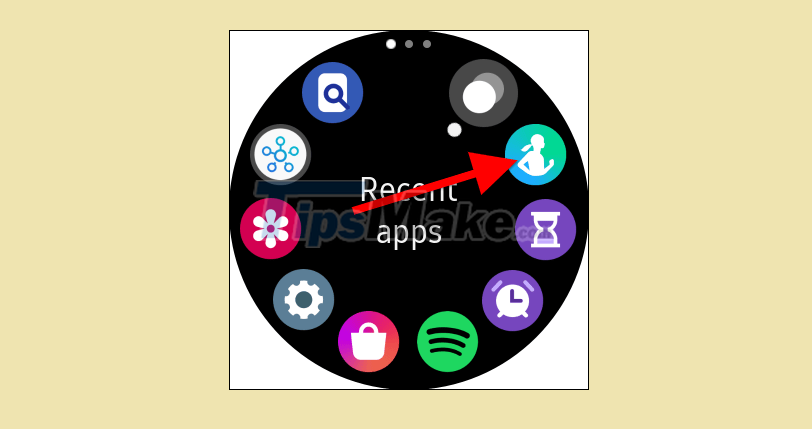
In the Samsung Health application interface that appears, scroll down to the heart rate measurement section and click on it.
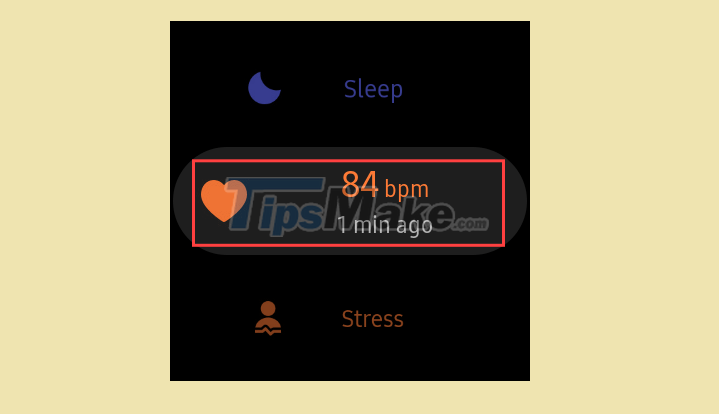
Now, just press the "Measure" button and the heart rate measurement on the watch will take place immediately.
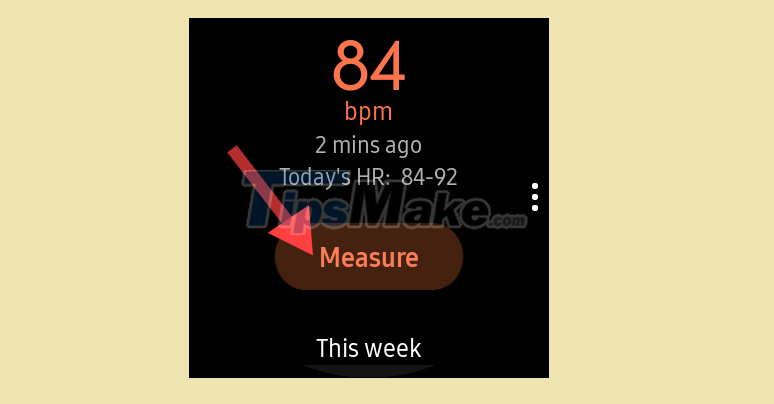
A circle appears on the screen indicating when the measurement will end.

Once the process is complete, you will see a small report of the current measurement compared to the previous one. You can also tap 'Tag' to add a note if needed.
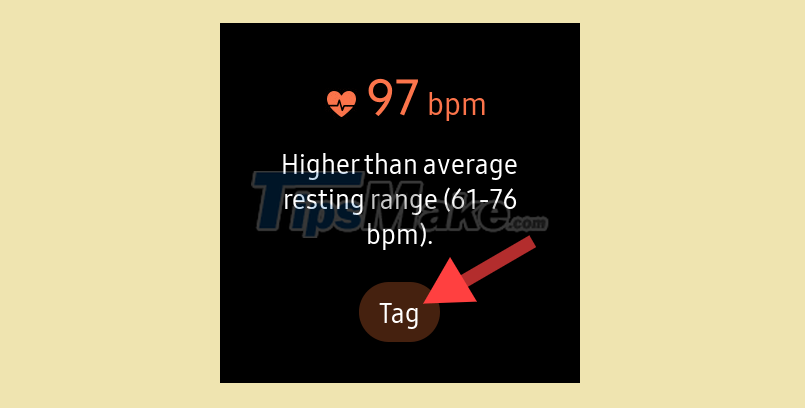
Automatic heart rate monitoring on Galaxy Watch
Automatic heart rate monitoring is useful if you want to continuously monitor your heart rate throughout the day or a certain length of time.
First, press the power button on the watch to open the apps panel. Then select 'Samsung Health' app from the list.
In the Samsung Health application interface that appears, scroll down to the heart rate measurement section and click on it.
On the heart rate monitor screen, scroll down and tap the gear icon to open the settings menu.
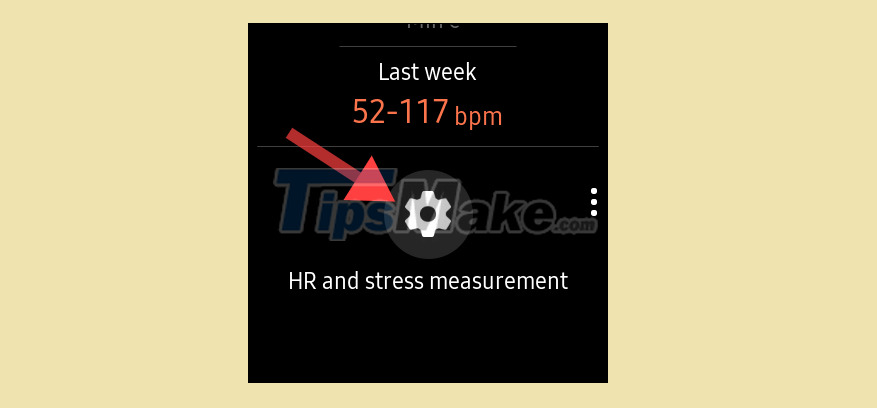
There are three options on this screen:
- Measure continuously: Measure your heart rate continuously.
- Every 10 mins while still: Measure your heart rate every 10 minutes even when you're not exercising.
- Manual measurement only: Never automatically measure heart rate.
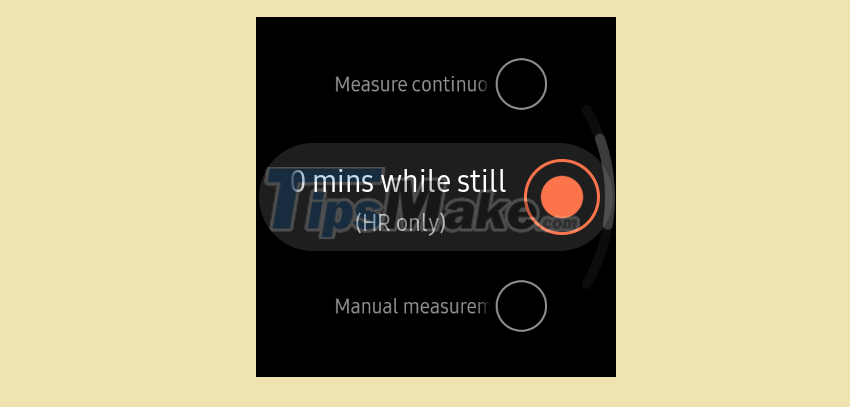
Please select an appropriate option. Note, however, that continuous heart rate monitoring can cause the watch's battery life to drop faster than the every 10 minute measurement option.
That is all. You can now check your heart rate history by accessing the Samsung Health app. The app displays your heart rate data as a detailed weekly chart.
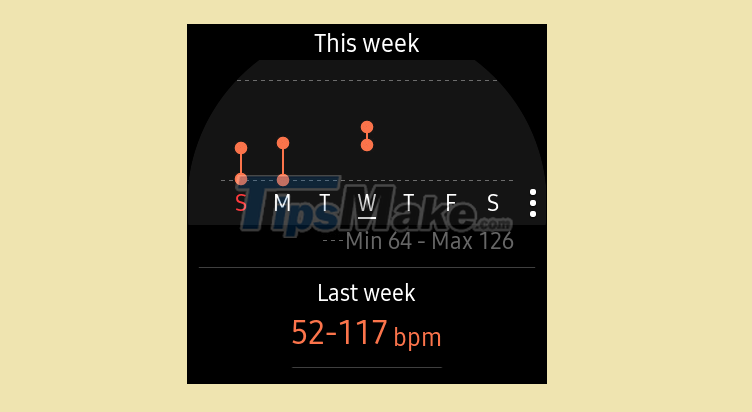
 Apple Watch is about to have a major upgrade
Apple Watch is about to have a major upgrade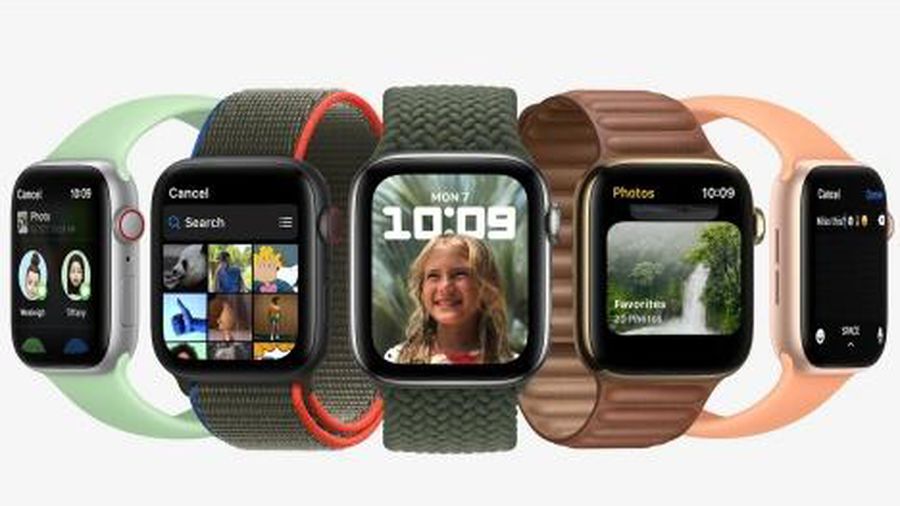 Apple launches watchOS 8, develops new healthcare features
Apple launches watchOS 8, develops new healthcare features Steps to use fall detection on Apple Watch
Steps to use fall detection on Apple Watch Compare Realme Watch 2 and Realme Watch: Which version should you choose?
Compare Realme Watch 2 and Realme Watch: Which version should you choose? How to increase text size on Apple Watch
How to increase text size on Apple Watch How to set a custom timer on Apple Watch
How to set a custom timer on Apple Watch