How to measure heart rate on Android
All you need is the Google Fit app and an Android phone to use these features. They were first introduced on a Google Pixel phone, so they might not be available on all current Android devices.
First, open the Google Fit app on your Android device and sign in with your Google account.
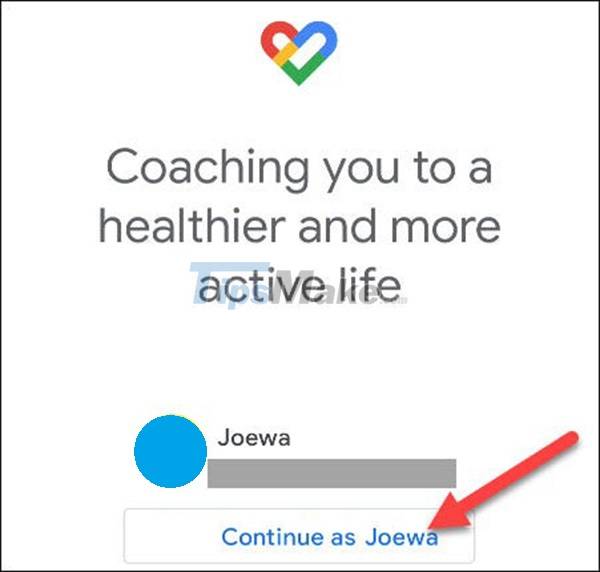
If this is your first login, you will be asked to fill in some information about yourself including gender, date of birth, weight and height. Select Next when finished filling in the information.
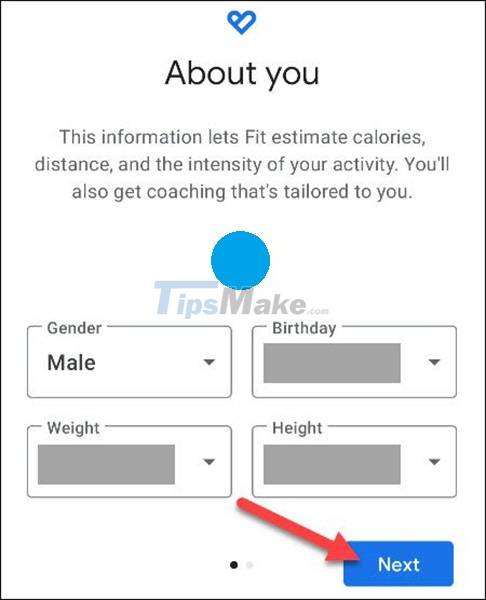
If you'd like, you can turn on automatic activity tracking, although it's not required.
With a different initial setup, we can now use the heart rate and breathing features.
Check your heart rate using Google Fit
Open Google Fit and look for "Check your heart rate" or "Heart rate". If you don't see either, then this feature isn't available on your Android device.

Next, the screen will explain that you'll use your phone's camera to measure your heart rate. Click Next to continue.

The next screen will guide you to place your finger on the main back camera lens. Click Next again .

Since the feature uses the camera, you'll need to allow Google Fit to take photos and videos on the device.
You can now place your finger on the lens and tap Start Measurement .
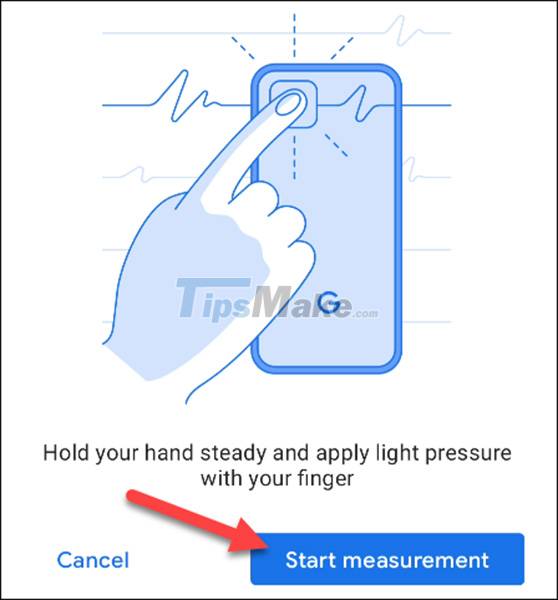
A viewfinder will appear. You should place your finger so that it covers the camera completely. You can turn on your phone's flashlight if you are in a dark room. Be sure to hold it still as much as possible during the measurement.
Once done, you'll see your results, and you can save your metrics to your account.
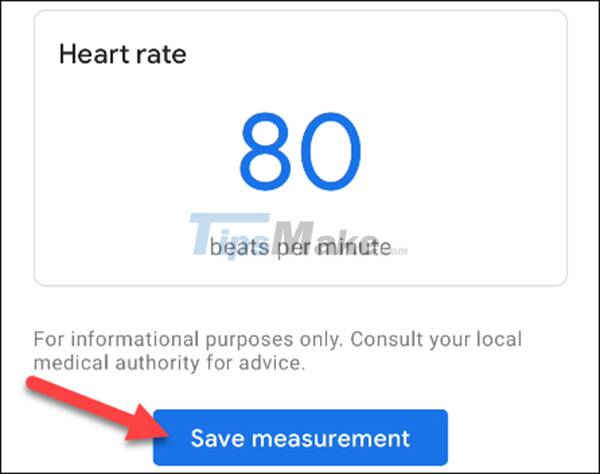
Check your breathing with Google Fit
Open Google Fit and look for " Respiratory Tracking " or " Breathing Rate ". If you don't see either, then this feature isn't available on your Android phone or tablet.
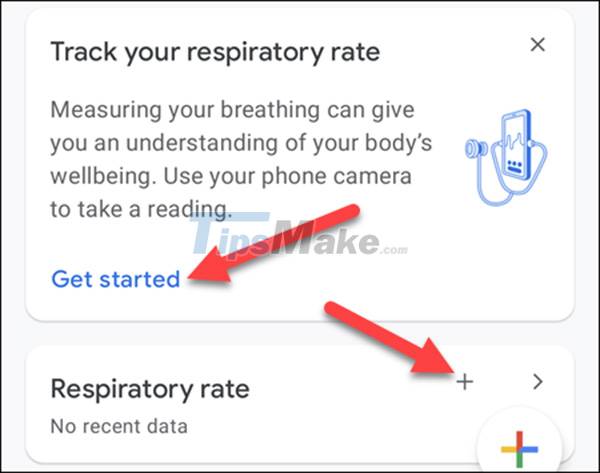
The monitor will first explain that it will use the camera to measure your breathing rate. Click Next to continue.

The on-screen interface will explain how to determine your location and will guide you to remove any items that may interfere. Click Next again .
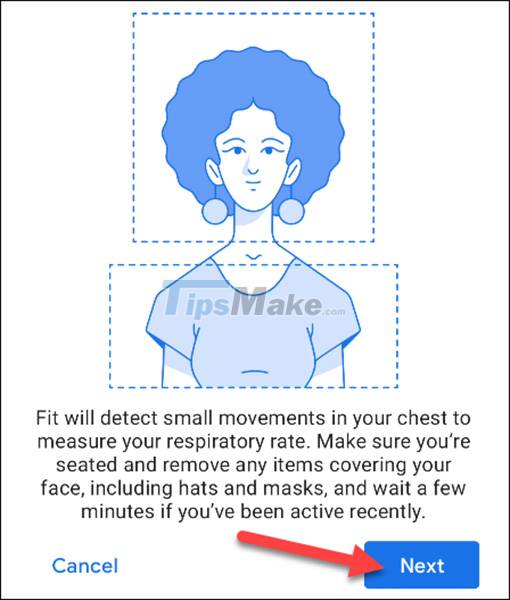
When ready, place your phone face down and select Start Measurement .
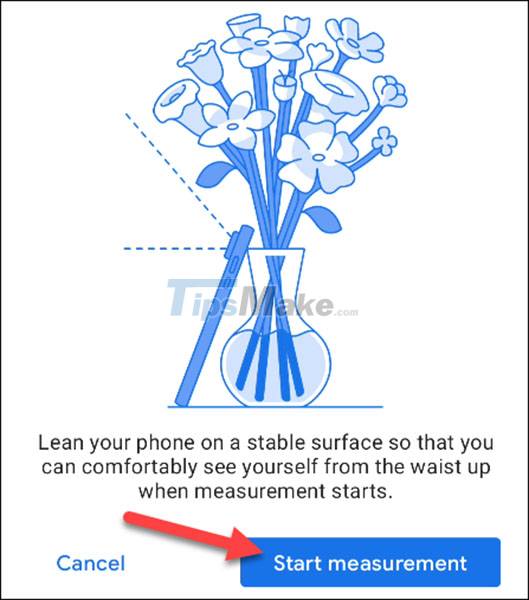
Since this feature uses the camera, you need to allow Google Fit to take photos and videos.
The viewfinder will open and move into position. Once your head and chest are identified, the measurement will begin. Try to keep your position as still as possible.
When the measurement is finished, you will see the result and be able to save it.
How accurate are these measurements? Google says that they are not used to make medical diagnoses or evaluate medical conditions. You will not achieve the same level of accuracy as when using an actual medical device. However, it is very neat for routine health and fitness monitoring.
You should read it
- How to measure heart rate on Samsung Galaxy Watch
- 7 best heart rate monitor apps in 2020
- The Pentagon successfully developed a laser that identifies the object through the heartbeat
- Surprise with 5 benefits when using HRM-M10 heart rate meter in practice
- Google Fit for iOS integrates heart rate, breathing rate with iPhone camera
- 4 ways to measure FPS frame rate (Frame Per Second) in PC game
 How to hide apps on iPhone without installing additional App
How to hide apps on iPhone without installing additional App How to use Phone Hub to connect Chrome OS to Android
How to use Phone Hub to connect Chrome OS to Android Top 10 best speed test apps for Android smartphones
Top 10 best speed test apps for Android smartphones Download TapTap 2.4.7: Asian mobile games and apps store for free
Download TapTap 2.4.7: Asian mobile games and apps store for free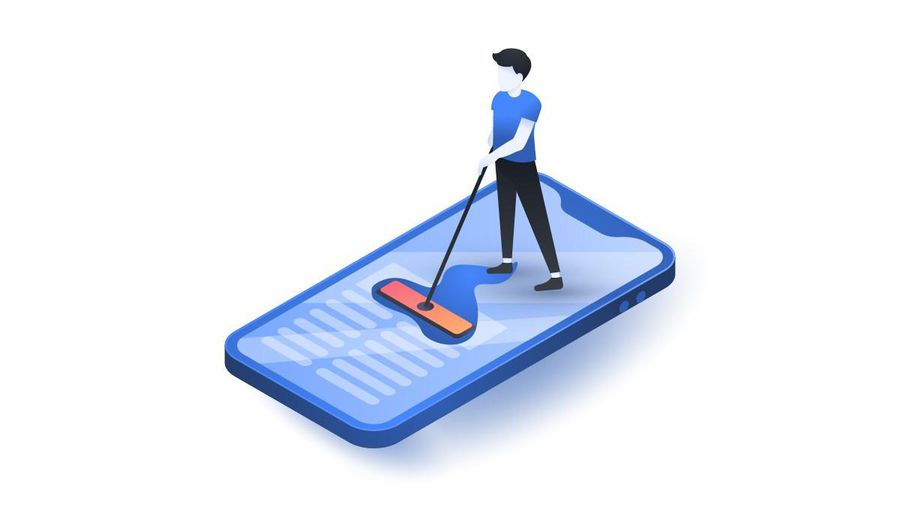 How to clear cache on iPhone
How to clear cache on iPhone