9 useful Samsung Galaxy Watch 3 tips and tricks
Coming with quality smartphones , people are also waiting for the next generation of Galaxy Watch every year from Samsung . The recently launched Samsung Galaxy Watch 3 has improved some parts of the previous generation. At the same time, Samsung has integrated new and outstanding new features on its 2021 generation of smartwatches. Here are 9 cool Samsung Galaxy Watch 3 tips and tricks.

1. The watch face has various automatic features
The highlight of a smart watch device is not the strap, the material, but the watch face. They are easily interesting to our eyes because of their differences and can also be adjusted to suit personal preferences. The Galaxy Watch 3 is no exception. On the device there are a range of different watch faces, from minimalistic like regular watch models to one that displays more information like a phone. You just need to change the watch face according to your taste or need, the difference and originality will be reflected on that watch.
One of the new and useful watch faces is the one that shows the weather in your area. With this face, the watch will continuously change according to your local weather. If it rains, they will show loose raindrops on the dial. They will also exhibit weather characteristics either on sunny or cloudy days.

To enable this feature, tap Watch faces and select Weather center from the list.

In addition to the weather display, you can also allow them to display both heart rate, step count and UV rays right above the head. In addition, they have a lot of other customization for you to customize to suit your own preferences and needs. Just select the Applications (features) you need and create a new watch face from there.
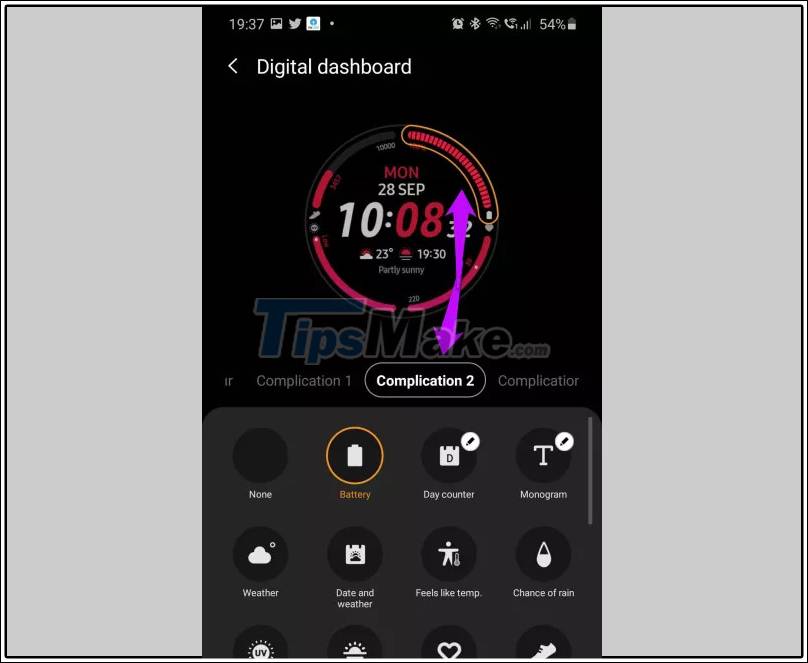
2. Turn on Oxidation Measurement mode in blood
This is the most prominent and latest feature on the Watch 3. With its predecessor and other devices, it only measures heart rate, but with Galaxy Watch 3 they can also measure oxidation in blood (SpO2) . This will be suitable for those who are concerned about their physical condition or those who need to monitor their health condition. If your Watch 3 doesn't show this feature yet, don't worry, it's in the settings.
Simply open the Wearable app on the phone connected to your watch and go to the widget. When scrolling down, you will see an option for SpO2 (measuring oxygen concentration in the blood). Just drag it to the Active widgets (Active widgets) and it's done. You should be able to access the widget from your phone from now on.

3. Add emergency contact phone number and activate fall detection
Trip Detect is an interesting feature that has been launched this time. Like Emergency SOS on Apple Watch , when there's an emergency, the Watch 3 will send a message to the contact you selected. You can even take the 911 if you want.
This is not a very useful feature and perhaps no one expected me to use it. But it's better to have it when you miss your watch or something unexpected. So see how to enable this feature:
Step 1 : Go to the Wearable app (wearable) on the phone> Advanced Settings > SOS .
Step 2 : Emergency Contacts > Select from Contact (choose a number from the contact list) or Create contact (create a number) immediately.
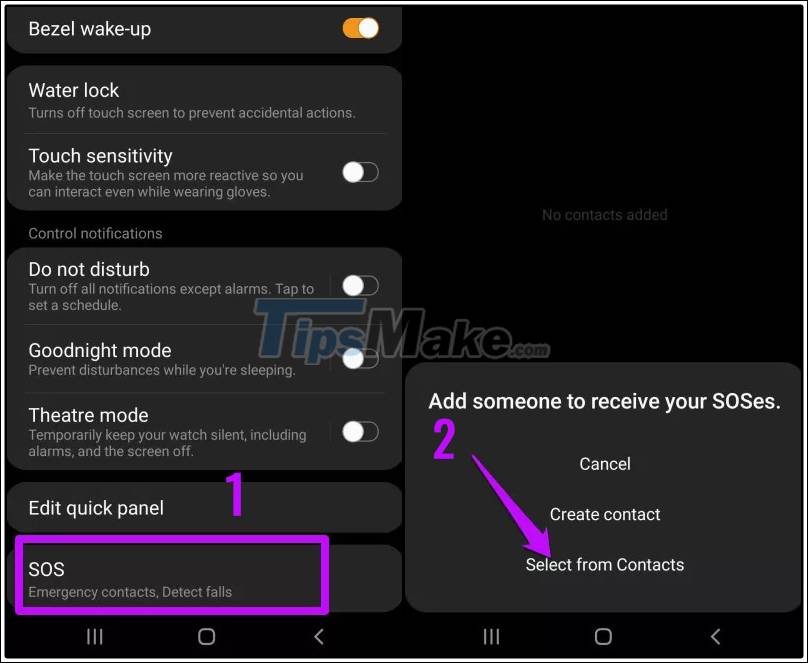
Step 3 : Turn on Detect falls .
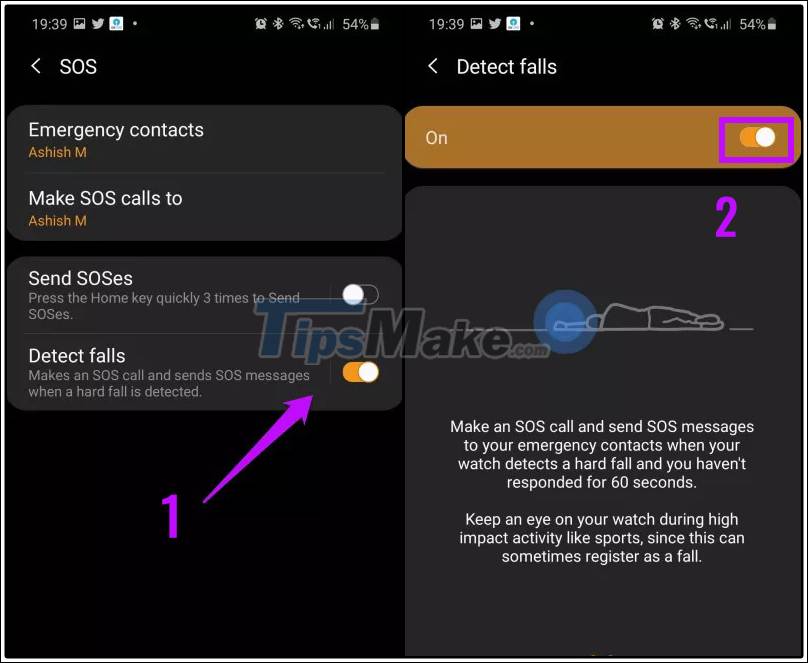
4. Turn off the call with hand gestures
What do you think about being able to turn off your phone with just one hand shake? Or even answering the phone with just a fist?
If you are interested in all of that, you will also love the Galaxy Watch 3 because it can do the things just said. Check out the Labs section in the Wearable app. These are experimental features so sometimes they may not work as expected.

5. Reply to the message professionally
In previous versions, the clock only allowed to display the most recent messages. But with this new version, they will show more messages. You can also reply to messages by typing or using voice messages right on your wrist. The watch also has a few message suggestions to help you respond faster when there is not much time.
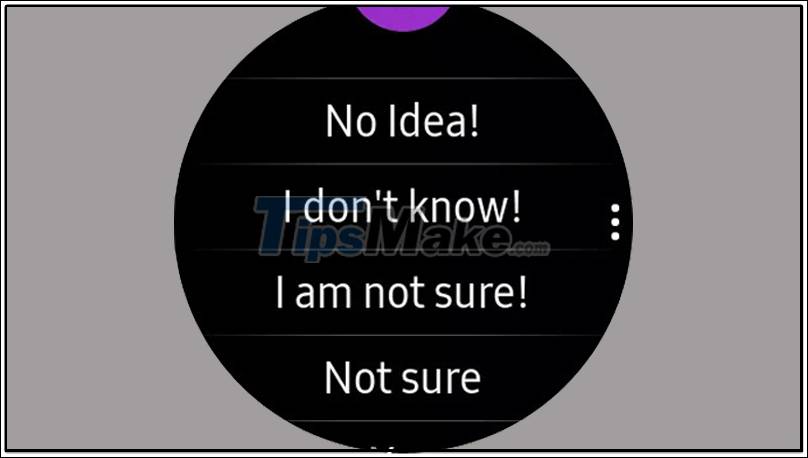
You can also edit Quick Responses to suit your needs. Go to the Notifications menu (Menu Notification) of Wearable app (Wearables) and click Respond quickly (Quick Responses). After editing as required, click Save , so you have a quick response as you like.
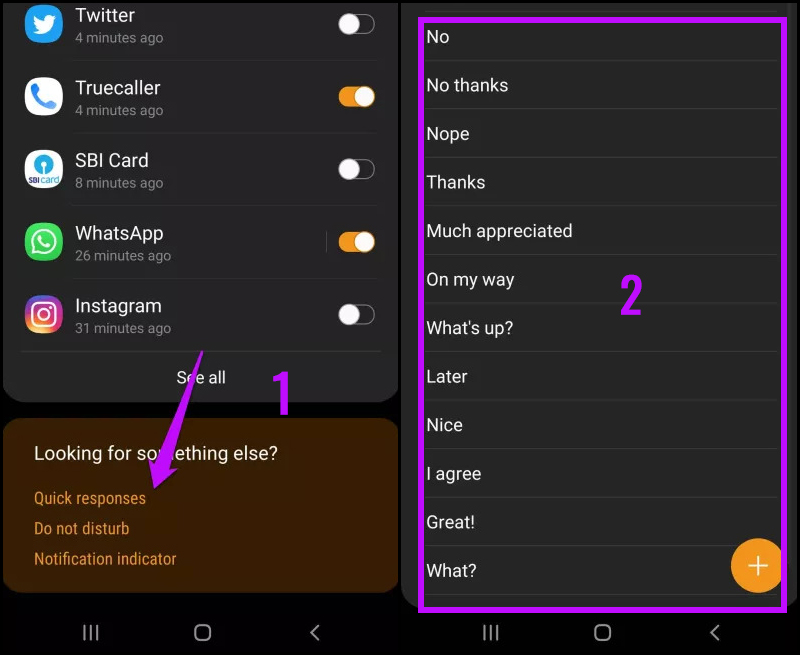
6. Customize notifications for each app
Have you ever gotten annoyed with unnecessary notifications of apps? While at work, you don't want annoying notifications? Thankfully, the Galaxy Watch 3 lets you customize notifications for each app. You can turn off notifications from unnecessary applications, or you can also select tones for messaging applications. This will help you see if the message is important or not.
To adjust notifications: Turn on Notifications > Turn on notifications by swiping the apps that you want to receive notifications from .
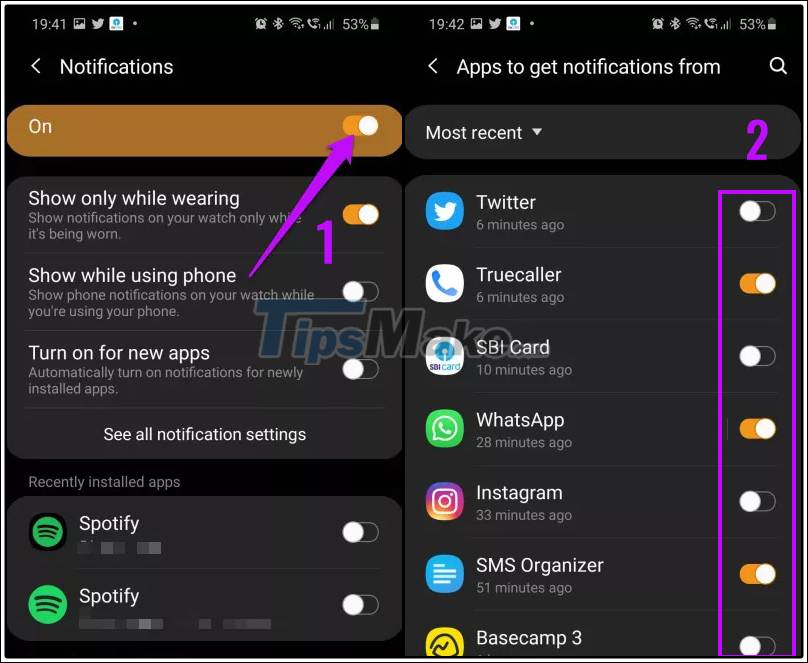
To set each message tone for messaging apps, tap the app's name and turn on the switch that says Set Notifications Style .
7. Running Coach feature
Running Coach is an app designed to help you with your personal workout and track your workout journey. Whether you are a beginner or a pro, gym or marathon runner, your training plan will adapt to each day of your workout.
Watch 3 has a number of fitness-related features and Running Coach is one of them. As the name implies, the Running Coach helps you reach your health goals through instructions taken along the way.
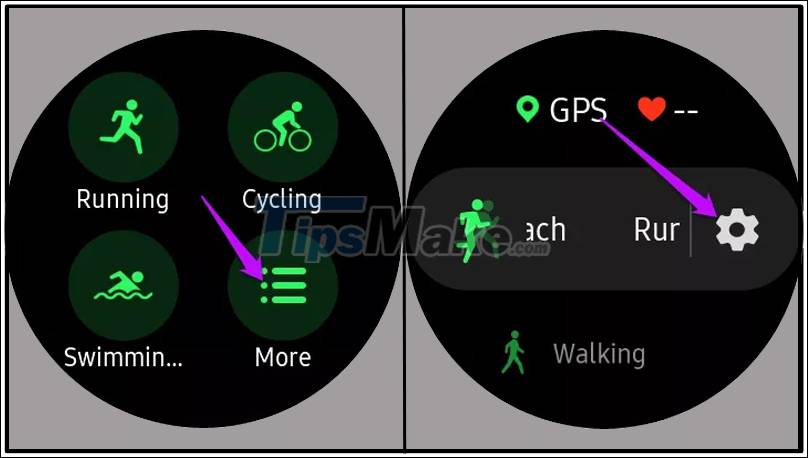
To access the Running Coach, go to the Exercise widget , select More and click on the gear icon next to Running Coach.
8. Change the function of the Home key
By default, pressing the home button of the Galaxy Watch 3 will bring up the Recent Apps menu. But if you don't use that menu a lot, one effective feature is changing it to a shortcut or an app you use often.
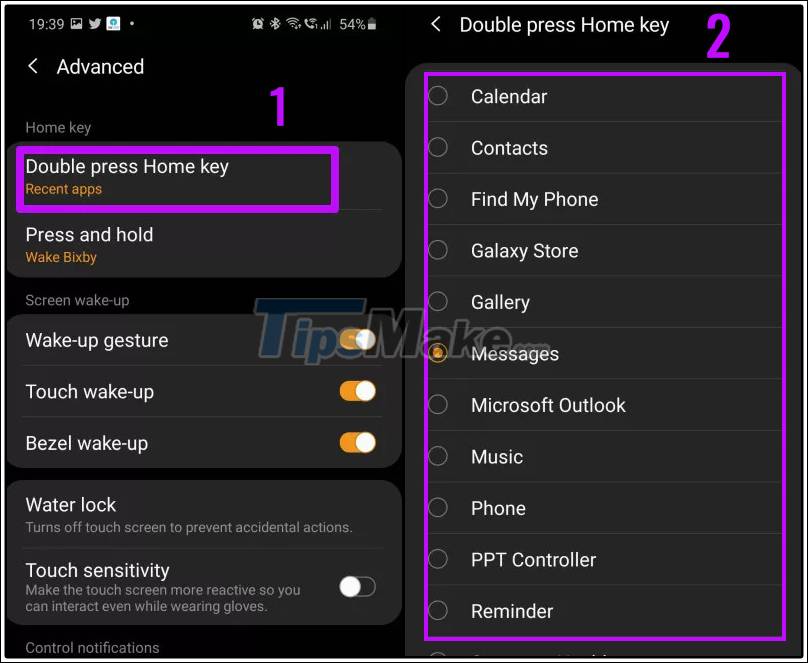
To change it, go to Advanced Settings , select the Double Press Home option (double-press the Home key) and choose a shortcut of your liking.
9. Add the necessary applications to the Quick Panel
Quick Panel means you don't have to search in the settings app to find what you need. For example, you can open Quick Settings to quickly turn off Wi-Fi, use a flashlight, or mirror your phone screen to the TV. You can even customize the Quick Settings panel so your most used features show up with just one swipe.
The Quick Control Panel will be one of the things you'll use most often on your watch. This is what will help you use your device more efficiently and quickly. You can turn off Wi-Fi or adjust the brightness or other settings. Hence, you have to access your frequently used shortcuts without scrolling sideways.
Not only can the Quick Panel be used, the Watch 3 watch can also let you change the apps on that panel. To do so, open the Wearable app on your phone and go to Settings > Advanced > Edit Quick Panel > Save . Now, all you need to do is drag and drop shortcuts to your liking.
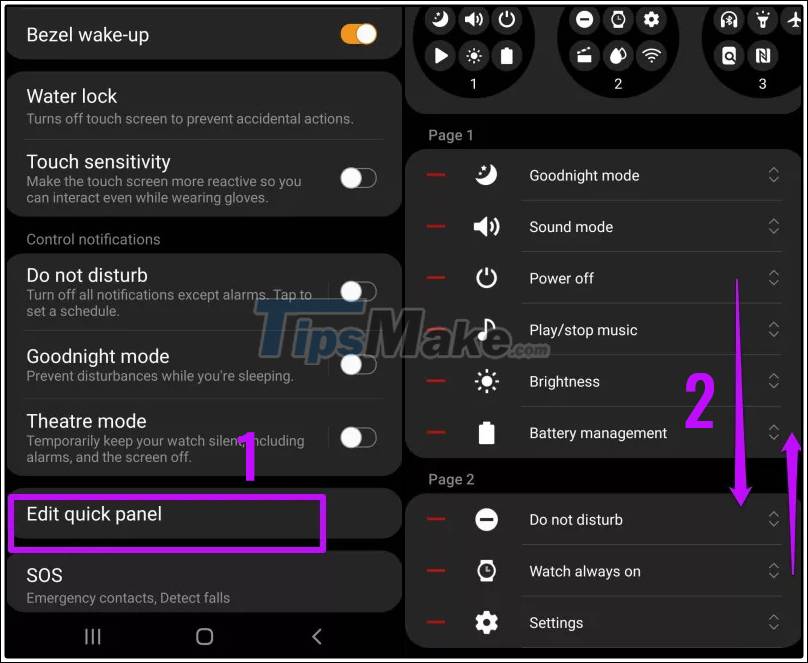

Above are 9 useful new features on Samsung Galaxy Watch 3. Thank you for watching.
You should read it
- 11 best Samsung Galaxy Watch apps
- Surprise with 5 benefits when using HRM-M10 heart rate meter in practice
- Check out the new enhancements added on Galaxy Watch and Watch Active
- Track your stress with a Samsung Galaxy Watch Active 2, now just $199
- Is Samsung Galaxy Watch waterproof?
- Samsung launches hand-washing app for Galaxy Watch
 How to rearrange the order of the watch faces on Apple Watch
How to rearrange the order of the watch faces on Apple Watch How to customize the look of the watch face on the Apple Watch
How to customize the look of the watch face on the Apple Watch Tips to improve battery life for Apple Watch
Tips to improve battery life for Apple Watch Instructions on how to connect Galaxy Buds headphones with Galaxy Watch
Instructions on how to connect Galaxy Buds headphones with Galaxy Watch Apple Watch Series 7 - Innovative design, fingerprint sensor under the screen?
Apple Watch Series 7 - Innovative design, fingerprint sensor under the screen? How to add and remove apps on Galaxy Watch Active 2
How to add and remove apps on Galaxy Watch Active 2