How to manually combine emojis on iPhone
So users can freely create emoji according to their wishes, following the instructions below.
Instructions for manually pairing emojis on iPhone
Step 1:
At the message interface on iPhone, we click on the emoji icon on the keyboard below to open the icons on the iPhone.
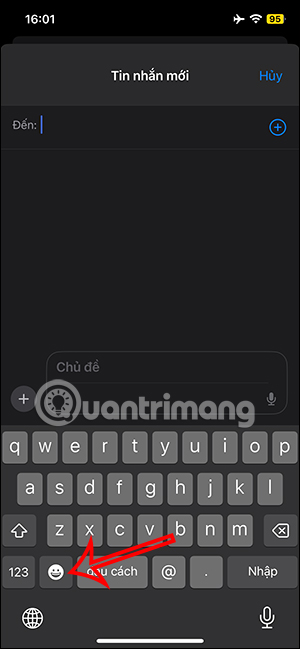
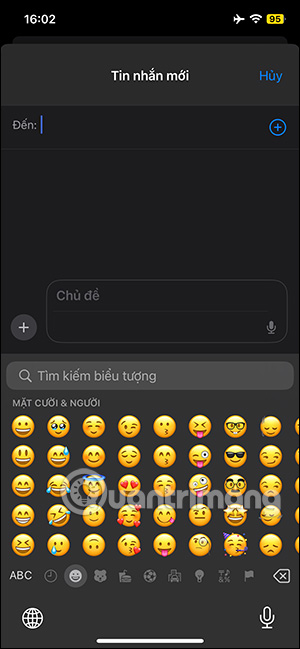
Step 2:
You press and hold on an emoji and then drag it to the messaging frame, this will display the plus icon as shown below. Immediately the emoji will be enlarged in the message frame. Then you press send emoji as usual.


Step 3:
You continue to hold and drag another emoji you want to combine with the previously sent emoji to combine them together. We can change the display position of the newly added emoji accordingly. Continue, you can add other emojis to combine them together if needed.
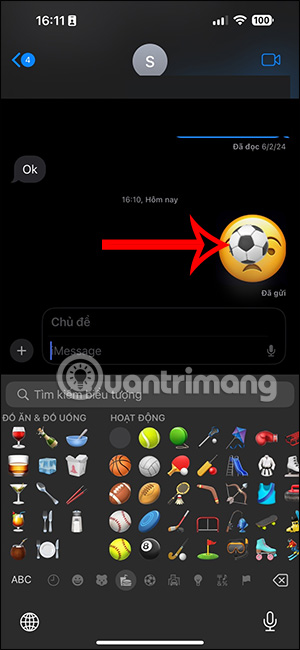
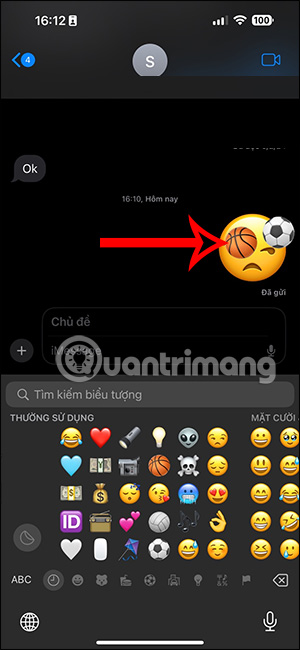
Step 4:
To change the merged emoji again, we long press on the first original emoji sent and then select Sticker details in the displayed list. The user will now see a list of emojis that have been combined together.
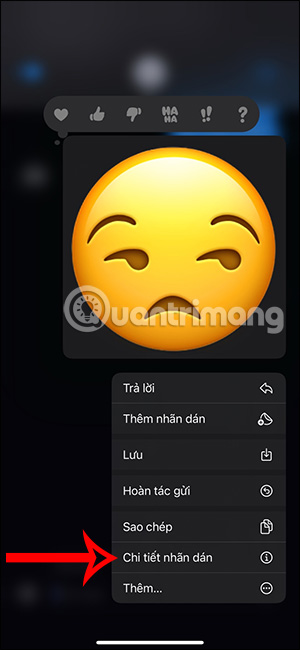
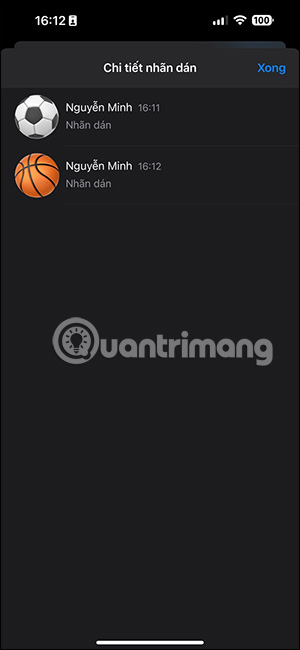
Step 5:
If you want to delete any compound emoji, swipe left and select the trash icon to delete that emoji. Next, click Done to save the new combined emoji.
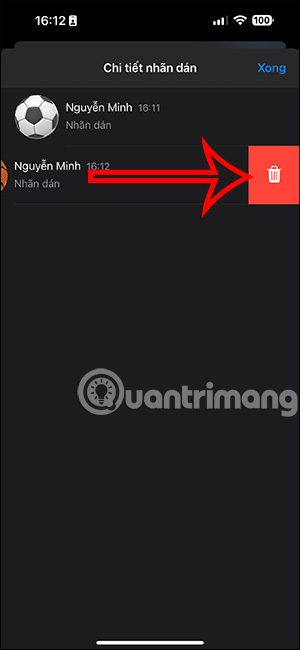
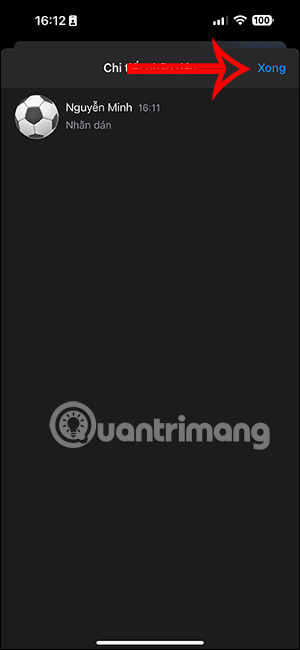
As a result, you will see another new emoji created as shown below.

You should read it
- After all, Windows 11 will have 3D emoji
- 6 tools to 'play' with super-toxic emoji that you never knew
- Do you know how to use Emoji emoticons on Linux?
- Why does the Emoji keyboard on my iPhone 'disappear'?
- You can draw your own Emoji on Gboard right now
- How to insert emoji in Word, insert emoticons into Word
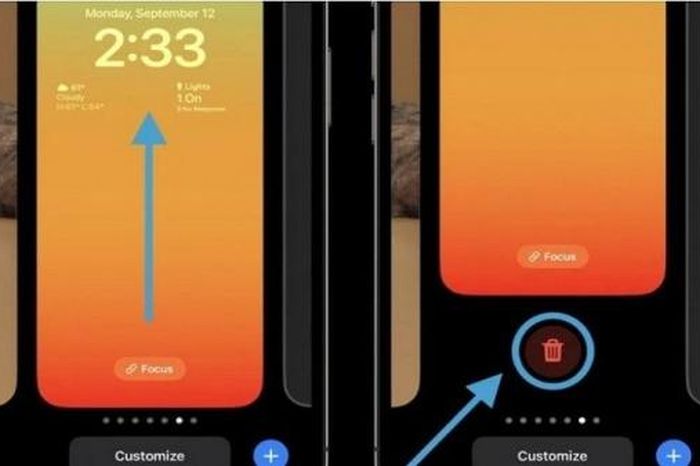 Delete iPhone wallpaper extremely quickly with a few simple steps
Delete iPhone wallpaper extremely quickly with a few simple steps How to empty trash on Android
How to empty trash on Android 3 changes for users after Apple was accused of violating competition laws
3 changes for users after Apple was accused of violating competition laws A series of iPhone phones are 'upgraded' to iOS 18 as long as this condition is met
A series of iPhone phones are 'upgraded' to iOS 18 as long as this condition is met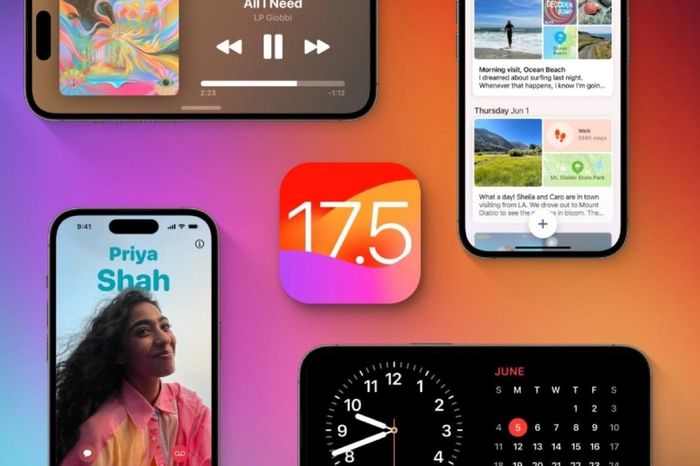 Revealing two interesting features appearing with the iOS 17.5 operating system
Revealing two interesting features appearing with the iOS 17.5 operating system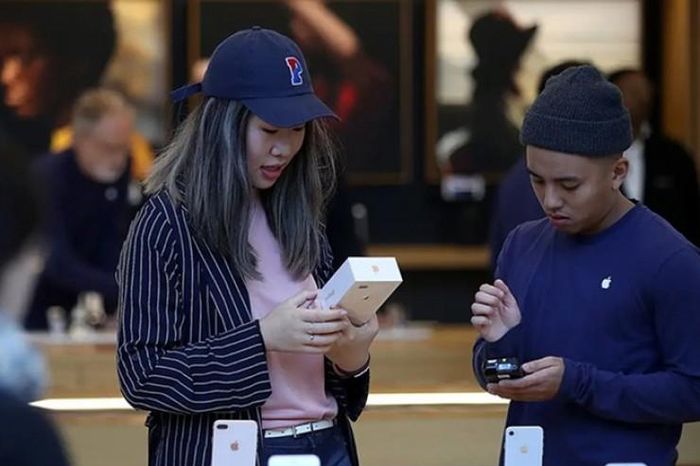 Why you should avoid Apple knockoffs at all costs
Why you should avoid Apple knockoffs at all costs