How to manually add data to the Health app on iPhone
When it comes to keeping track of health and fitness data, the Health app is still the top choice for many users. In addition to boasting a host of health-focused features, the app excels at measuring a wide range of metrics accurately.
However, if something is sometimes incorrect, there's always a simple way to add data to the Health app on iPhone. Find out in the following article!
How to manually update the data for the Health app on iPhone
The Health app allows users to configure many different types of data, including activity, body rate, heart rate, etc. So if you see a lot of difference in tracking data, you Can control such data itself.
In addition, the Health app also allows you to view applications that have the right to update your health data. And depending on the needs, you can also manage the data of each application.
1. Launch the Health app on the iPhone.
2. Now, touch the Browse tab at the bottom.
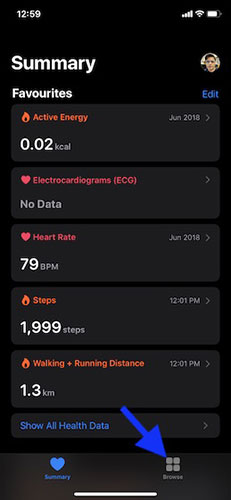
3. In the Health Category , click on a specific category, such as Activity .

4. Next, click on a subcategory, such as Steps .
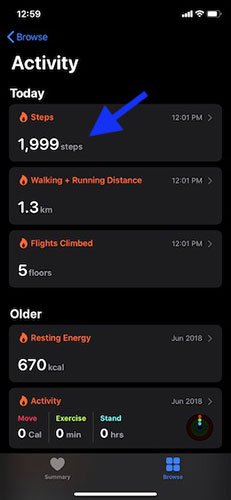
5. Next, click Add Data in the top right corner of the screen.
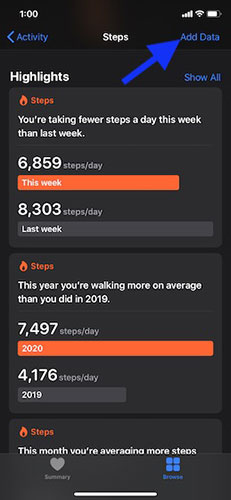
6. Now, enter the correct date, time and data for this activity. Finally, click on Add in the top right corner to finish.
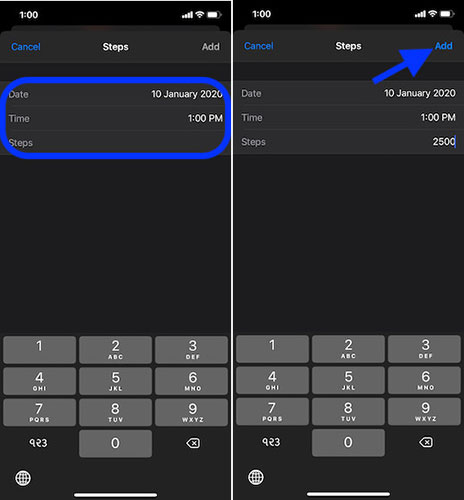
Check which applications are allowed to update health data
1. Launch the Health app on iPhone and then click on the profile picture.
2. In the Privacy section, click Apps .
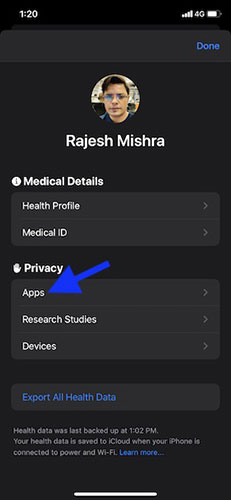
3. On this screen you will see all compatible applications. Now, click on a specific application. Then manage health data according to your needs.
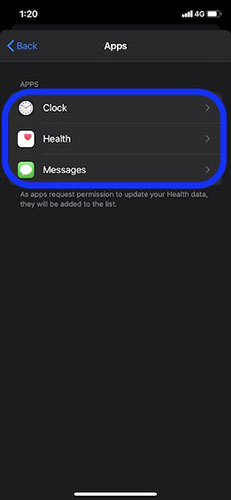
Note : In some cases, you will have to launch the application and customize its settings to allow the application to share data with Health.
Readers can refer to: 6 applications to monitor and improve the best sleep on iOS.
You should read it
- Decode misconceptions about health
- Simple way to have a home health checkup in just 1 minute
- 7 ways to self-check out the very simple health situation at home
- How to use Samsung Health on Galaxy S8, S8 Plus
- Through lip color you can easily know your health status
- To ensure health you need to do well 3 things later
 How to create an Android search bar with Sesame
How to create an Android search bar with Sesame How to create location based reminders with iPhone
How to create location based reminders with iPhone How to add attachments to calendar events on iOS
How to add attachments to calendar events on iOS How to organize the list in the Reminders app on iPhone and iPad
How to organize the list in the Reminders app on iPhone and iPad Ignore Android lock screen with emergency call feature
Ignore Android lock screen with emergency call feature How to prevent coronary disease through the Vietnam Health application
How to prevent coronary disease through the Vietnam Health application