How to set up Health Profile on iPhone is very simple, anyone can do it
Health is a valuable asset of each of us, in order to be able to control our weight, evaluate body condition every day, the Health application is considered as a companion on the iPhone. The Health app helps you store lots of data from your most commonly used health apps to see them all in one place.
It provides you with information about daily exercise status such as walking, cycling . sleep control or daily health monitoring status. You can sync data from the Health app on your iPhone to get the latest information.
Instructions for setting up Health Profile
Step 1: First, open the Health app on your iPhone and tap the Sunmary tab.
Step 2: Click to select your profile picture in the upper right corner of the screen.
Step 3: Click on Health Details -> Edit.
Step 4: You update your information in the app, such as height, weight, age.
Step 5: Click Done to finish.
Alternatively, you can set up Medical ID or register for an organ donation right in the health software on your iPhone.

For iOS 14, after setting up Health Profile, you can review your initial Health Checklist from the Summary tab. Health Checklist helps users to enable available health monitoring features. You can also click on the profile picture in the upper right corner, then click Health Checklist to access it.
Navigation instructions on the dashboard (Dashboard)
Health is the default app on the iPhone, so there's no need to download and install it. So we just need to open the app and use it.
Step 1: Open the Health app on the iPhone screen.
Step 2: Click on the Dashboard button (the same image as the chart).
Step 3: Click on a time period to view information for that period: Day, Week, Month, Year.
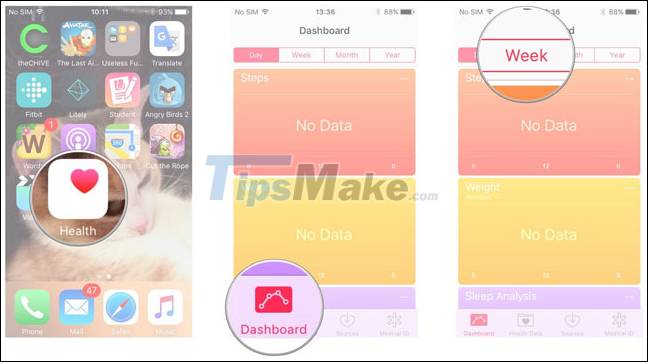
Step 4: Next, you swipe up and down to see personal health categories.
Step 5: Finally, go to each item to see detailed information.
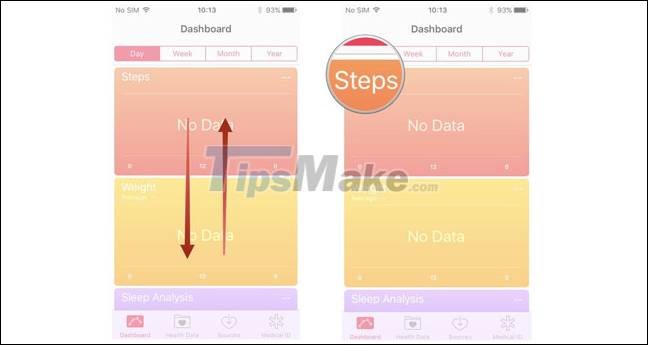
How to display health data on Dashboard
To display health data on Dashboard on iPhone, follow these steps.
Step 1: Open the Health app.
Step 2: Click on Health Data at the bottom of the screen.
Step 3: Click on the category you want to display on the Dashboard. In this case we choose Active Energy.
Step 4: Finally, Enable the Show in Dashboard button. Active Energy will appear on the Dashboard.
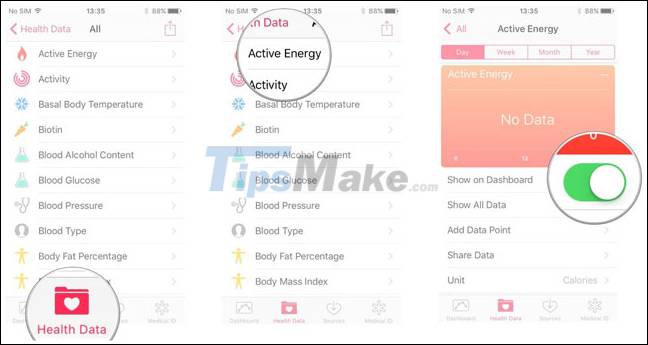
How to use health apps on iPhone
First, open the Health app from the home screen.
- Click on Health Data at the bottom of the screen.
- Click on All
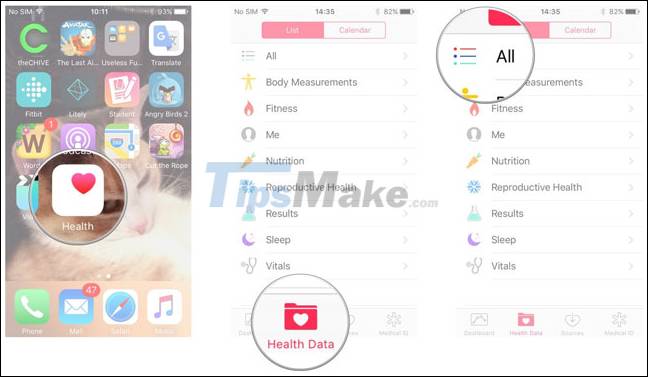
- Tap on any category, such as Active Energy.
- Swipe up to find suggested apps to help follow this category.
- Click on the desired app to open on the App Store and download.
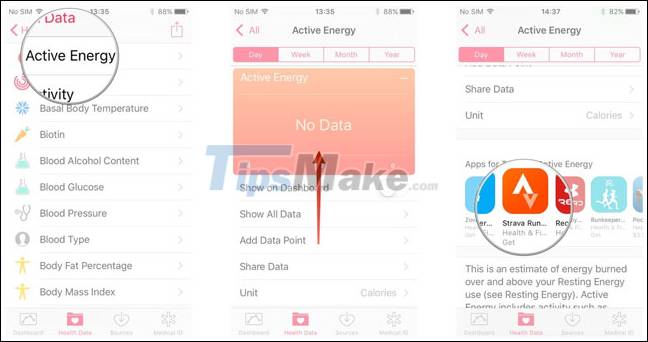
Instructions to turn on the Medical ID view in an emergency
To enable Medical ID view in emergency, do the following:
Open the Health app on the home screen.
- Click Medical ID.
- Tap Edit.
Turn on the option Show When Locked.
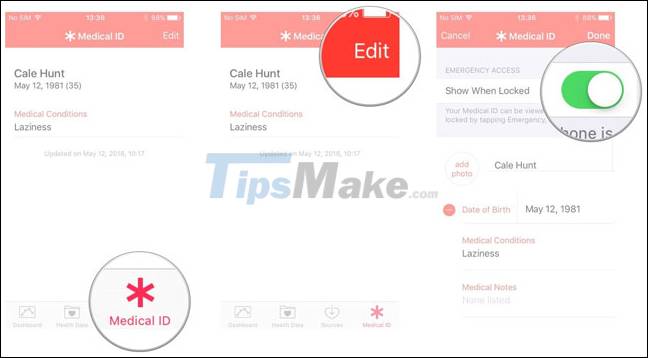
As is their accessibility has guided all frequencies using iPhone apps Health. Thank you for consulting the article. Good luck.
You should read it
- iOS 13.5 adds new features to the Health app
- How to calibrate your Apple Watch to improve workout tracking
- Can the Apple Watch help stop this 'silent killer'?
- Decode misconceptions about health
- Apple's secret base can bring a big breakthrough on the Apple Watch
- What health conditions can the Apple Watch recognize?
 10 tips to strengthen memory and brain in the elderly
10 tips to strengthen memory and brain in the elderly Diagnosis of cancer through a drop of blood
Diagnosis of cancer through a drop of blood What is Saffron? What are the uses of Saffron? How to use Saffron?
What is Saffron? What are the uses of Saffron? How to use Saffron? Why choose lemon water to lose weight?
Why choose lemon water to lose weight? 'Elixir' for health but everyone is throwing away without knowing it
'Elixir' for health but everyone is throwing away without knowing it Diet for people with gout: What to eat, what to abstain to treat effectively?
Diet for people with gout: What to eat, what to abstain to treat effectively?