How to use Samsung Health on Galaxy S8, S8 Plus
Currently there are many smartphone vendors have integrated some of the health protection functions for users, such as Night Shift user eye protection, Bedtime features on iOS 10 sleep monitoring, or Samsung Health on Galaxy S8 and S8 Plus.
Samsung Health is the user's personal health monitoring feature with 11 different tools for personal health checks. In it, many people tracked Tracker tool is the most versatile tool on Samsung Health application. Readers can refer to using the Tracker tool of Samsung Health application on S8 / S8 Plus in the article below.
Step 1:
First of all, we will add a new health monitoring field in Tracker. Click on the Samsung Health application on the device.
Then click on Manage Items then push the horizontal bar to the right at the information you want Tracker to track. For example, click Cafein to check the amount of coffee you eat each day.
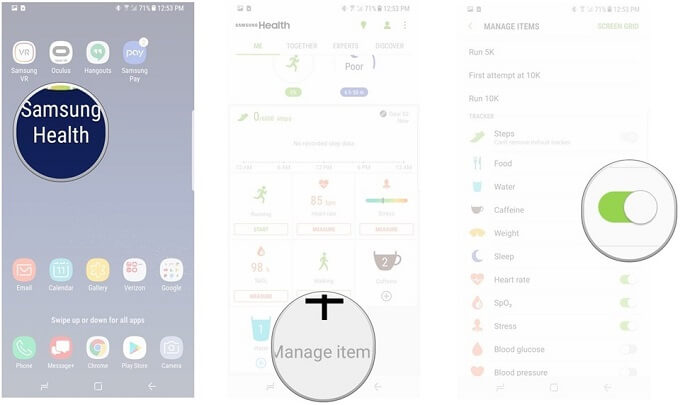
Step 2:
Next click on the plus icon to add relevant information to this tracking tool.
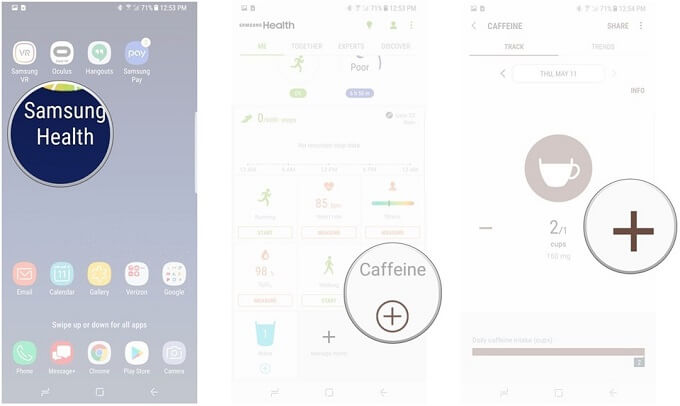
Step 3:
If you want the device to automatically add tracking information based on each person's status, status, click Measure and then place a finger on the fingerprint sensor on the back of the device. The machine will automatically collect health-related information through fingerprints.
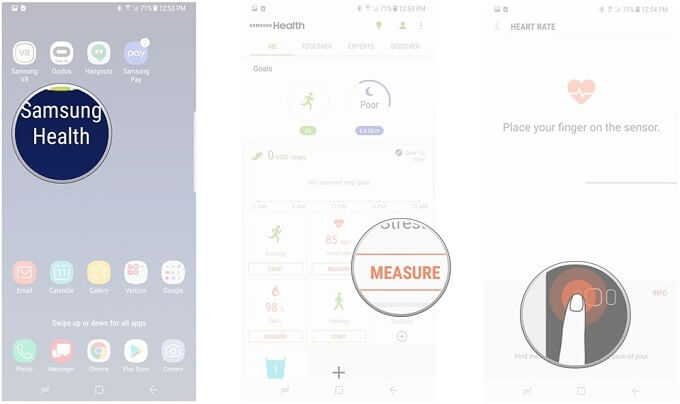
We will see the health information displayed via fingerprint sensor. This also helps Tracker to monitor your health more effectively.
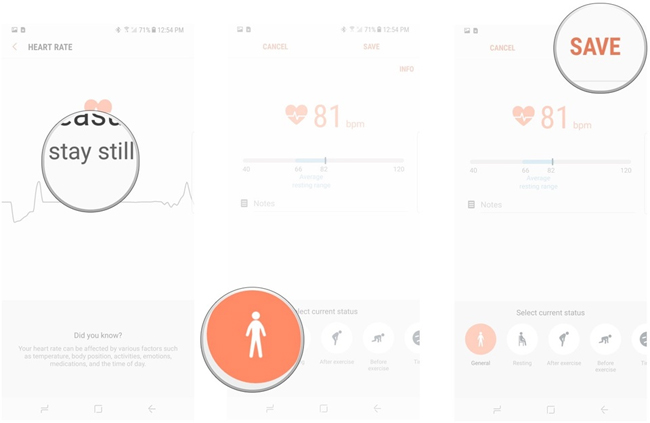
Step 4:
To view the report information on the Tracker , open the Samsung Health application and then click the green light icon in the right corner of the screen, click on Set Up Insights .
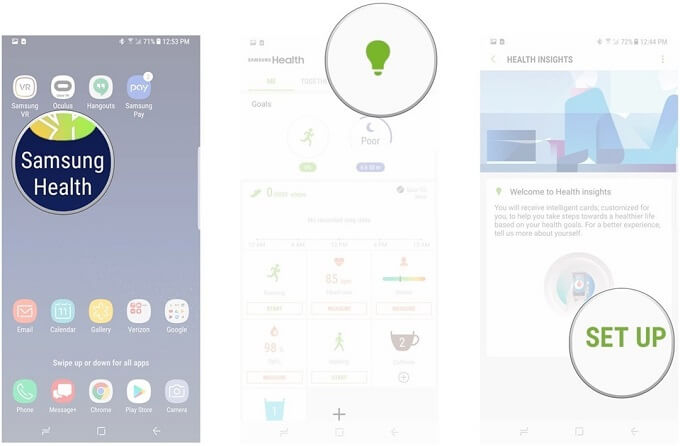
Step 5:
Users need to enter their name and other personal information and click Next to continue.
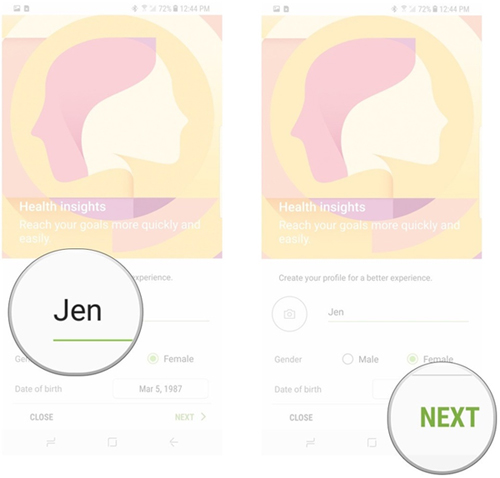
Step 6:
Moving on to the next interface, we will choose the goals and activities of the user that the user wants to achieve in the day. You can fill in the number of km of jogging each day, how much water to drink every day, the amount of coffee consumed, . so that the Tracker can monitor your health better. Then click Next to proceed to the next step.
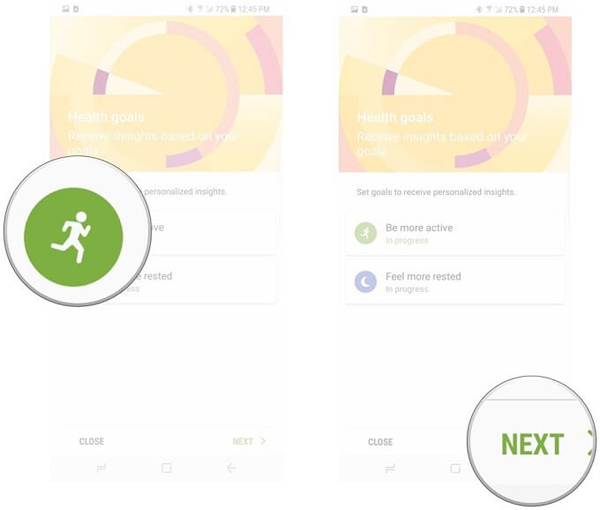
Step 7:
Samsung Health also provides user activity tracking features. In the application interface, click on the Tracked Activity feature field you want to see, then click on Trends to track the trend of information of that activity through the display graph. As shown in the picture will be the amount of coffee consumed.
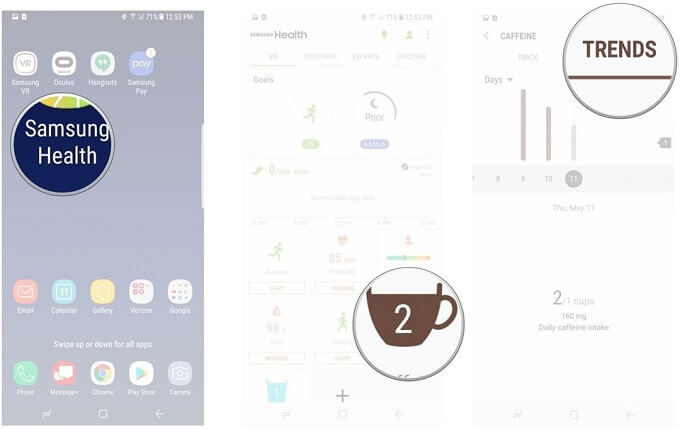
So you know some tricks to use the Samsung Health application, especially the Tracker health tracking tool on your device. The tool will help users to check and track daily activities, user habits from which to give detailed health reports for you to refer.
Hope the above article is useful to you!
 How to install and run the Android N 7.0 emulator on Windows PC
How to install and run the Android N 7.0 emulator on Windows PC How to activate Download Booster on Galaxy S8, S8 Plus
How to activate Download Booster on Galaxy S8, S8 Plus You can draw your own Emoji on Gboard right now
You can draw your own Emoji on Gboard right now Trick to use Camera application on Galaxy S8
Trick to use Camera application on Galaxy S8 Guide to scanning iris effectively on Galaxy S8
Guide to scanning iris effectively on Galaxy S8 Instructions for installing Xposed Framework for Android
Instructions for installing Xposed Framework for Android