How to make SSD boot Windows faster
As soon as you press the power button, the Windows operating system immediately loads the data you want to start after turning on your computer, this process is relatively fast in only about 10 seconds, but Tipsmake has a Windows trick. keeps you from waiting, eliminating the waiting time.
Tips to help SSD boot Windows fastest
Step 1: At the main interface of the Windows screen, press Windows + R, enter regedit in the Run box => click OK (or Enter).
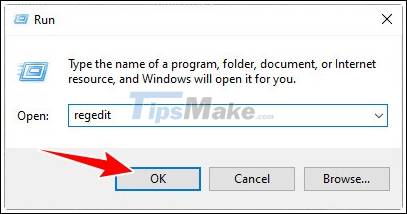
Step 2: In the Registry Editor settings panel, access the tree under the specific path below (or copy the entire line into the search bar)
HKEY_LOCAL_MACHINESOFTWAREMicrosoftWindowsCurrentVersion

Step 3: Next Right-click on the Explorer folder => New => Key.

Step 4: Name the newly created folder in Step 3 as Serialize. (use F2 on computer keyboard to change folder name faster)

Step 5: Continue to right-click Serialize => New => DWORD (32-bit) Value.

Step 6: Name the newly created file on the right side as StartupDelayInMSec.
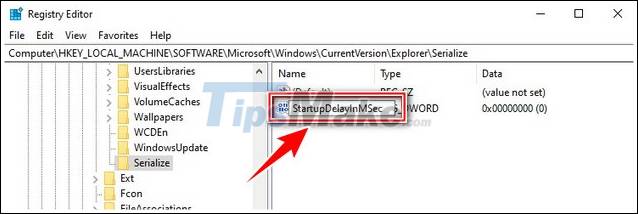
Step 7: Click directly on the file StartupDelayInMSec set the parameter Value data is number 0 => tick select Hexadecimal side as shown below => click OK.

In case you want to remove the mode that helps the SSD to start Windows quickly, load individual data before entering the OS, just delete the file just created in the steps above (StartupDelayInMSec). If it feels good, don't forget to share it with everyone so they can all know as you.
You should read it
- Top 5 RAM optimization software, enhance computer performance
- How to enable performance optimization in Windows 10
- Top 10 SEO tips Webmaster should avoid
- Some basic concepts to know about Search Engine Optimization - SEO (part 1)
- Top 7 tips for optimizing your PC when playing games
- Seo tips for beginners
 How to install and use Task Killer on the computer
How to install and use Task Killer on the computer 12 ways to speed up Windows 10 extremely effectively 2021
12 ways to speed up Windows 10 extremely effectively 2021 Tricks to optimize RAM memory to help the computer run smoother
Tricks to optimize RAM memory to help the computer run smoother 5 tips to make your Windows 10 computer more powerful
5 tips to make your Windows 10 computer more powerful