How to enable performance optimization in Windows 10
Microsoft has added a feature called "Ultimate Performance" to the Windows 10 update Update April 2018. This is understandably a feature that helps the system switch to a high-performance working mode.In essence, Ultimate Performance is built on the High-Performance power plan system.The following is information about this feature.
What is Ultimate Performance?
Ultimate Performance is a feature designed to increase the power of high-power systems (such as workstation and server systems) by optimizing high-performance energy plans (High -Performance power plan).It aims to reduce or completely eliminate any micro latency, combined with detailed energy management techniques.In fact, micro-latency is just a small delay that occurs at the time your operating system realizes that a certain hardware system needs more energy and when that hardware reaches the power of love. bridge.

Ultimate Performance will test hardware systems to assess whether they need to be pumped more energy and mobilize that energy to generate the necessary power.In addition, when you enable Ultimate Performance, all energy saving features are disabled to optimize system performance improvements.That's why if the device works with the power taken from the battery, it won't be offered this option by default because simply Ultimate Performance can consume more power and drain your battery very much. fast.
Many people think that this feature will be a great support tool for gaming computer systems, this is true but not completely.
- 5 customizations on Windows 10 make the game "smoother"
Ultimate Performance will improve speed for systems where hardware is constantly changing from inactive to active (for example, when you run light tasks, some locations in the system are not activated). to save energy).But when you are running a game (heavy task), all the hardware in the system must work together to handle the game's requirements.The reason that Ultimate Performance can support gaming computer systems, yes, but not entirely because in fact, this feature can only help increase a few frames per second when you battle a game. only
However, if you are running video editing or 3D design software, and are carrying heavier tasks than usual you may have better system performance after activating Ultimate Performance.
One thing you need to keep in mind is that enabling this feature will increase the amount of power your system consumes, so if you plan to use Ultimate Performance on your laptop, Please make sure the device is plugged into the power supply, not the battery.
How to activate Ultimate Performance
First, press the Windows + I key combination to open the Settings application and then click the System category.
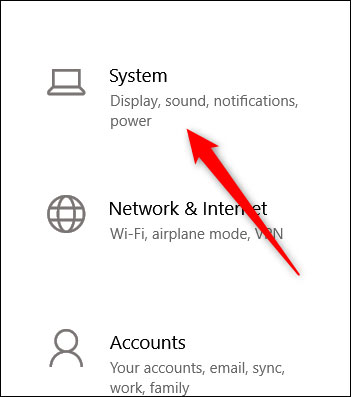
On the System page, click the Power & Sleep tab on the left. On the right, click the link that says " Additional Power Settings" in the Related Settings section.

In the pop-up window then, click Show Additional Plans and then click the Ultimate Performance option.
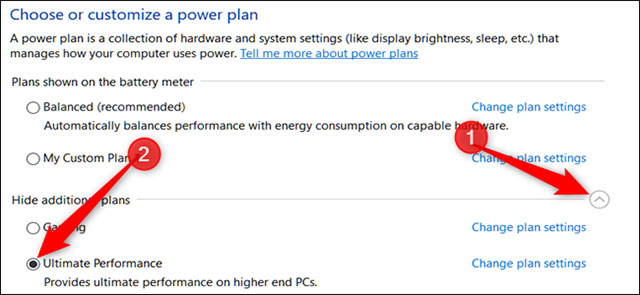
If you are using a laptop, the Ultimate Performance option may not appear in this section.

What to do if you don't see Ultimate Performance?
On some systems (mostly on laptops, but also some desktops), you won't find the Ultimate Performance option in your installed application.If so, you can add this option with quick commands in Command Prompt or PowerShell.This command is used similarly for both shells, so use whichever you want.
To run this command, you will have to open Command Prompt or PowerShell with administrator privileges.
For Command Prompt, click Start, type ' cmd ' in the search box, right-click on the Command Prompt result and select Run As Administrator .
For PowerShell, press Windows + X and select the Windows PowerShell (Admin) option.
At Command Prompt, type (or copy and paste) the following command and then press Enter:
powercfg -duplicatescheme e9a42b02-d5df-448d-aa00-03f14749eb61

If you have opened the Power Options window, you may have to close it and reopen it to see Ultimate Performance appear.
If you do not want to see the Ultimate Performance anymore, you can delete it from the installation application.First, if you're using Ultimate Performance, switch to another option.If you try to delete it while you are using it, you run the risk of an error.
Next, click on the link that says " Change Plan Settings " on the right and then click Delete This Plan.

In short, Ultimate Performance is only really useful in some specific cases, but in general, the difference is completely recognizable.
See more:
- Tips for optimizing the performance of Windows 8
- How to increase gaming performance on Windows 10 April 2018
- Optimize Windows 7 computers
- How to do, customize in the article will help your Windows 10 "as fast as the wind"
You should read it
- How to increase gaming performance on Windows 10 April 2018
- Microsoft claims Windows 11 PCs will have better performance thanks to the ability to optimize CPU, RAM and storage hard drive
- 11 ways to start the Performance Monitor performance monitor in Windows
- How to work with Performance Monitor performance monitor in Windows
- Easy Service Optimizer 1.2 - A tool to optimize the performance of Windows extremely effectively
- MacBook Pro is the best Windows laptop

 Instructions for using Windows Defender
Instructions for using Windows Defender How to use the Theme on Windows 10
How to use the Theme on Windows 10 Map OneDrive as a network drive in Windows 10
Map OneDrive as a network drive in Windows 10 How to use Xbox Game DVR to record screen in Windows 10
How to use Xbox Game DVR to record screen in Windows 10 6 ways to open virtual keyboard on Windows 10
6 ways to open virtual keyboard on Windows 10