How to Locate a Cell Phone
Locate Lost Android Phone
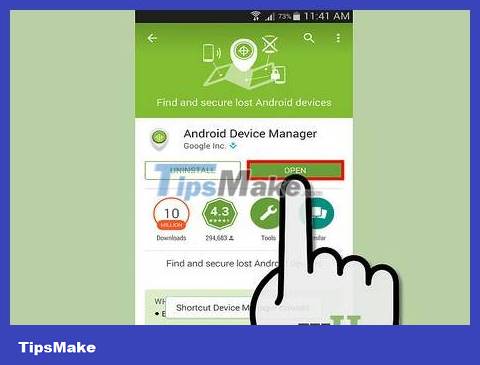
Open Android Device Manager. Android Device Manager is a tool that allows you to locate a lost or stolen Android device. You can download the Android Device Manager app to another Android device or access it through a web browser.
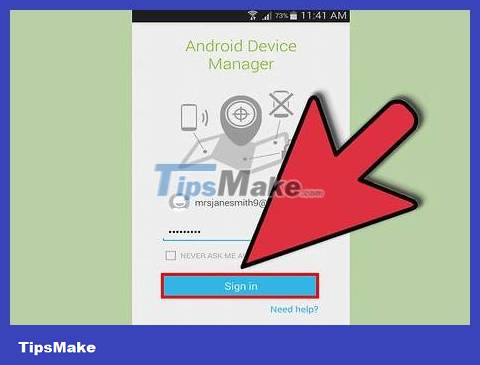
Log in. The first time you start Android Device Manager, you are asked to sign in to your Google account. You need to log in to the correct account associated with the lost phone.
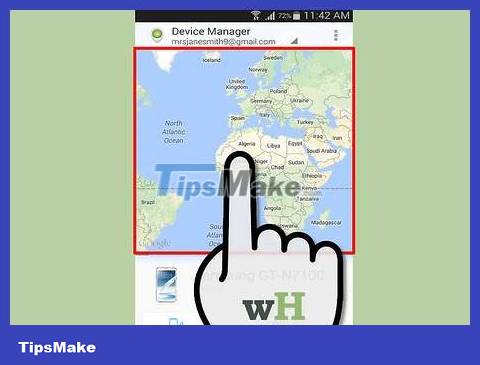
Find device. After logging in, Android Device Manager will proceed to determine the device location. The phone's last location is displayed in the center of the map. The details are displayed in a small window in the upper left corner of the screen.
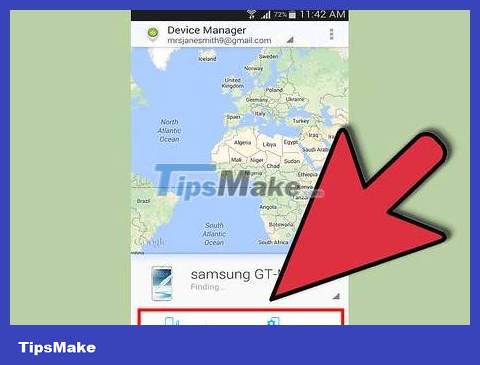
Choose action. You can choose one of many different actions to perform on your lost phone:
Ring - Makes your phone ring, making it easier to find if your device is nearby.
Lock - Set a new lock for your phone so others cannot access it. You can include a message that appears on the lock screen.
Erase - Wipe data on the phone in case the device cannot be found. Use caution when choosing this action as you cannot restore.
Locate Lost iPhone
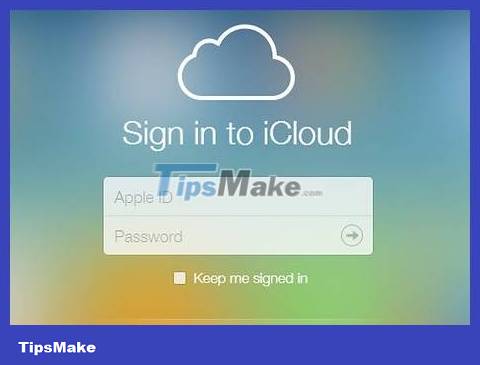
Sign in to the iCloud website. If you use an iPhone and have an Apple account, you can locate your lost iPhone through a web browser or iPad. It is necessary to activate the location function, usually the function is activated by default on devices linked to an Apple account.
You need to enter your Apple account and password to log in to the iCloud website.
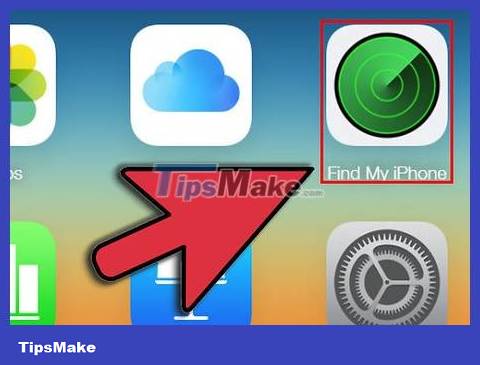
Open Find My iPhone. You can find this on the iCloud home page or download the Find My iPhone app to a friend's phone or iPad.
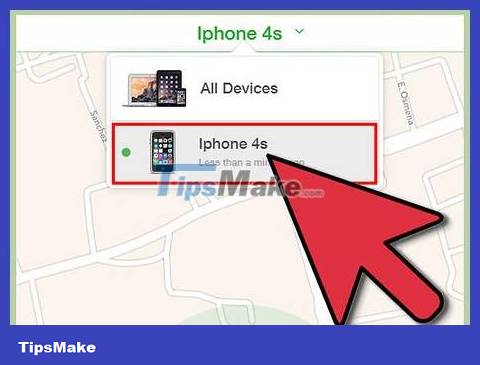
Select your iPhone. At the top of the Find My iPhone page, you'll see an "All Devices" link. Click on the link of the device to locate. The map will track the device's last location.
If the phone runs out of battery or is turned off, the location of the last login will be displayed.
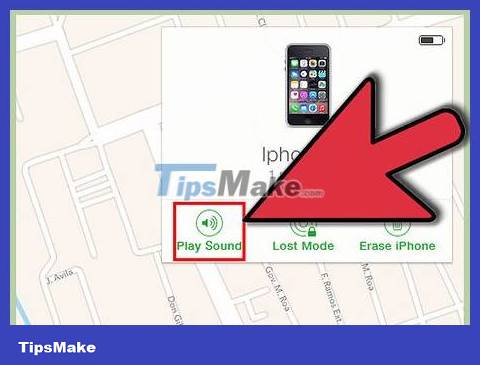
Choose action. Click on the dot corresponding to the device's location on the map, then select the "I" button. A window appears in the upper right corner of the map, showing some options you can do on your lost phone:
Make a Sound - iPhone will make a sound to help you find it if your phone is nearby.
Lost Mode - Locks iPhone and shows contact phone number.
Erase iPhone - If your phone is stolen or you can't find it, you can choose to erase all of its contents. This option helps prevent sensitive information from falling into the wrong hands. Be careful when choosing to delete content because you cannot restore it.
Locate a Lost Windows Phone
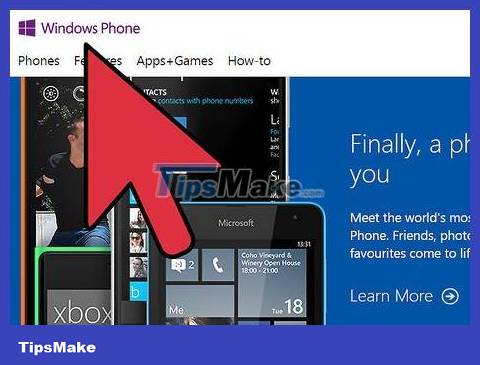
Open the Windows Phone website. If your phone has a Microsoft linked account, you can locate it via the web interface at the Windows Phone website.
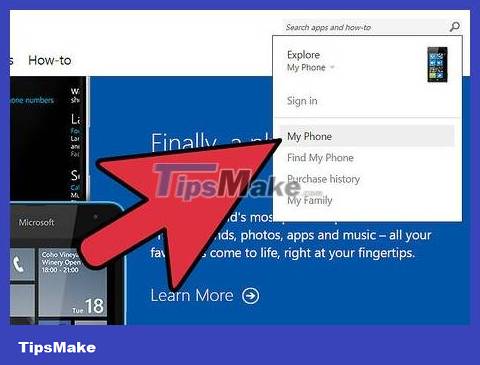
Hover over the My Phone menu. Positioned in the upper right corner of the page. Select "Find My Phone" in the menu. You are asked to sign in to your Microsoft account. Need to log in with the same account associated with the lost phone.
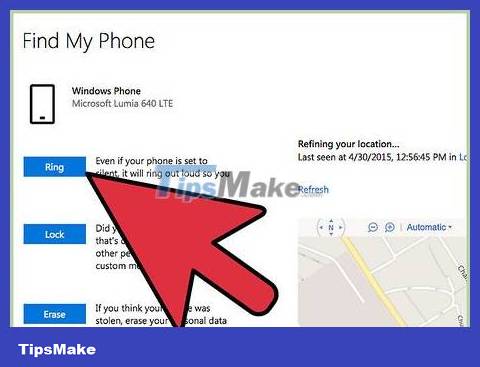
Choose action. After determining the location, the map will localize and display detailed information of the phone. You can choose one of the following actions:
Print - Print a map of your phone's last location.
Ring - Makes your phone ring, making it easier to find if your phone is nearby.
Lock - Set a lock code on the device, preventing others from accessing it. You can record a message that appears on the lock screen.
Erase - Delete all data on the phone in case the device cannot be found. Use caution when choosing this action as you cannot restore.
Locate Lost Samsung Phone
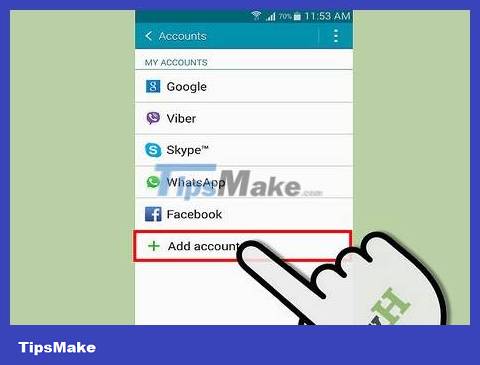
Log in to your Samsung account on your phone. To use Samsung's Find My Mobile service, you need a Samsung account linked to your phone. You can do this by opening the Settings menu, selecting "Accounts and sync," selecting "Add account," then selecting "Samsung account." Samsung account). You are asked to enter your Samsung login information or create a new account.
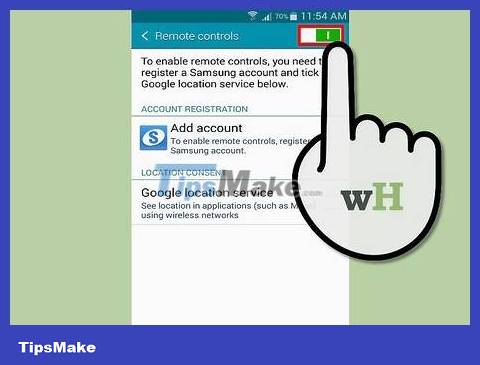
Activate Remote Controls. You need to enable this feature to use the Find My Mobile service. When you register a Samsung account on your phone, this feature is automatically activated. You can double check to make sure it's enabled by opening the Settings menu, selecting "Location and security," then checking the "Remote controls" dialog box.
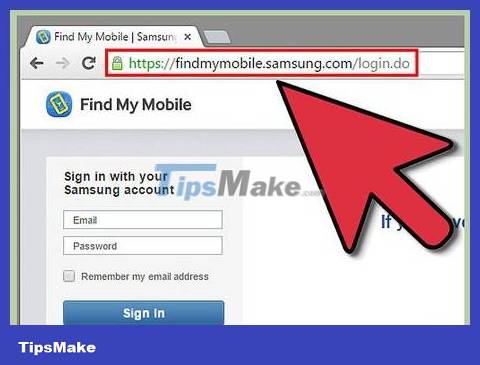
Open the Find My Mobile website. Accessible through the Samsung homepage. You are asked to log in to your Samsung account. You need to log in to the correct account associated with the lost phone.
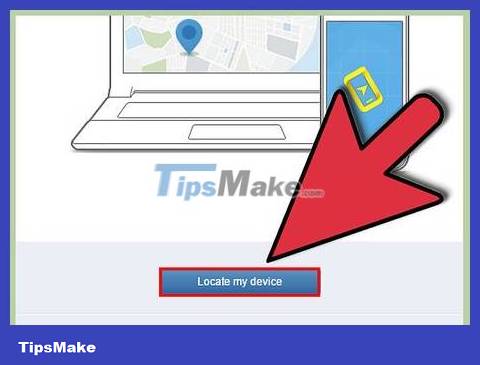
Locate the phone. Click the "Locate my device" button in the left menu. The map appears and shows the phone's last location.
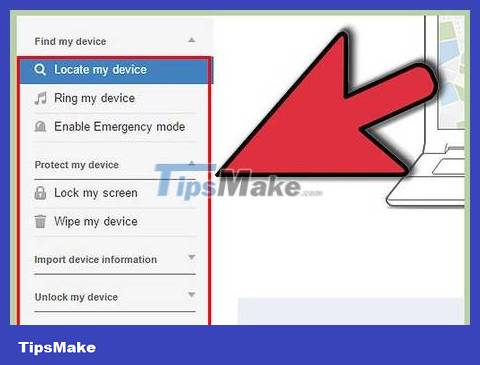
Choose action. You can use the menu on the left to choose one of the following actions to perform on your phone:
Phone lock - Enable a passcode to lock your phone. You can display a message and lock phone number for the person who picks up the phone to contact.
Ring - Makes the phone ring, making it easier to find if the phone is nearby.
Phone log - With this option, you can check your recent call list to confirm if anyone is using your phone without your permission.
Erase device - Erase all data on your phone if it is lost or stolen. Use caution when choosing this action because you cannot restore. You can choose to delete only the media storage or delete the entire thing.
Locate Someone Else's Phone
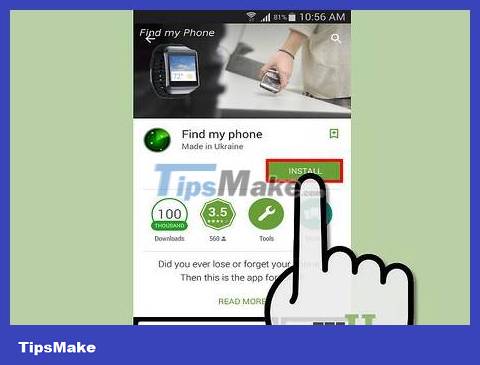
Install the intermediary application on the phone you want to locate. There are many intermediary applications that allow locating the installed device. You need to install the application on the phone you want to locate. Some popular applications: GPS Tracking Pro (Android) and GPS TRACKER (iOS).
There are also hidden GPS tracking applications, such as GPS Tracker Hidden on Android. To install hidden apps, you need to jailbreak your iPhone.
There is no way to locate a phone without installing an app on the phone itself, or you have consent to be tracked.
Tracking without consent is illegal in many countries.

Contact your carrier to locate your home phone. If you use a family plan, you can activate positioning for the phones in that plan. This is especially useful if you want to keep an eye on your kids using their phones. Some main services of network operators:
Vinaphone – FamilyTracker fee is 3,000 VND/day
Viettel - 7Colors charges 500 VND/1 location message.
Mobifone – mKids charges 10,000 VND/month for subscribers that need monitoring.
See more about applications at the network operator.
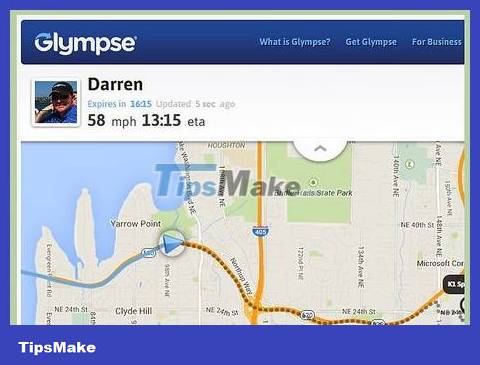
Encourage friends and family to use the same social networks. Many location apps allow location sharing with other users on social networks. This is great for families who use multiple smartphones and want to pay attention to each other. Each family member or friend needs to sign up for the service and agree to share location. Some popular love programs:
Find My Friends
Live360
Cozi
Google+
Glympse
 How to Format a micro SD card
How to Format a micro SD card How to Find Your Lost Cell Phone
How to Find Your Lost Cell Phone How to Use Siri
How to Use Siri How to Save a Wet Phone
How to Save a Wet Phone How to Transfer Data Between Computer and Phone
How to Transfer Data Between Computer and Phone How to Check SIM Card Phone Number
How to Check SIM Card Phone Number