In working with Excel, sometimes you need to link data between 2 sheets in Excel so that when the data on this sheet changes, the linked sheet will change as well. Invite you to follow the article below to learn about how to link data, connect data between 2 sheets in Excel.

Here TipsMake.com share to you how to link, connect data between 2 sheets in Excel, please refer.
How to link data, connecting data from a cell between 2 sheets
If you want to link data from Sheet1 to Sheet2, so when editing data in Sheet1, Sheet2 will also update the data in the cell where you linked the data.
Step 1: In Sheet2, in the cell where you want to connect the data, click the = sign.
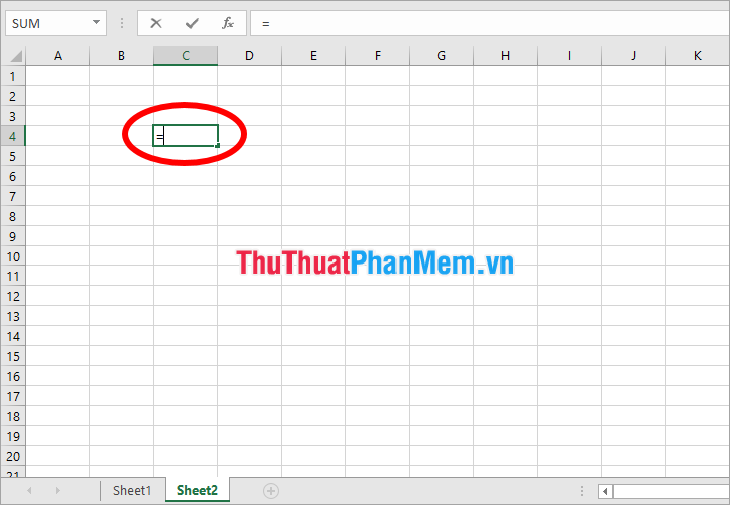
Step 2: Next, click on the name Sheet1.
Step 3: Left click and select the cell you want to connect the data to the cell in Sheet2. Then press Enter .
So in cell in Sheet2 you will see there is the formula = Sheet1! [Cell you choose in Sheet1] . From now on, when you edit the data in the linked cell in Sheet1, the linked cell in Sheet2 will also update the data accordingly.
How to link data, connecting data from multiple cells between 2 sheets
The way of linking data, connecting data above will help you connect the data of one cell, so to connect data from multiple cells in Sheet1 to Sheet2, you perform the following:
Step 1: On Sheet1, select the cells to connect data from Sheet1 to Sheet2, then press Ctrl + C to copy data.
Step 2: Switch to Sheet2, put the mouse in the cell that you want to link the data, then press Ctrl + V to paste the data and format of the cells you want to connect the data.
Step 3: Next, you choose Home -> Paste -> Paste Link (N) to link data between 2 sheets.
So you will see the cells that you need to connect data appear the formula = Sheet1! [cell] , so when you edit the data in the corresponding linked cell in Sheet1, the data in Sheet 2 will change as well.
If you want to link data, connect data of all Sheet1 to another Sheet, then you do the following:
Step 1: Hold down Ctrl and click the left mouse button on the name Sheet1 and drag to the position where you want to put the sheet to copy Sheet1.
Step 2: So you have a new sheet like Sheet1 in data and format. To link data from Sheet 1 to this copy sheet, select all Sheet1 and copy, then paste Paste Link (N) the same way as above so you have to connect data between 2 Sheet in Excel.
So, above TipsMake.com shared with you how to link data, connect data between 2 sheets in Excel. Hopefully, through this article, you will understand and apply it as needed. Good luck!
