How to link data between excel files together
In the course of using Excel, you may need to use data from one file to another quickly, but the data changes are still updated by linking links between data files. how to practice? Let's find out through the article below.
To get data from one excel file to another, we need to perform the following 7 steps:
- Step 1 : Open 2 excel file
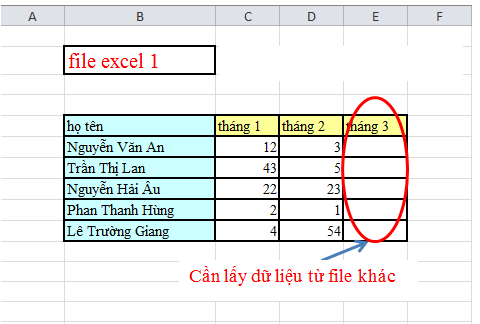
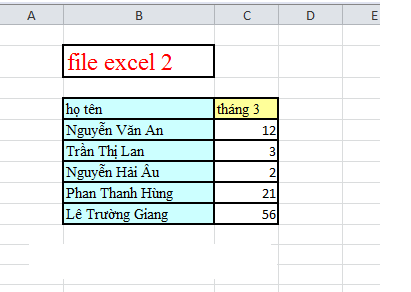
- Step 2 : Open the location to save the excel file to retrieve data (for example, this is excel file 1). Right-click on the file and select properties
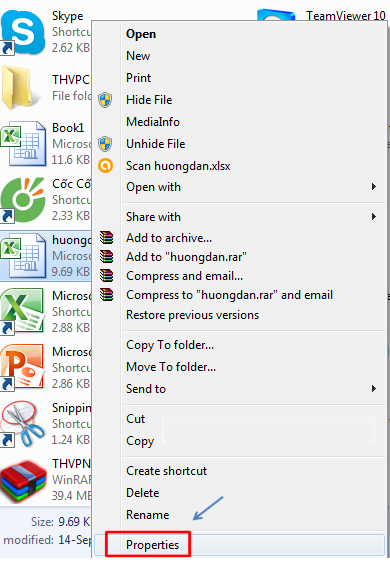
- Step 3 : copy the Location link, click OK

- Step 4 : Paste the path into the excel file to get data
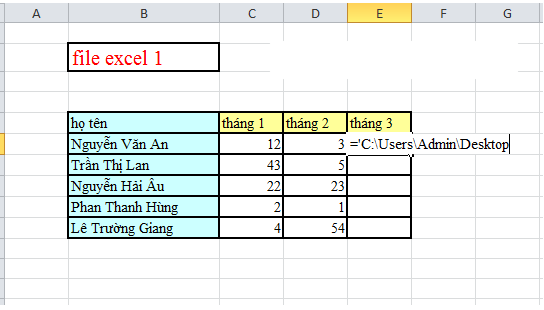
- Step 5 : add excel file containing the data as shown below

- Step 6 : copy the path = 'C: UsersAdminDesktop [thang3.xslx] Sheet1 ′ !. Then go to the excel file containing the data (namely, excel file 2). Click on the data box as shown below
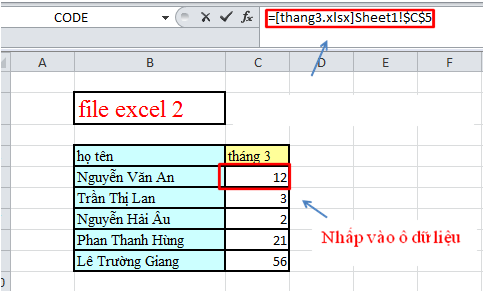
- Step 7 : into the excel file to get data (excel file 1) and paste the path = 'C: UsersAdminDesktop [thang3.xslx] Sheet1 ′! as below picture
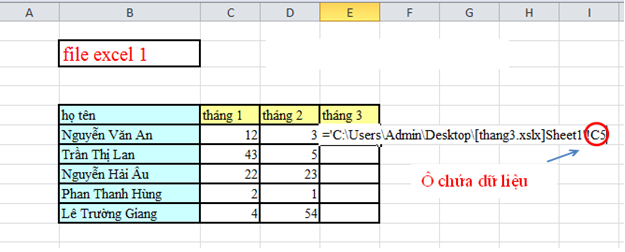
- Press Enter to see results
 How to create background music for all slides in powerpoint
How to create background music for all slides in powerpoint How to display alignment frame in Word 2010?
How to display alignment frame in Word 2010? Typing text by voice on a text editor
Typing text by voice on a text editor 10 shortcuts for frequent computer users
10 shortcuts for frequent computer users Common errors on the printer and how to fix them
Common errors on the printer and how to fix them Get started with Excel for beginners
Get started with Excel for beginners