How to link, link data between Excel files
When using Excel, there are cases where the data resides in different Excel files, and you need to get data from one Excel spreadsheet to another. So you have to create data links between Excel files so that data can be transferred automatically.

Consider for example: There are two inventories in 2018 and 2019, the inventory at the end of 2018 is the inventory at the beginning of 2019. So how does the inventory data at the end of 2018 turn to inventory in 2019?
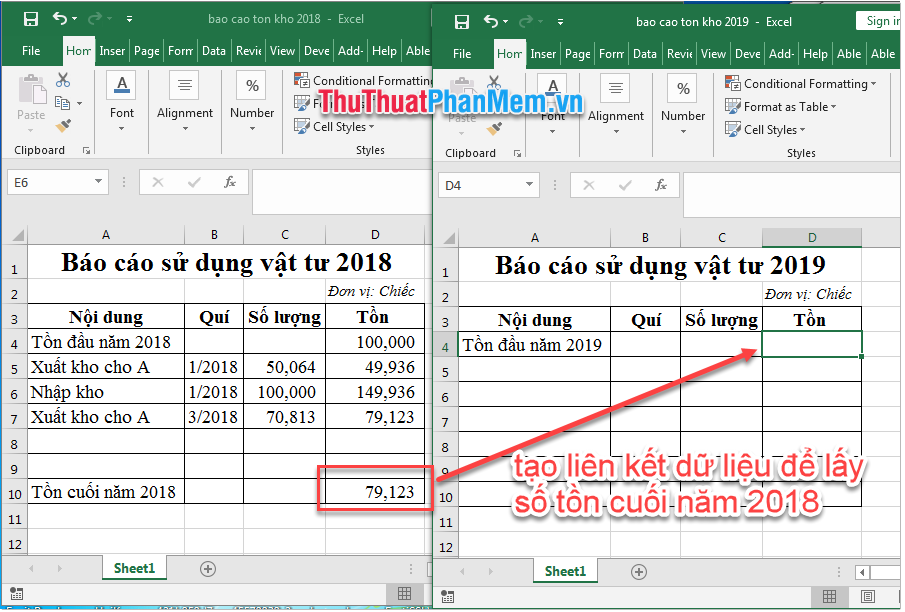
Step 1: First you have to get the path address, here is to get the address of the warehouse file in 2018 by right-clicking on the file list of warehouses in 2018 (1) , selecting Properties (2) .

Properties window appears, highlight (select) the location of the file in the Location section . Select Copy and then click the OK button to close the window.

Step 2: Open the destination file to retrieve data from the inventory in 2019 , click on the cell to retrieve data, type an equal sign + a comma (= '), and then paste the address.

Step 3: Add detailed address information including file name + Sheet name + Cell location containing the original data by the syntax: [ file.xlsx name ] sheet name ! cell address . Of which: the red characters are fixed, the content in bold you change in accordance with your report.

Step 4: Press Enter to see results.

Note:
- The data link does not automatically update if you do not open the original and target data files simultaneously. So when opening the destination file, Excel will notify you of the update, press the Update button so that Excel automatically updates the data without opening the original file.

Above Software Tips guide you how to link data between files in Excel. Good luck!
 How to create a filter in an Excel cell
How to create a filter in an Excel cell The way to sum the same codes in Excel
The way to sum the same codes in Excel Function Address - The function returns the address of a cell in Excel (usage, examples, examples)
Function Address - The function returns the address of a cell in Excel (usage, examples, examples) Alignments in Word 2007 standard and fastest
Alignments in Word 2007 standard and fastest How to fix There was a problem sending a command to the program when opening Excel files
How to fix There was a problem sending a command to the program when opening Excel files IRR function in Excel - Usage and examples
IRR function in Excel - Usage and examples