How to limit call time on iPhone
Currently, there are many free calling packages in the first 10 minutes provided by the network, using these preferential packages, you should set the time limit on your phone to avoid being charged. freight is over 10 minutes. Basically, when you set a certain time and make a call, at the moment you set, the phone will notify or automatically disconnect the call. If you are using an iPhone phone and want to set a time limit on the call with your phone, please follow the steps below.
- How to limit the time to use the application on iOS 12
- How to limit the time to use Local accounts on Windows 10
- How to limit the time of sharing links on Google Drive
Instructions for limiting call time on iPhone
Step 1:
To set the iPhone call duration, you need to add the application phone called Call Monitor . This is a great assistant to help you limit your outgoing calls, ie after a period of time specified by you, the call will be automatically disconnected.
- Download the Call Monitor app for iOS
Step 2:
After downloading and installing Call Monitor successfully, you start the application and select Settings (the gear icon in the lower right corner of the screen).
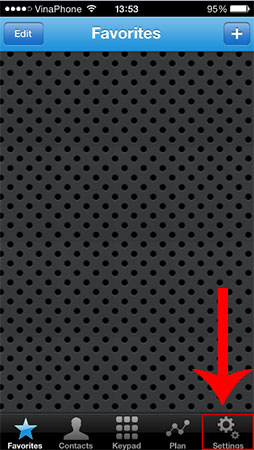
Step 3:
Now you begin to set the maximum time for each phone call, in this example we will set it to 9 minutes 48 seconds.
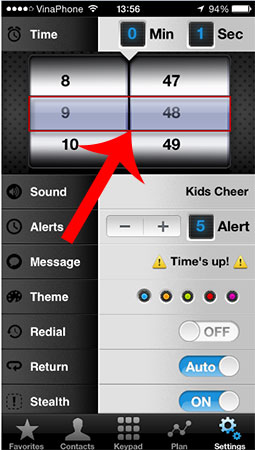
Step 4:
Next, set the number of notifications when the appointment time is set beforehand (inform you that it is almost time for you to finish the call). Click the '+' or '-' icon to increase or decrease the number of reminders as you like.
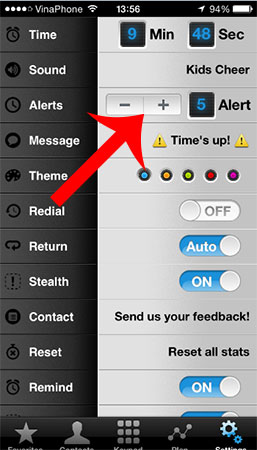
Step 5:
You call a phone to check if the limit of minutes on the iPhone has been successfully installed. The Call Monitor application will automatically work and call time when you make a call on your iPhone phone.
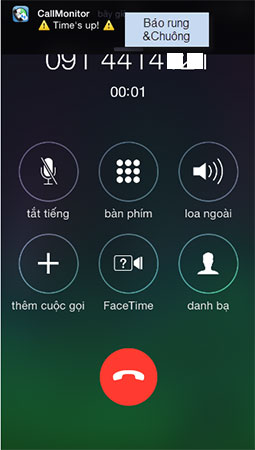
So, from now on you can actively choose the time to stop the call and not be afraid of being charged because the number of minutes the network has to regulate, right? How to limit call time on this iPhone is applied to almost every iPhone like iPhone 4, 4S, iPhone 5, 5s and iPhone 6. For Samsung users, if you want to limit call time, please see the detailed content in the article limits call time on Samsung.
Hope you are succesful.
See more:
- How to reject an unwanted call on iPhone
- How to create a quick reply to a call on iPhone
- How to fix iPhone error does not ring when there is a call
 Error cannot connect to iTunes Store, this is a fix
Error cannot connect to iTunes Store, this is a fix How to transfer 11 subscribers to 10 numbers in the iPhone phone book
How to transfer 11 subscribers to 10 numbers in the iPhone phone book How to open photo albums in the messaging application on iPhone
How to open photo albums in the messaging application on iPhone How to use Keynote Remote to control remote presentations
How to use Keynote Remote to control remote presentations How to transfer Keynote to PowerPoint on iPhone and iPad
How to transfer Keynote to PowerPoint on iPhone and iPad How to combine multiple screen shots into a single photo on iPhone and iPad
How to combine multiple screen shots into a single photo on iPhone and iPad