How to let others upload files to your Google Drive
To upload any file to your personal Google Drive account, you need to upload it yourself. However, with the Drive Uploader website, users can completely ask others to upload files to their Google Drive account, without having to provide their account information.
Users do not need to directly upload files, or download files before uploading to individual Google Drive. Drive Uploader will create an intermediate website for others to share files to your Google Drive. As soon as someone else uploads the file to the Drive account, we will receive a notification to the email address. The following article will guide you how to use Drive Uploader to share files on Google Drive.
- How to limit the time of sharing links on Google Drive
- How to change folder ownership in Google Drive
- How to download files on Google Drive when the download limit is exceeded
- How to download multiple files on Google Drive without extracting
Instructions for creating upload Drive Uploader page
Step 1:
Users access the Drive Uploader homepage under the link below and then click Create an uploader .
- https://driveuploader.com/
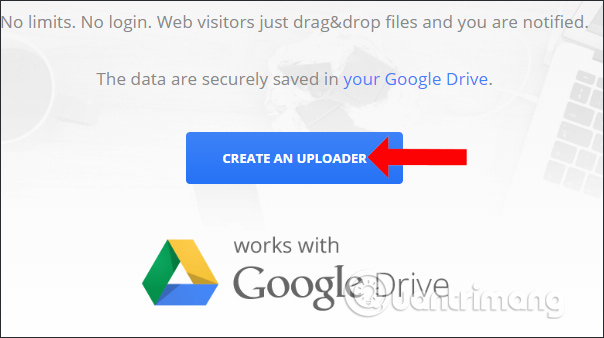
Step 2:
Log in to your Google Drive account as usual. Then we need to agree to the terms to access the personal Drive account.

Step 3:
My uploaders interface appears to manage upload pages. Click on Create to create your upload page.

In the interface create a user page full of required information, including.
- Title: Enter the name of the upload page.
- Ask for name and email before upload: Ask for the name and email address before uploading.
- Send me a notification after upload: Send an email notification after a new file is uploaded.

In addition, when you click Advanced settings, you will see some other options.
- Destination folder: Select the saved folder for the uploaded file. Default is Drive Uploader.
- Quantity: Option to upload one (One file at time) or multiple files (Multiple files).
- Create subfolders with a upload timestamp for each: Create a subfolder for the upload file with the upload time.
- File types: Select the file format to upload.
Finally, click the Save button below to save the settings for the file upload command on Driver.
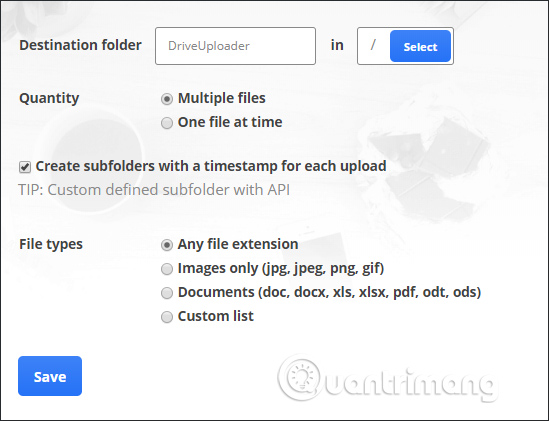
As a result, we have a website link to others upload files to your personal Google Drive account. Click Copy Link to save the link or share the link right on Facebook, Twitter.

Step 4:
We send this link to the person who wants to share the file to your Google Drive. The interface for downloading files is displayed with the upload page name you set. Click Select files from your computer or drag and drop files into the interface.

If the person who created the upload page has a setting that requires entering the email address and the name of the downloader, please fill in the interface as shown below. Click Continue to continue.
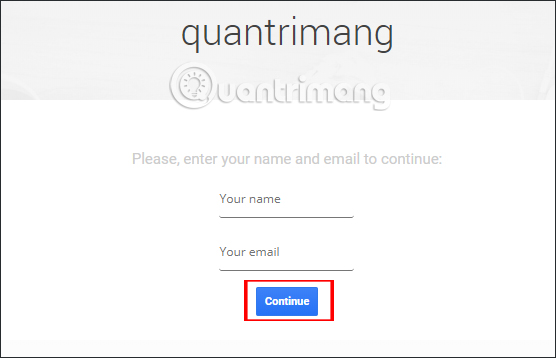
Step 5:
The process of uploading files to your Drive account is then carried out. If downloading multiple files, this process takes place in turn.

Step 6:
When the files are uploaded we receive a message to send to the email , if enabled Send me a notification after upload.
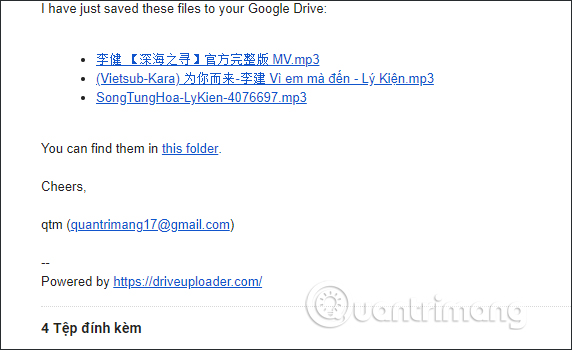
If you open a Google Drive account, you will see files uploaded by others saved in a separate Drive Uploader folder or folder of your choice.
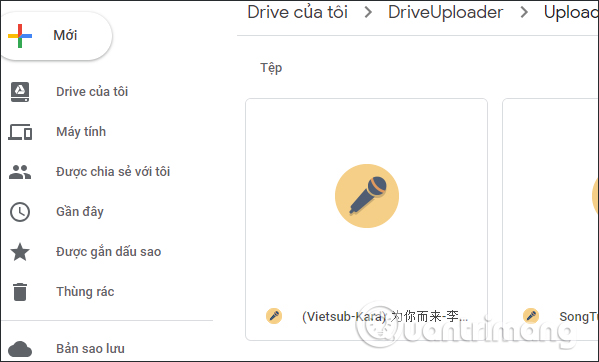
Users can create multiple pages to upload files to Google Drive completely free. To manage the created upload page, go back to the Drive Uploader interface and click My uploaders .
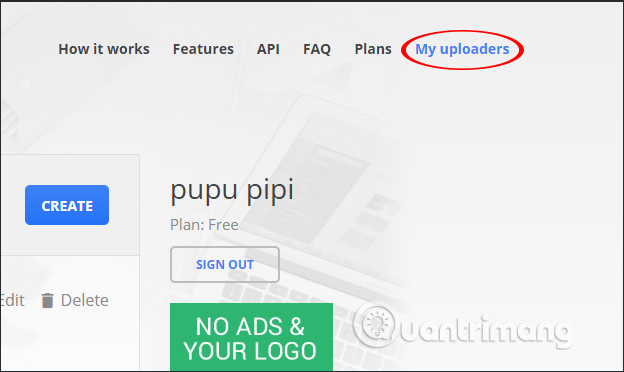
Here the entire upload page is displayed. You will know the details for each page with the number of uploaders, the number of uploaded files. Each upload page has a shelf life of 4 days from the creation date.
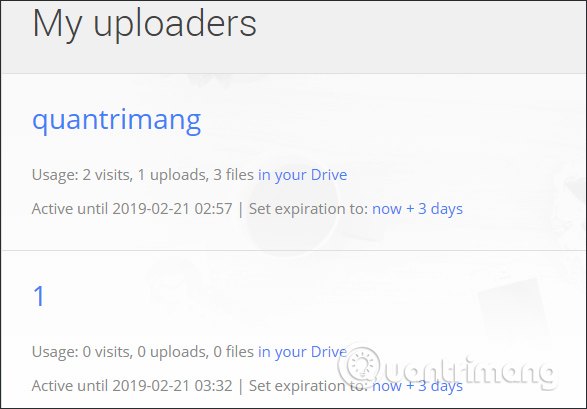
Step 7:
Also at this interface we will see the Edit option to edit the created upload page, including editing the name as well as adjusting the page settings. Delete to delete the created page.

Instead of having to upload the file yourself, with Drive Uploader, users can ask others to upload the file to their personal Drive account. You will be notified of any file upload action on Drive. Type of file download format via Drive Uploader will not be as limited as when downloading files to Google Drive.
I wish you all success!
You should read it
- How to fix errors do not upload files to Google Drive
- Keep the sharing link intact when renaming the Google Drive file
- Instructions for storing online data on Google Drive
- How to block downloading files and videos on Google Drive
- How to download PDF files on Google Drive is blocked download
- How to share files on Google Drive
 How to cut YouTube videos into many small clips
How to cut YouTube videos into many small clips How to edit documents on Google Drive with Microsoft Office
How to edit documents on Google Drive with Microsoft Office How to have friends upload videos to your YouTube
How to have friends upload videos to your YouTube How to share your self-destruct file on Smash
How to share your self-destruct file on Smash Support tools for using documents from Google Drive
Support tools for using documents from Google Drive How to share files for free on Drop.me
How to share files for free on Drop.me