Trick to create a copy of text for recipients when sharing a Google Drive file
It's also easy to make a copy of any document in your Google Drive account. But what if you want your colleague to receive a file sharing link automatically create a copy? This small trick will help keep the original file of the document, while allowing others to edit it. The text will be saved in File> Make a Copy.
Give other users a copy of the text
A typical case is with a Google Docs file when each person needs to fill their own information on a generic form. Anyone can edit on your copy of the text without affecting the original.
You will not need to ask them to copy themselves. Just follow the simple steps below that will automatically be copied. This trick can be applied to Google Docs, Sheets and Slides.
Step 1: Open the Google Drive document file that you want to share.
Step 2: Click the Share button in the upper right corner.
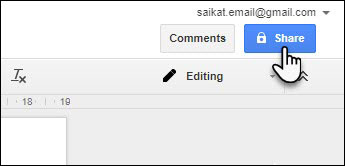
Click on the Share button on the right corner of the text
Step 3: In the Share with others dialog box that appears then, click Get shareable link, choose the right to manipulate Edit to update the link, then copy the link to your email or anywhere to send.

Get the link to share
Step 4: Click on Advanced, uncheck Notify people because you will not want them to receive email for the shared file but just want to send the link to open this file. Click OK to save the changes.
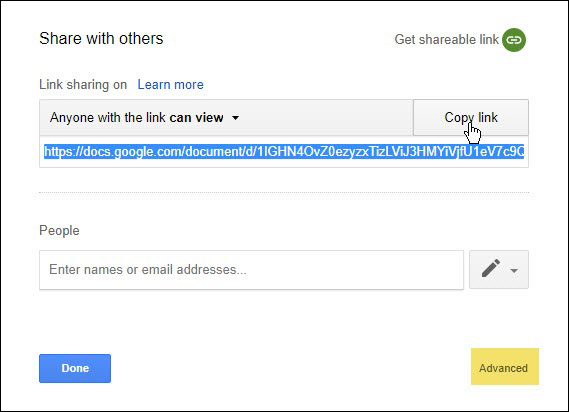
Select the right to manipulate before taking the link
Step 5: Paste the link in the email and delete all the characters behind the cross and add 'copy'.
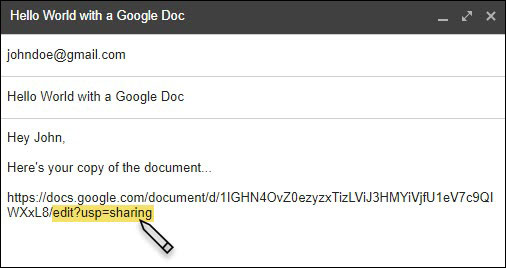
Remove all characters after the slash in the link
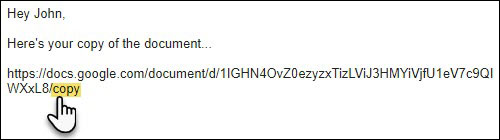
Replace with 'copy' after the slash
Step 6: Send email and everything is done. When the recipient clicks on the link, the Google Drive screen appears asking them to make a copy of the text. When Make a Copy is clicked , the copy will be created and saved on their Google Drive. The original will still be kept on your account.
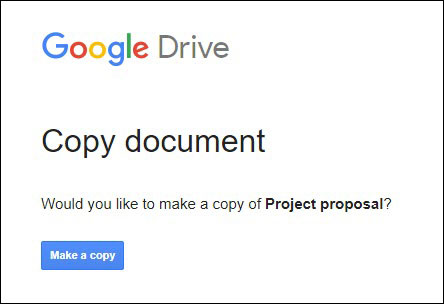
Notice to create a copy of the text that the recipient will receive
 How to register to download Office 365 for free for students / teachers
How to register to download Office 365 for free for students / teachers Instructions for creating interactive charts in Excel with INDEX function
Instructions for creating interactive charts in Excel with INDEX function How to install Word and Excel in Office 2016 only
How to install Word and Excel in Office 2016 only Instructions for creating Dashboard on Excel
Instructions for creating Dashboard on Excel How to print Excel, print Excel spreadsheets fast, standard
How to print Excel, print Excel spreadsheets fast, standard How to choose the appropriate Office online?
How to choose the appropriate Office online?