How to install, use Kemulator to play Java games on your computer
The computer emulator software is now extremely popular, making it easy to play phone games on your computer. To simulate the Google Play app store on your computer, you can use Bluestacks, Nox App Player, Droid4x, . If you want to simulate Java, play Java games on your computer, you can use Kemulator software.
Kemulator is a Java emulator on a computer, to play Java games on a computer. Java games on Nokia, Sony Ericsson, Samsung, LG, Motorola or other popular Java games will be able to play on the computer via the Kemulator emulator software. While playing, users can also automatically adjust the game screen to match the computer screen, but not to reduce image quality. In addition, the software also provides users with the ability to record movies, take photos right during the game.
In addition, if you regularly play computer games, you should choose for yourself a most suitable computer chair, Refer to Computer chair under 200 here.
Kemulator can run on versions of Windows operating system such as Windows XP, Windows 7 or Window 10. The following article will guide you how to install Kemulator, as well as use Java game play on your computer.
How to install Kemulator to play Java games on your computer
- Download the Kemulator software here
Step 1
Click on the link above to download the Kemulator software installation file to your computer. Then, click the .exe installation file to install Kemulator. In the first interface click the Next button to proceed with the installation.
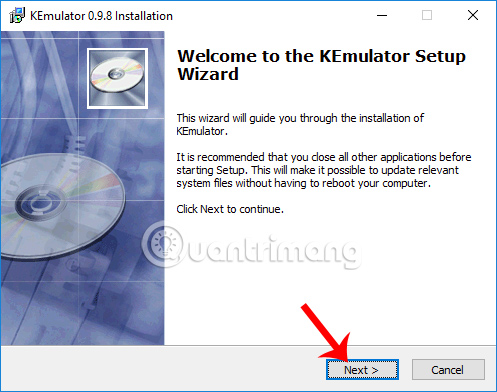
Step 2:
Next, if the user wants to change the Kemulator installation directory, click the Browse button, or click the Next button to go to the new interface.

Step 3:
Finally, click the Install button to install Kemulator on the computer.

Step 4:
To be able to play Java games on your computer, you need to install the Java software next to the link below.
- Download Java software here
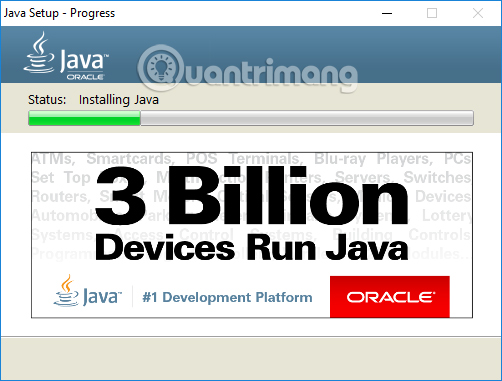
Step 5:
Open the Kemulator interface on the computer that will appear as shown below.

At this interface, click Midlet> Load jar . to open the folder containing Java games on the computer. Game must be in .jar format.

Click on the game and then click the Open button .

Step 6:
Finally, wait for the game loading Kemulator on the interface and then create an account to play the game.

Step 7:
In case you want to change the size of the game frame, click View and select Option .
Then in the General tab, find the Custom Properties section, then enter the size you want for the frame width at Screen Width and the height of the frame at Screen Height . Click OK to save this new size for the frame.

When reloading the game, you will see the frame change as shown below.

Step 8:
To set up shortcuts also click View and then select Options . Next click on the KeyMap tab to change the key if desired.
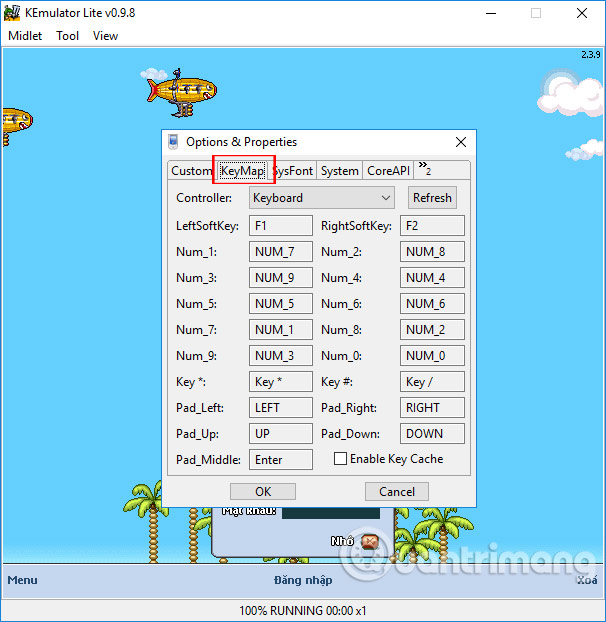
So you can play Java games, games on your phone right on your computer. Kemulator offers users a variety of customization for gaming screen display, as well as other settings during game play such as shooting movies, taking photos, changing use shortcuts.
I wish you all success!
 Microsoft Windows Azure: Explore the 'cloud' operating system
Microsoft Windows Azure: Explore the 'cloud' operating system Play Android games on Windows with BlueStacks
Play Android games on Windows with BlueStacks How to copy data from computer to BlueStacks?
How to copy data from computer to BlueStacks? Instructions for copying data from BlueStacks to computers
Instructions for copying data from BlueStacks to computers Experience the fun with Windows 98 online on your computer
Experience the fun with Windows 98 online on your computer Create Twitch TV streaming video game account with BlueStacks
Create Twitch TV streaming video game account with BlueStacks