How to install Chinese keyboard on Windows 7, 10
Installing Chinese percussion will help those who are learning Chinese, or working for Chinese companies can be easier to study and serve at work. On Windows 10, the Chinese percussion is built-in, but to use it we must enable percussion. Activating Chinese percussion is very simple but not everyone knows how to do it. For windows 7, the activation method will be a little different but not too difficult. The following article of TipsMake.com will guide you how to put Chinese keyboard on windows 7 and windows 10, please follow along!

1. Install you Chinese key on windows 7
Step 1: Open Control Panel and select Change keyboards or other input methods in Clock, Language, and Region

Step 2 : In the new window select Change keyboards .
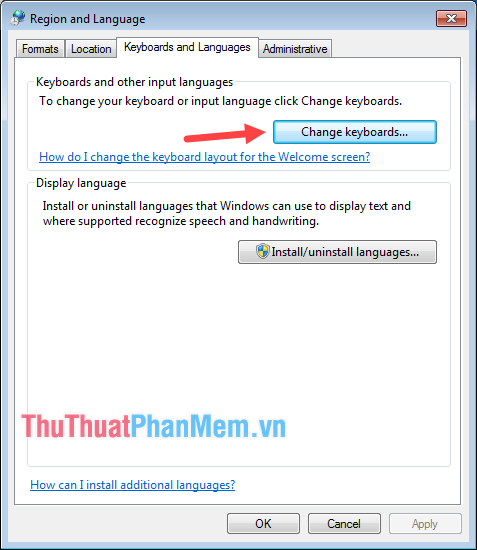
Step 3: You select Add . to add a new keyboard.
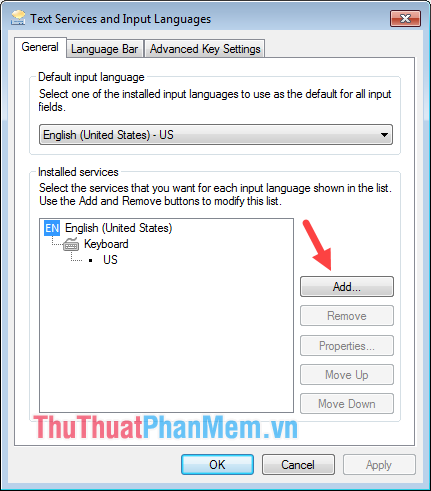
Step 4: You find the keyboard Chinese (Simplified, PRC) -> Keyboard then select Chinese (Simplified) - Microsoft Pinyin New Experience Input St .
Finally click OK, then return to the previous window, click Apply .

Now you can click on the language icon on the Taskbar to switch to Chinese keyboard.

2. Install Chinese keyboard on windows 10
Step 1: Access Settings .

Step 2 : Choose Time & Language

Step 3 : Select Region & language and then select Add a language to add languages

Step 4: In the new window, find and select the Chinese Simplified language and click Next .
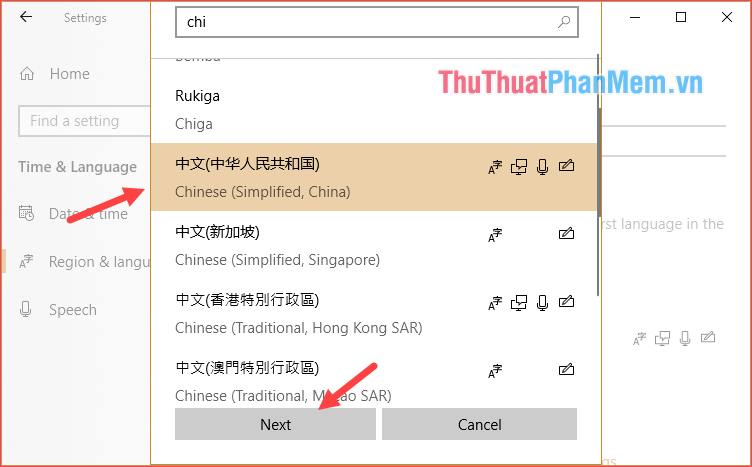
Step 5: Here you just need to select Handwriting then click Install
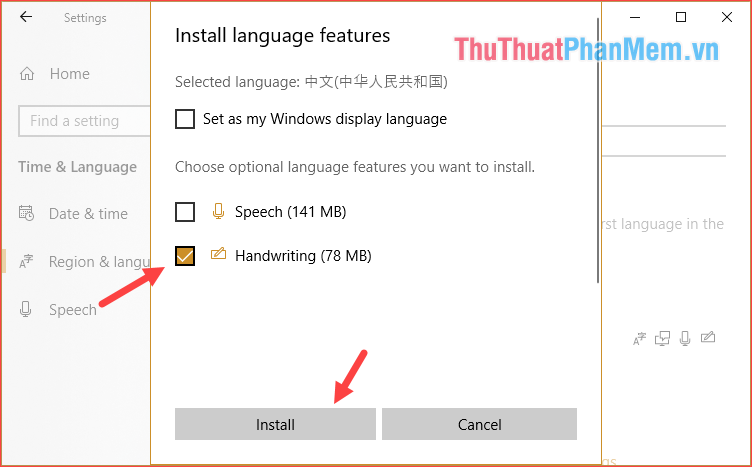
Step 6: After selecting, you will see the language pack installed in the list of languages. Meaning that Chinese percussion has been activated.

Step 7 : To type Chinese, click the language icon in the Taskbar next to the clock and select Chinese

When you have the 中 symbol next to the M as shown below, you can type Chinese
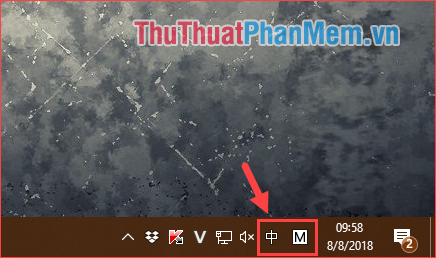
And if the letter 英 next to the letter M means we are still in the Vietnamese keyboard. Click on the word chữ and you will move to 中. Like V with E on Unikey.
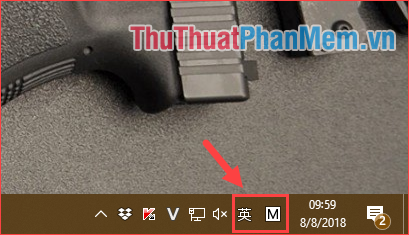
And here is our result:
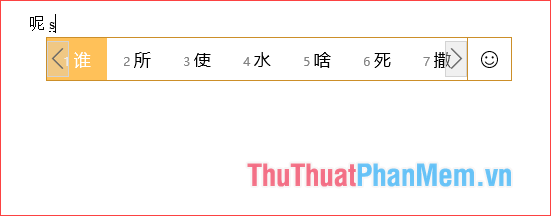
Above is a tutorial on how to install Chinese keyboard for computers on windows 7 and windows 10, hope the article will help you. Good luck!
You should read it
- How to install Korean keyboard for Windows
- Chinese translation applications on quality phones
- How to install Korean keyboard on Windows 10, Windows 7
- How to Install Bitmoji Keyboard on Android
- How to download and install Chinese Zing Speed on your computer
- The Chinese government will replace the entire current Windows computer system for security reasons
 Instructions on how to safely remove the USB from the computer, disconnect the USB with the computer properly
Instructions on how to safely remove the USB from the computer, disconnect the USB with the computer properly How to rename a drive, change the drive letter in Windows
How to rename a drive, change the drive letter in Windows How to open Task Manager, introduce the functions in Task Manager
How to open Task Manager, introduce the functions in Task Manager The causes that drive C are unusually full and how to fix them
The causes that drive C are unusually full and how to fix them How to fix C drive is full
How to fix C drive is full Instructions on how to install Ubuntu
Instructions on how to install Ubuntu