How to install Brush into Photoshop
1. How to add brushes to Photoshop
Step 1: First, open Photoshop and select Windows -> Brushes in turn .

Step 2: When the Brushes management window appears, proceed to select Expand and select Import Brushes .

Step 3: Next, you proceed to select the downloaded Brush on the computer to add to the software.
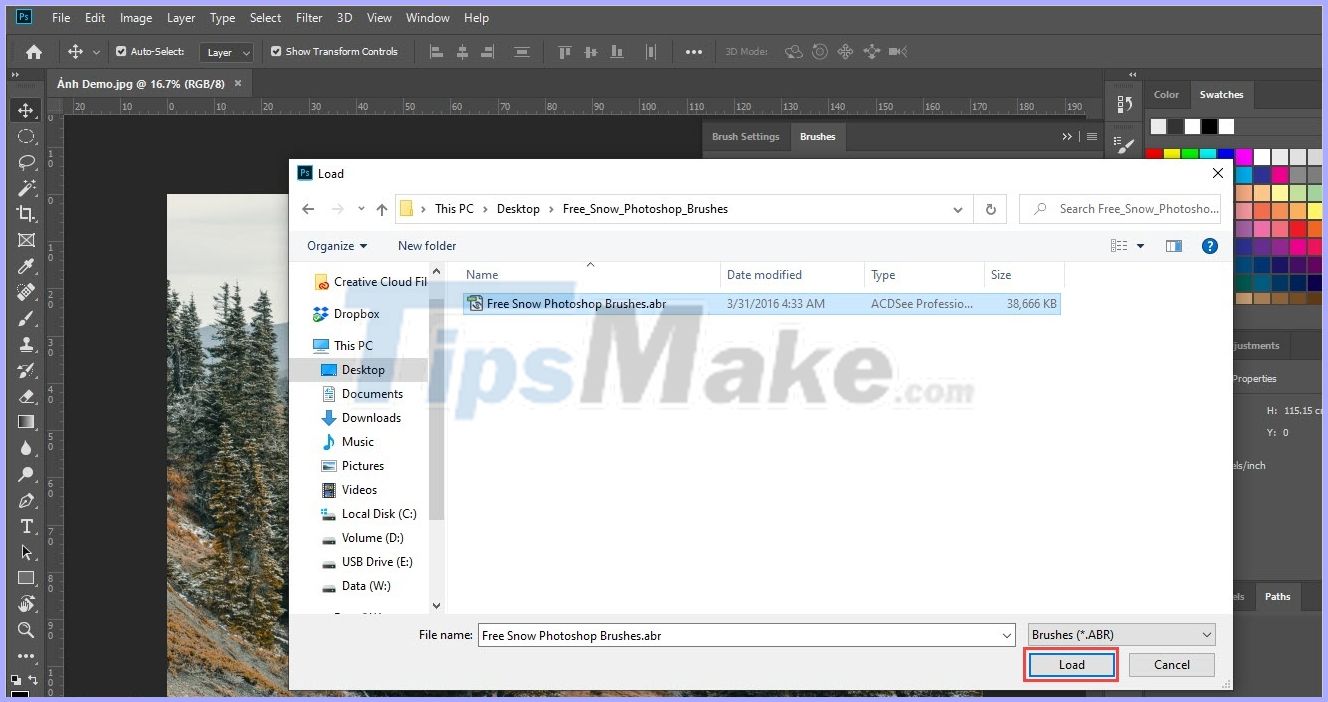
Step 4: After adding, the Photoshop system will automatically save it for the next use. You can now use the newly added brushes!

In this article, the Software Tips add a snow brush and this is the result when using the snow brush.
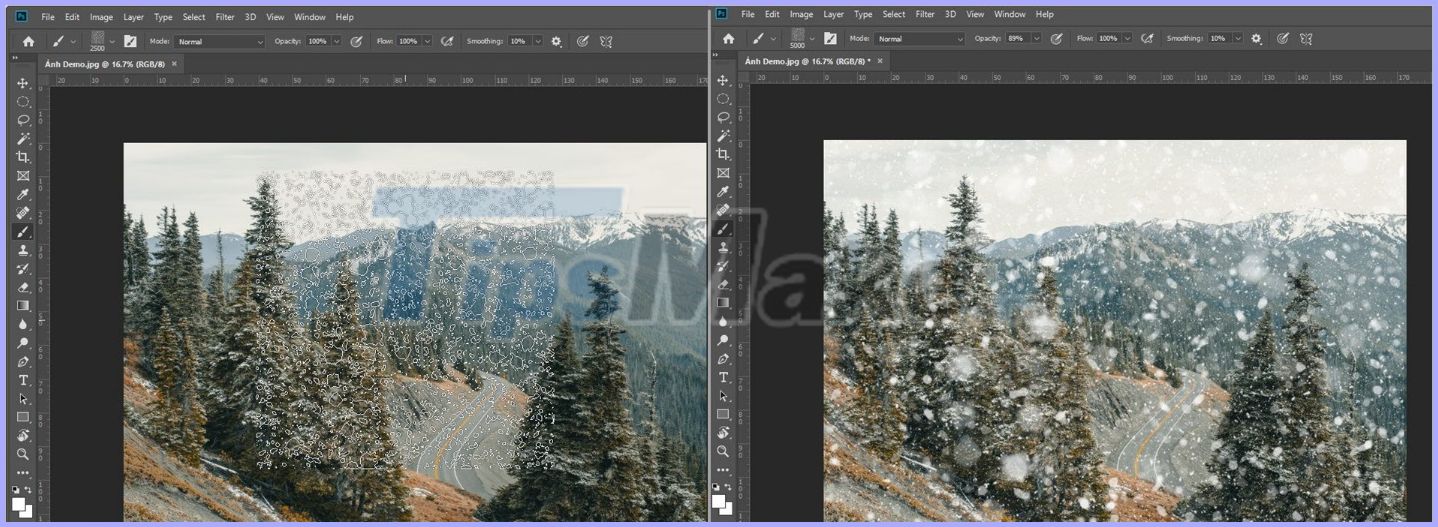
2. How to export and share brushes
If you create a nice brush and want to share it with your friends and other people, how to do it? Here's how to save brushes and export them.
First, select the Brushes you want to share and choose Expand -> Export Selection Brushes .
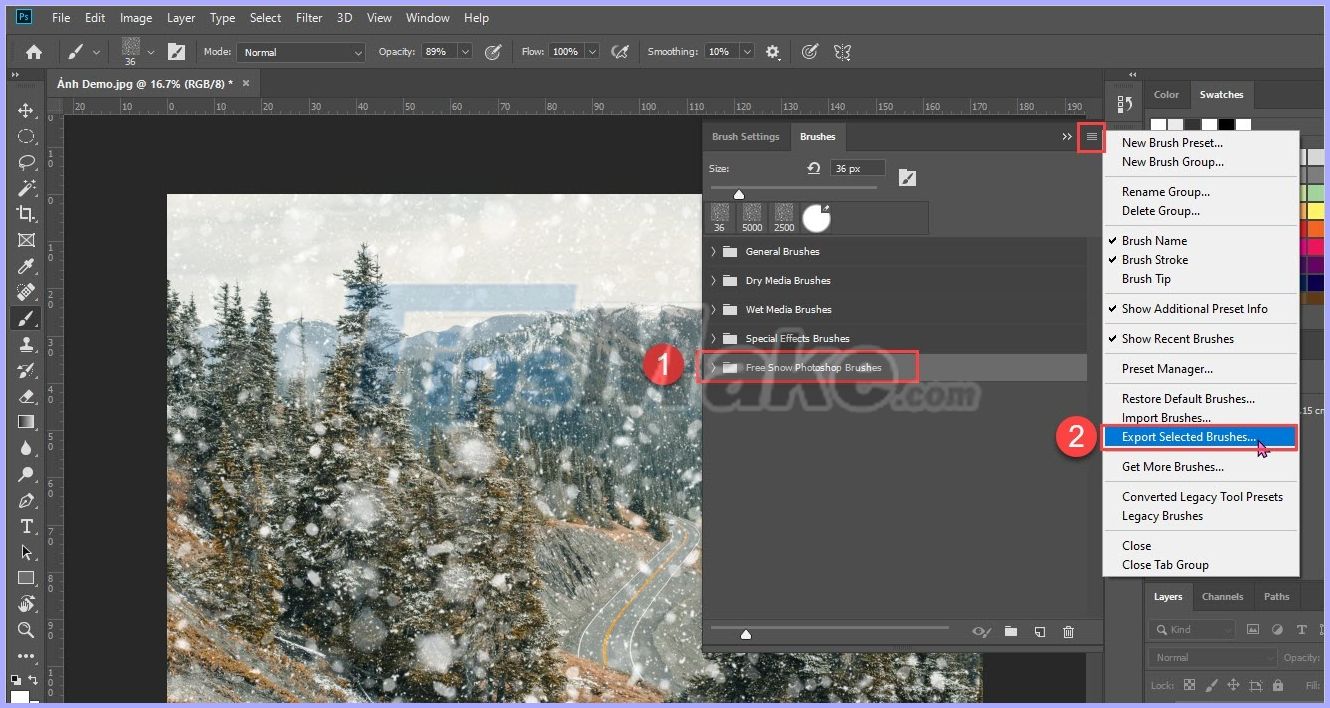
Then, you select the storage location for the Brush and click Save is done.
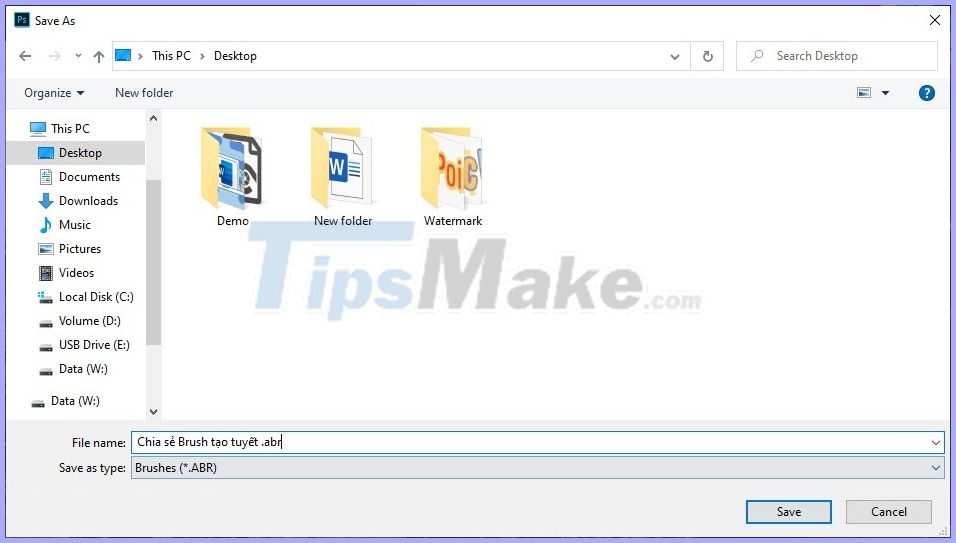
3. Brush management on the computer
If you want to search all Photoshop brushes on your computer, you can access the following folders:
Windows: C: Program FilesAdobeAdobe Photoshop CC 2019PresetsBrushes
MacOS: Macintosh HD / Applications / Adobe Photoshop CC 2019 / Presets / Brushes
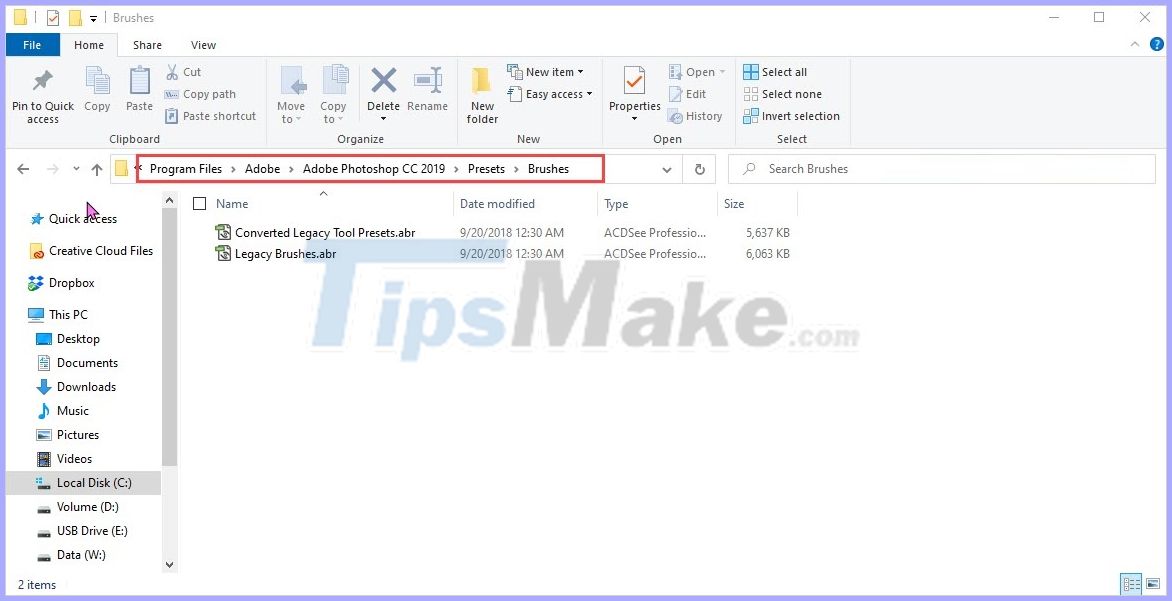
4. Download Brush for Photoshop
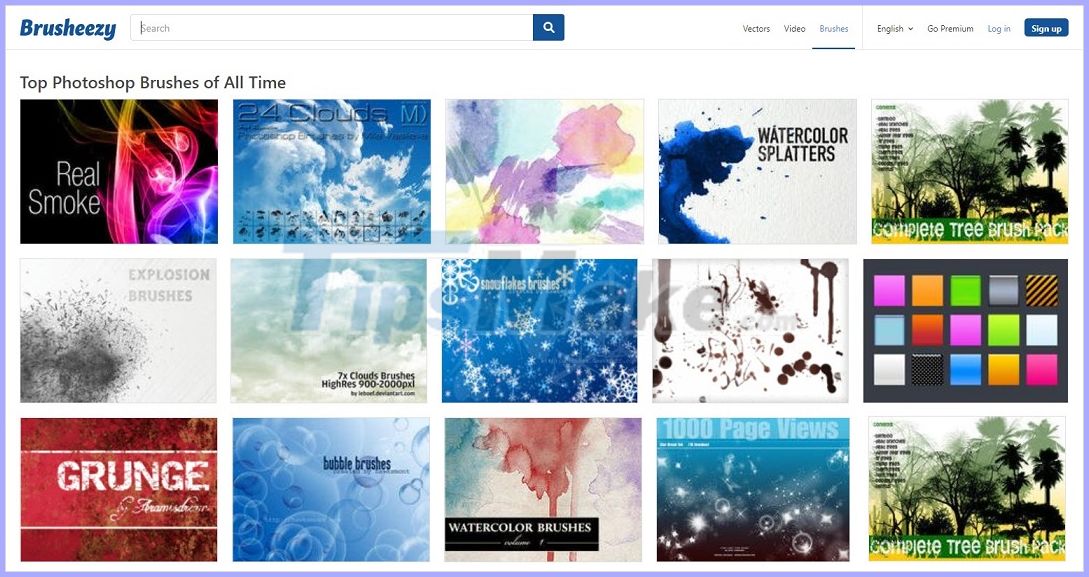
There are many sources of shared brushes for Photoshop, but the largest and most shared Brush sharing website is one. Most of the nice brushes you see come from Brusheezy.
Homepage: https://www.brusheezy.com/
Good luck!
You should read it
- Very nice brushes for Photoshop - Download now for free
- Don't miss out on these 11 beautiful free brushes for GIMP
- How to use Photoshop CS5 - Part 15: Remove wrinkles with the Healing Brush tool
- Photoshop CS: How to create and use Brush (The end part)
- Tutorial to create a sparkling snow effect using Photoshop Brush
- These great new features of Adobe Photoshop CC 2018 the Designer should not be missed
 How to create a grid in Photoshop
How to create a grid in Photoshop How to blur photos in Corel
How to blur photos in Corel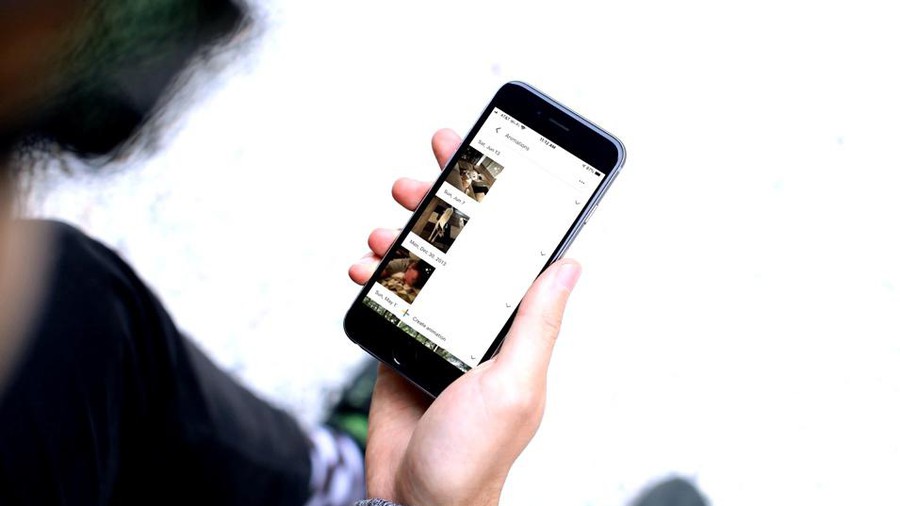 How to create animated GIF images with Google Photos on smartphones
How to create animated GIF images with Google Photos on smartphones How to change the image background color in Photoshop
How to change the image background color in Photoshop 5 Best Free Tools to Create Infographics
5 Best Free Tools to Create Infographics Instructions on how to export photos in Lightroom
Instructions on how to export photos in Lightroom