Photoshop CS: How to create and use Brush (The end part)
III. How to create your own brush.
In case, you have a brush or download a brush from the net, remember that the file extension must be ". Abr ", then Photoshop can be loaded.
- To load a brush into the Brushes Palette, click Window -> Brushes . On the Brushes palette -> Click the pop-up menu -> Load brush -> and navigate to the "*. Abr " file on your local computer.
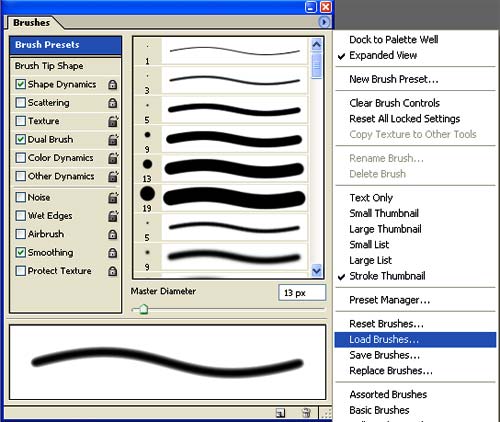
Figure 1
If you create a drawing according to your own preferences, or inadvertently you see a certain angle quite attractive. You want them to become a brush to be more flexible for their use, how do you do it? Work is simple!
You try to practice the following exercise with me .
Lesson 1 . Open an image you like
For example, I have the following picture.

Figure 2
Select the part you want to create the brush

Figure 3
Click Edit -> Define Brush Preset .
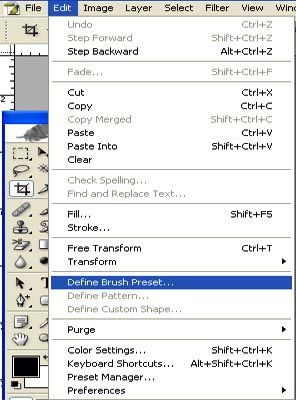
Figure 4
Name the brush
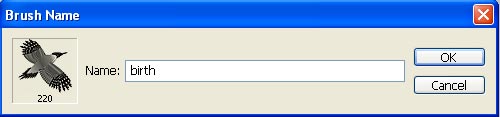
Figure 5
Check back on the Brush palette
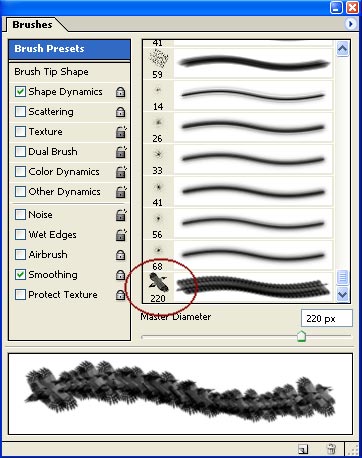
Figure 6
Try applying the brushes to the specific image. My result is

Figure 7
 Coreldraw 12: Drawing sports cars (continued)
Coreldraw 12: Drawing sports cars (continued) Photoshop CS: Color whirlpool vortex
Photoshop CS: Color whirlpool vortex Corel Draw: Painting the convention of the Communist Party of Vietnam
Corel Draw: Painting the convention of the Communist Party of Vietnam Turn the digital image into a sketch with Sketch Master
Turn the digital image into a sketch with Sketch Master Create posters easily with Posteriza
Create posters easily with Posteriza