How to install Blender 3D on Ubuntu 20.04
Blender 3D produces great results and is used in professional film production. Blender 3D can be used on a variety of platforms and is available in around 34 different languages. In this tutorial, TipsMake will show you how to install Blender 3D on Ubuntu 20.04. Similar instructions will work on Mint 20 systems as well.
Install Blender 3D on Ubuntu 20.04
To install Blender 3D on an Ubuntu 20.04 system, you will have to follow the steps listed here:
Step 1: Update system Ubuntu 20.04
You need to update your Ubuntu 20.04 system before you install Blender 3D on it. This can be done with the following command:
sudo apt-get updateOnce all the necessary packages on an Ubuntu 20.04 system have been successfully updated, you should see the messages shown in the image below:

Step 2: Install Blender 3D on Ubuntu 20.04 system
You can now install Blender 3D on your Ubuntu 20.04 system with the following command:
sudo apt install blenderDuring the installation of this software, you will be asked to provide confirmation for this action, by typing 'y' and then pressing the Enter key as highlighted in the image below:
 Confirm Blender 3D installation on Ubuntu 20.04 system
Confirm Blender 3D installation on Ubuntu 20.04 system
Finally, when Blender 3D along with all its packages and dependencies are successfully installed on an Ubuntu 20.04 system, you will see the confirmation message shown in the following image:
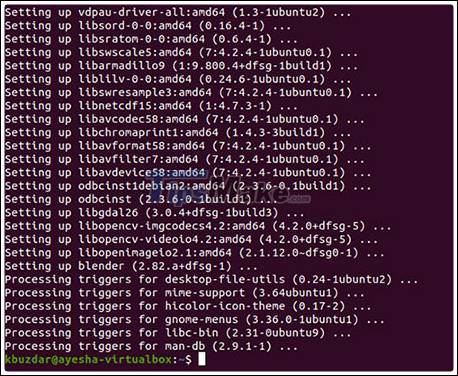
Step 3: Check the installed version of Blender 3D on Ubuntu 20.04 system
You can check the Blender 3D version installed on your Ubuntu 20.04 system by executing the command shown below:
blender --versionBlender 3D version installed on Ubuntu 20.04 system in example is shown as in the following image:

Step 4: Launch Blender 3D on Ubuntu 20.04 system
Blender 3D can be easily launched through the Ubuntu 20.04 Terminal by running the command shown below:
blenderAlternatively, you can even search for Blender in the Activities search menu and then click the Blender search result as highlighted in the following figure:

Once Blender 3D is successfully launched on an Ubuntu 20.04 system, your screen should look like this.

 5 best photo editing software for Linux
5 best photo editing software for Linux How to integrate Google account into GNOME Shell
How to integrate Google account into GNOME Shell What is 'Bash' in Linux?
What is 'Bash' in Linux? How to specify a CPU core in Linux with Taskset
How to specify a CPU core in Linux with Taskset How to control WiFi network in Linux using Evillimiter
How to control WiFi network in Linux using Evillimiter How to backup files on Linux to Google Drive
How to backup files on Linux to Google Drive