How to install and use Facebook Messenger on Windows 10
Facebook Messenger is a convenient messaging app for those who use Facebook. Facebook Messenger is available on all supported Windows 10 platforms and operating systems. If you still do not know how to install Facebook Messenger on Windows 10, please refer to the following article.
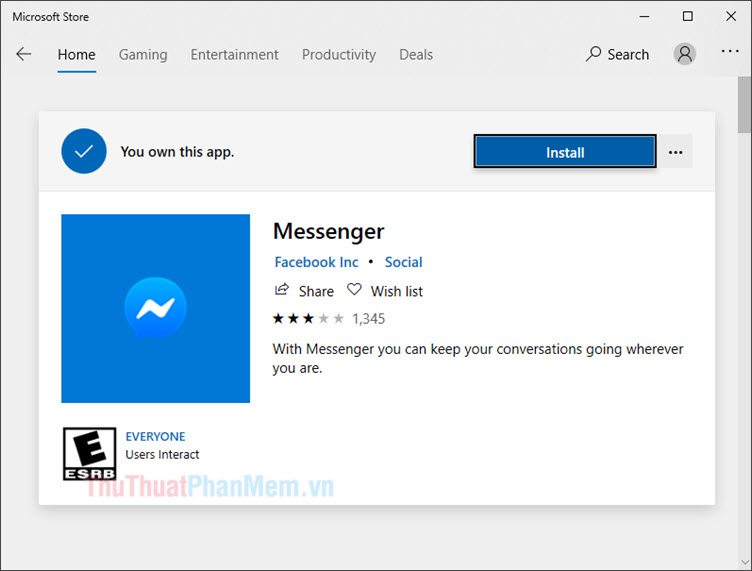
To install Messenger for Windows 10, do the following:
1. Install Messsenger on Windows 10
Step 1: Click Start (1) => Microsoft Store (2) .
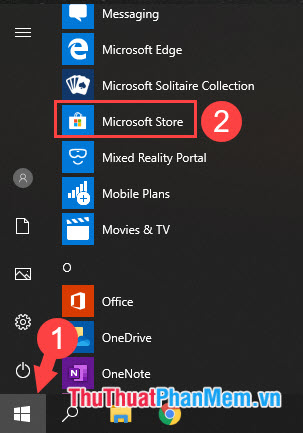
Step 2: Click on the search box (1) and search for the keyword messenger (2) . Here, we have two versions that are Messenger and Messenger Beta (3) .
If you like simplicity and convenience, just text or call, Messenger is the right choice for you. And the Messenger version (Beta) has a new interface and many features similar to the versions on Android and iOS suitable for experience and aesthetic needs.
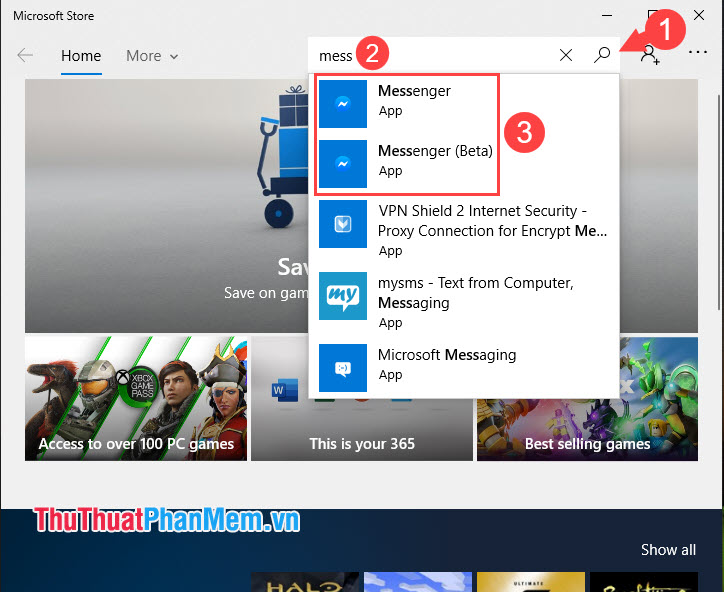
Step 3: In my tutorial, I use the Messenger version (Beta) because the Beta interface is more beautiful and has many new support features. Click Get to receive the application.
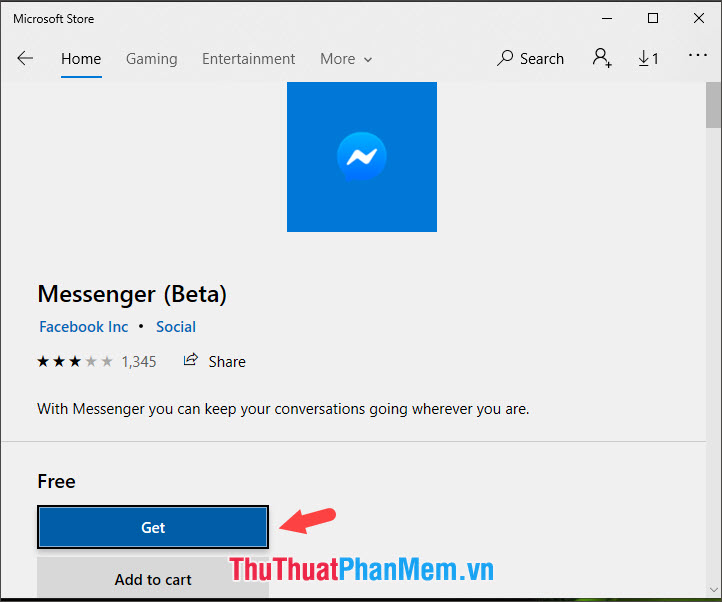
And you keep clicking Install .
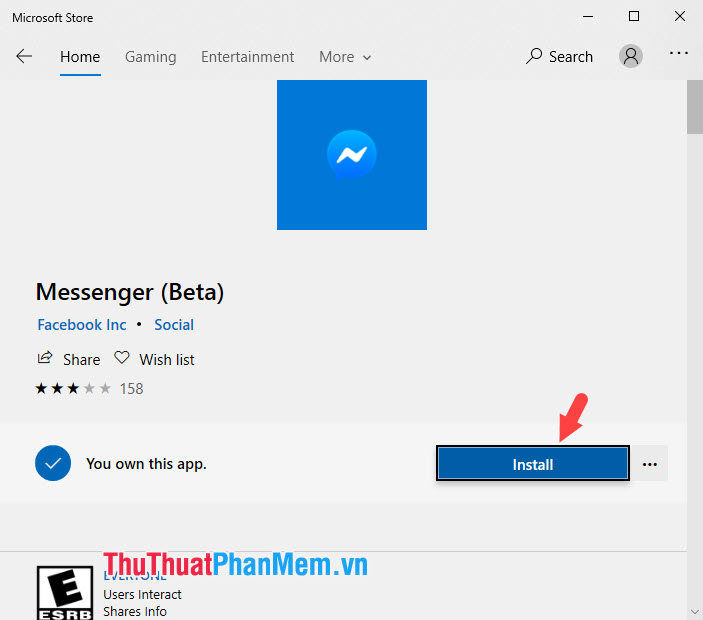
Step 4: The login window appears, please login to your Microsoft account (if any) or click the [X] button to skip.
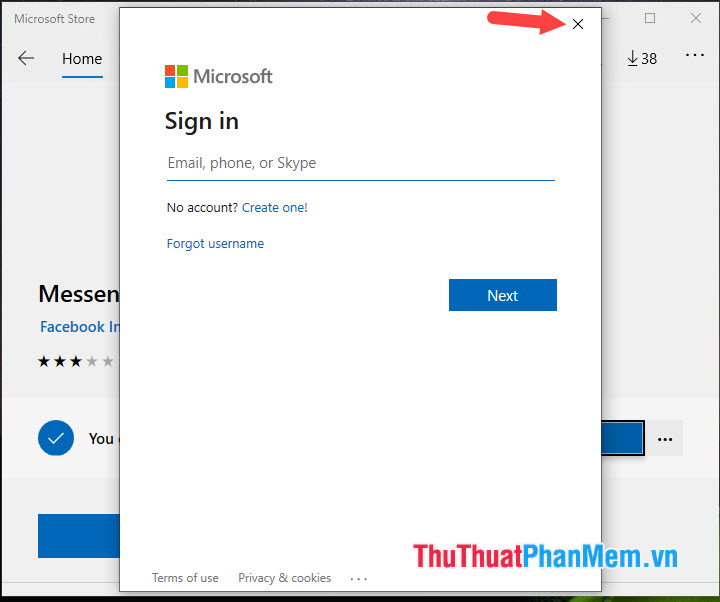
Finally, Messenger will download automatically and you wait 1-2 minutes to finish.

2. Use Messenger on Windows 10
Step 1: Click Start (1) => Messenger Beta (2) .
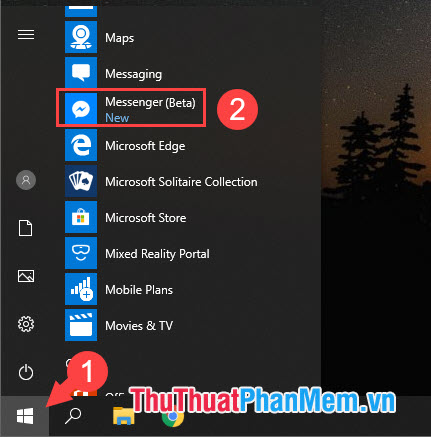
Step 2: Click Sign in with phone or email .
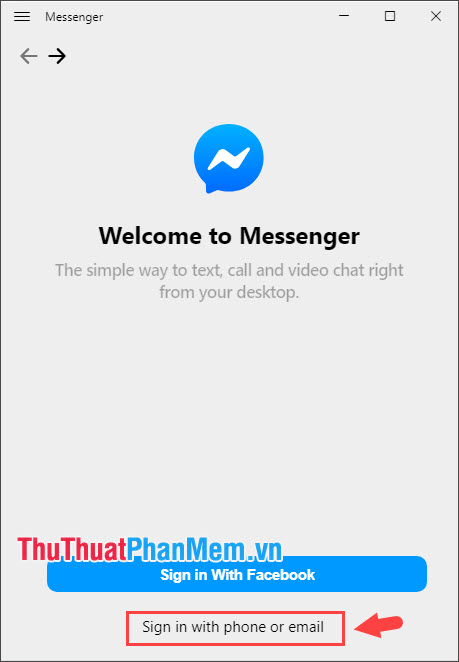
Step 3: Next you log in your Facebook account and click Login to login.

And finally we have successfully signed in to Messenger on Windows 10 with a full and beautiful interface like the version on Android and iOS.
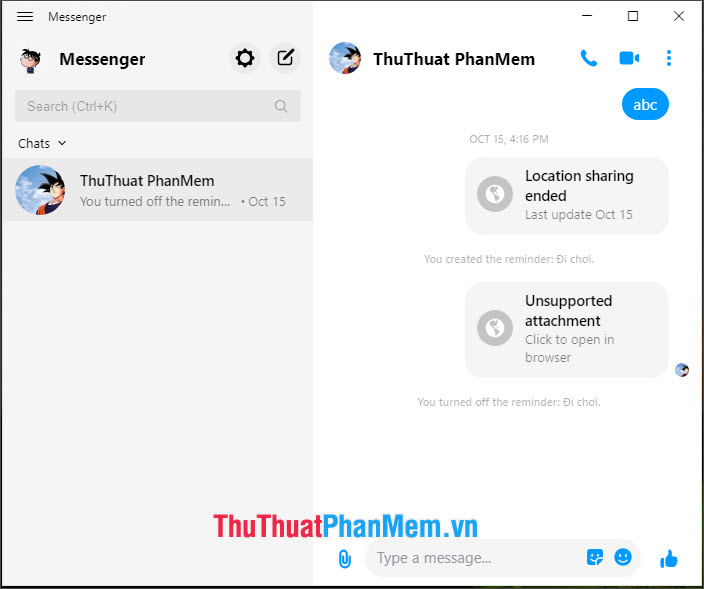
3. Some basic instructions on Messenger Windows 10
3.1. Change the light and dark interface
Step 1: Click on the Settings icon .
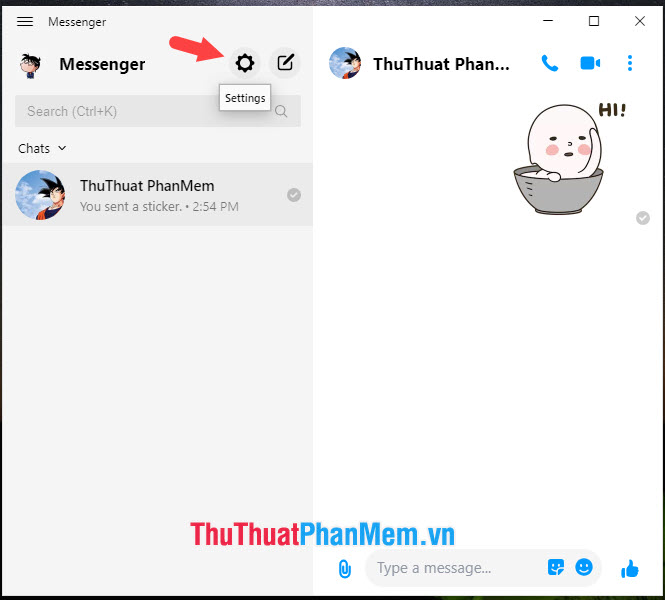
Step 2: Choose Appearance (1) => click on the arrow in Theme (2) and select the interface (3) such as Light (light), Gray ( gray), Dark (dark).
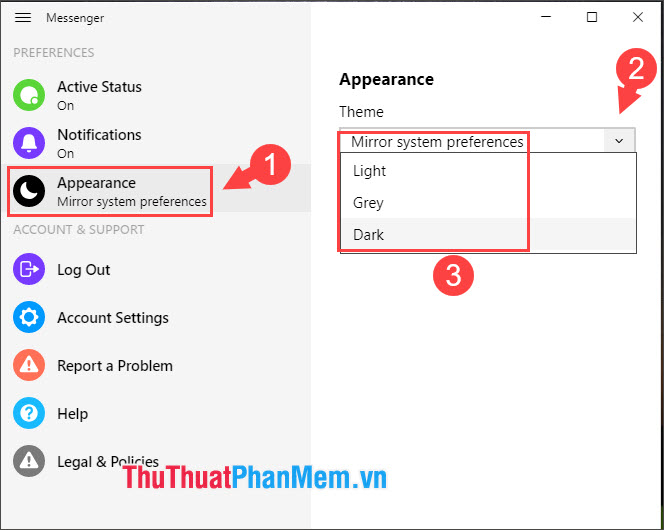
3.2. Change conversation color
Step 1: Click on the 3 dots (1) => Customize Chat (2) => Change Color (3) .
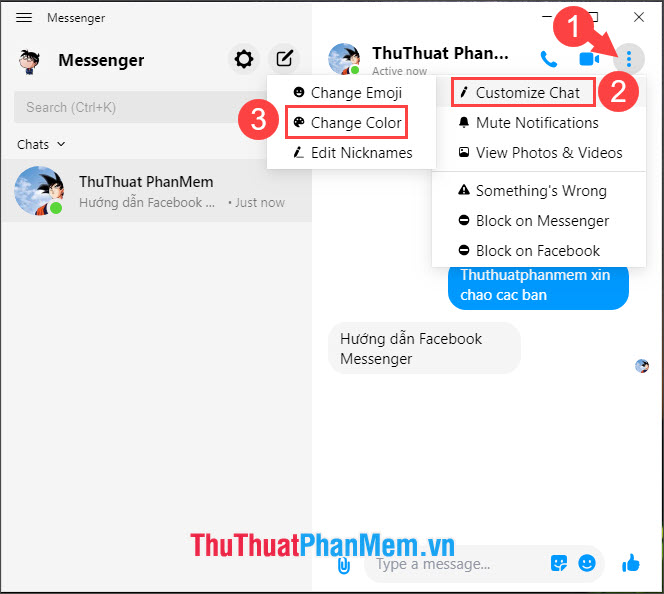
Step 2: Click the color you like and the application will automatically change the color for you.
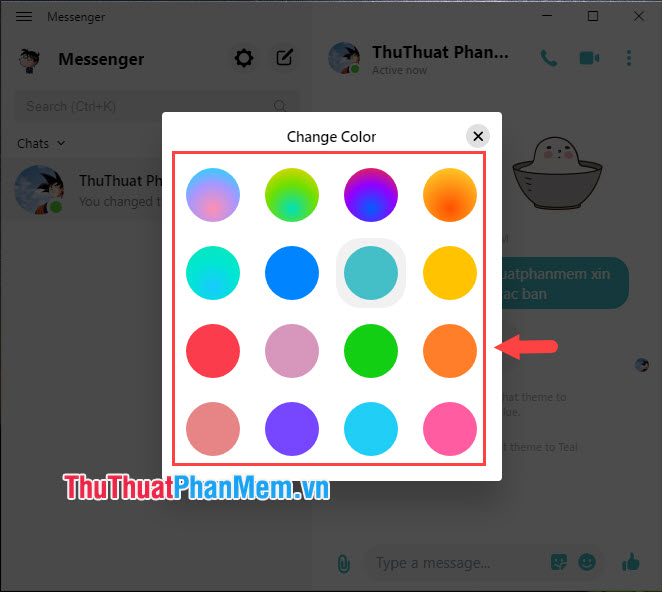
And this is the result after I changed the color of the chat box from green to red.
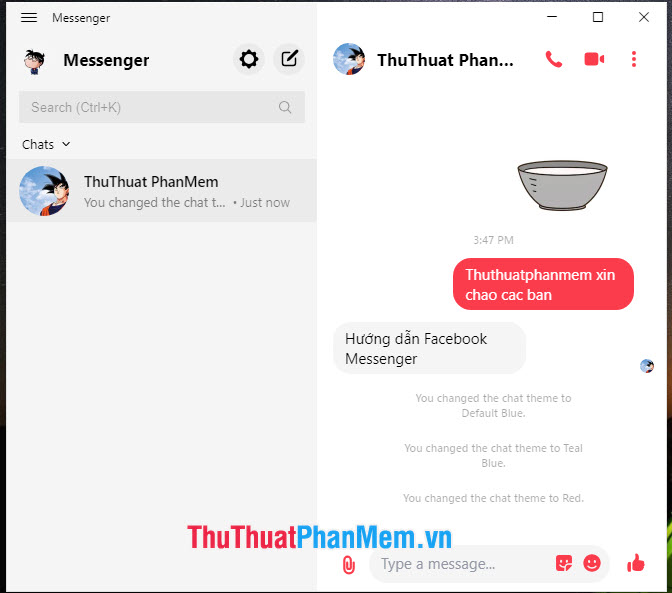
3.3. Send files with Messenger on Windows 10
Step 1: Click on the clip icon on the left of the chat box as shown below.
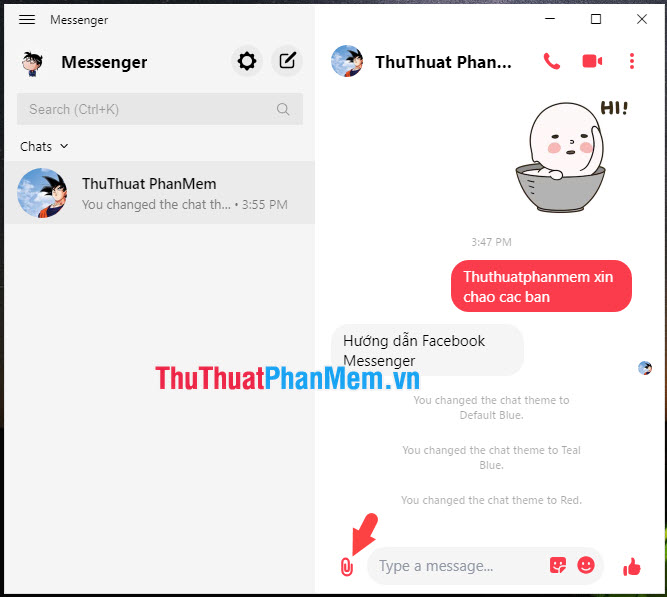
Step 2: Select the file from the computer (1) and click Open (2) to send.
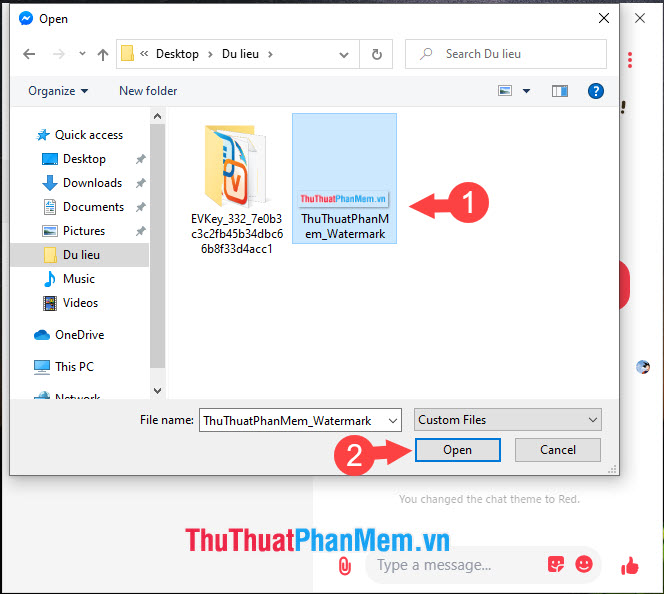
Note: File sharing via Messenger is limited to 25MB / File. If you want to share a large file via Messenger, you can upload that file via cloud websites or split the file with a size smaller than 25 MB per file.
Instructions to send large files via Facebook, Messenger you can refer to the following link: http://TipsMake.vn/cach-gui-file-dung-luong-lon-qua-facebook-nhanh-chong/
Step 3: You can enter a description in the chat box (1) and then click Submit (2) .
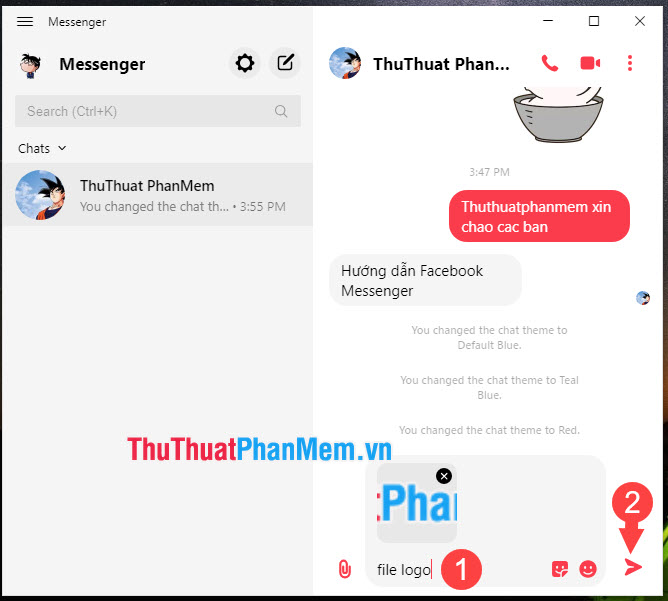
3.4. Log out of Messenger on Windows 10
Step 1: Click the Settings button .

Step 2: Click on Log Out .
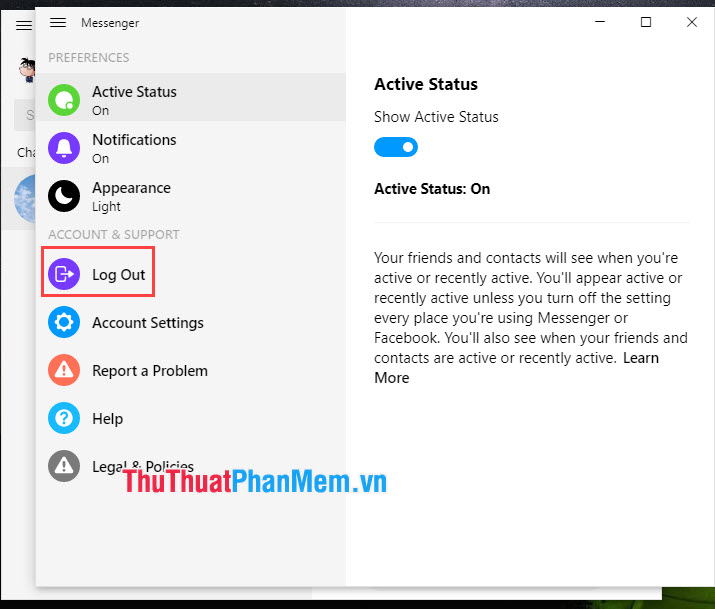
Step 3: A notice will appear, click Log Out to continue.
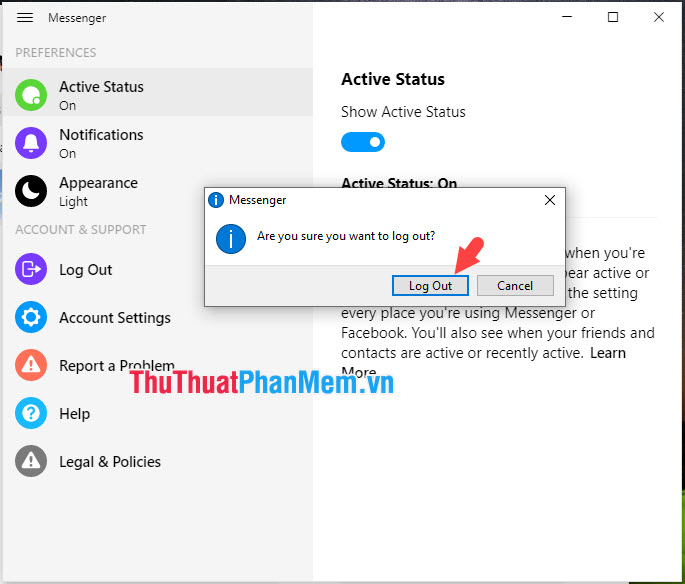
With the instructions and sharing about Messenger on Windows 10, readers can easily get acquainted and use Messenger on Windows 10 without any problems. If you have any questions, please leave a comment about the article for TipsMake below!
You should read it
- The easiest way to Install Facebook Messenger
- Fixed a bug with Facebook Messenger being escaped on iOS
- Facebook Messenger is available for Windows and Mac computers
- How to change ringtone and incoming call on Facebook Messenger
- GIFUR emoji set for Facebook Messenger
- Have you tried the sticker search feature on Facebook Messenger yet?
 How to schedule posts on Facebook Fanpage
How to schedule posts on Facebook Fanpage How to change your birthday on Facebook
How to change your birthday on Facebook How to download videos from Facebook on iPhone is extremely easy
How to download videos from Facebook on iPhone is extremely easy How to fix Chrome cannot access Facebook
How to fix Chrome cannot access Facebook How to write in bold on Facebook
How to write in bold on Facebook How to upload files to Google Drive, upload files to Google Drive
How to upload files to Google Drive, upload files to Google Drive