How to install and play PBE Teamfight Tactics server
Thus, you can completely experience the latest version of Teamfight Tactics after installing PBE server, Teamfight Tactics and League of Legends test server . Follow the instructions below of TipsMake to download and install PBE server, play Truth Arena on the official test server from Riot Games.
Instructions to download and install PBE Teamfight Tactics server
Step 1: Create a PBE Teamfight Tactics server account
- Visit the link here
- Create a Riot Games account in NA or Oceania region.

Step 2: Download the PBE Teamfight Tactics client server
- After registration is complete, click the Download For Windows button.

Step 3: Install a client server PBE Teamfight Tactics
- Click directly on the downloaded file in Step 2, if you want to change the installation directory, choose Advanced Options, and don't click Install.

Step 4: Set up Client Teamfight Tactics server PBE
Click on the settings icon at the bottom of the Client panel.

- In the Settings panel, set as the picture below => click X.
+ Curent Patchline: Select PBE
+ Game Language: English (US)
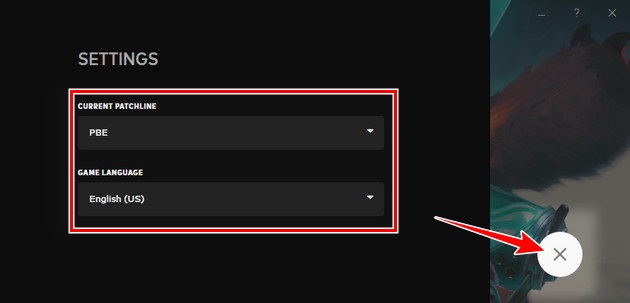
Step 5: Login to your PBE Teamfight Tactics server account
- At the Client interface, enter the Username (account) and Password (password) you created in Step 1 into the system => select the red arrow button below.

Step 6: Agree to the terms and service policy of the NPH
- Next, scroll to the bottom of the notification button.
- Select the Accept button, agree to the Riot Games terms and privacy policy.
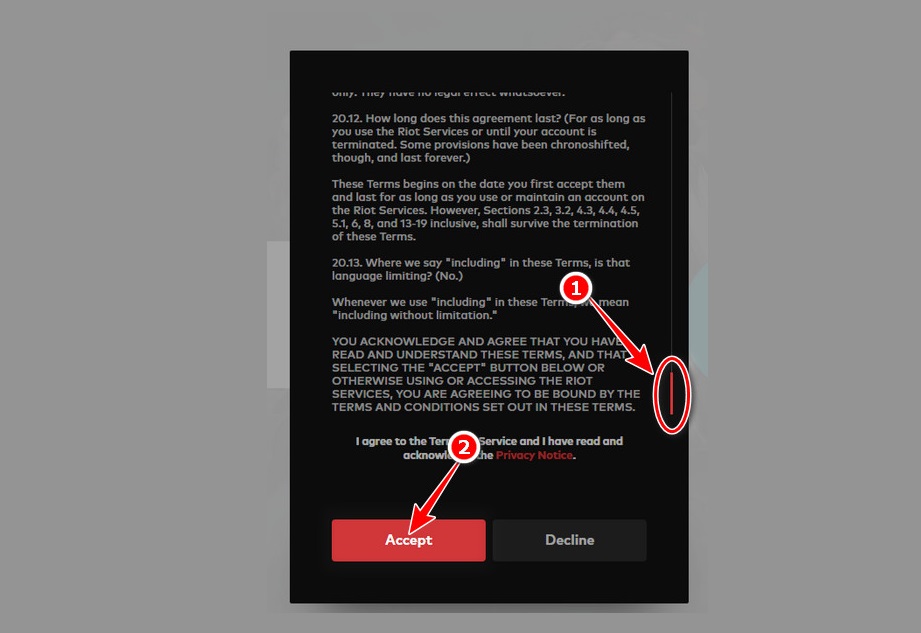
Step 7: Click the Play button in the middle of the screen
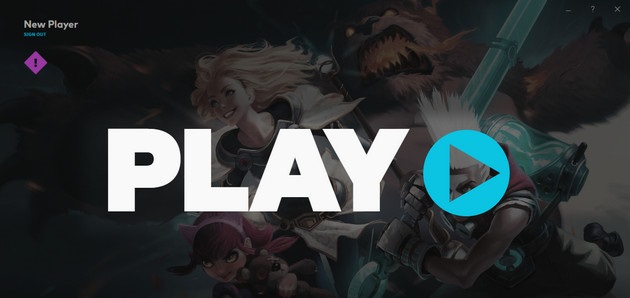
Step 8: Name the server account PBE Teamfight Tactics
- Put your account name in the box => click Start Now.
+ Note: The maximum name includes 16 characters, both alphanumeric, without any special characters.
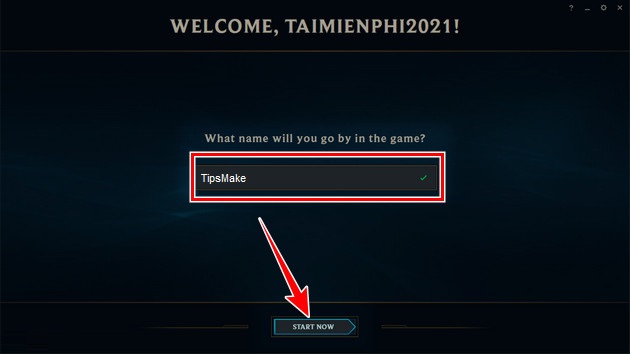
Step 9: Play beta version of Truth Arena server PBE
- Select Teamfight Tactics below.
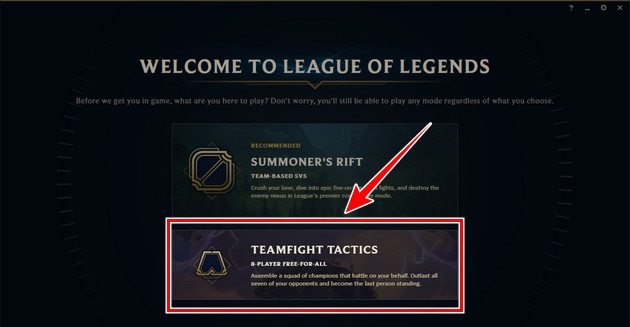
- Finally, click the Play button located in the top left corner, join the Truth Arena chess board battle battles at the PBE server.
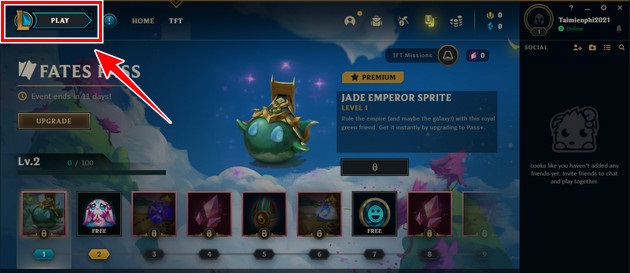
Above are all instructions on how to download, install and play the new version of Truth Arena at the PBE test server. Currently, the latest version of the Truth Arena game has been released, readers can refer to the detailed content of the update via the link below.
 How to record video game play on PS5
How to record video game play on PS5 How to capture, share screenshots PS5
How to capture, share screenshots PS5 How to add friends on PS5
How to add friends on PS5 How to get Garena Free Fire Diamonds
How to get Garena Free Fire Diamonds