How to Insert Graphics Into PageMaker Documents
Method 1 of 2:
Selecting and Dragging Your Picture
-
 Go to File > Place. Then, browse to and select your desired graphic. Your cursor will turn into a box.
Go to File > Place. Then, browse to and select your desired graphic. Your cursor will turn into a box. -
 Click to drop your graphic where you want it on the page.
Click to drop your graphic where you want it on the page.
Method 2 of 2:
Using a Placeholder
-
 Create a placeholder by drawing a rectangle on the page where you want the graphic.
Create a placeholder by drawing a rectangle on the page where you want the graphic. -
 Select the placeholder then File > Place.
Select the placeholder then File > Place. -
 Browse to and select your desired graphic. Your graphic will appear in the rectangle.
Browse to and select your desired graphic. Your graphic will appear in the rectangle. -
 Use Edit > Object > Fit to fit the graphic to the placeholder as desired.
Use Edit > Object > Fit to fit the graphic to the placeholder as desired.
3.5 ★ | 2 Vote
You should read it
- When an employer asks for the desired salary, this is an extremely smart way of answering
- 16 graphic products lead the trend and inspire for 2016
- How to Use Adobe After Effects
- Top 10 best graphic mice of 2023 that Designers need to know
- 10 graphic design trends that will dominate 2024
- 32 Instagram graphic designers you should follow to get creative inspiration
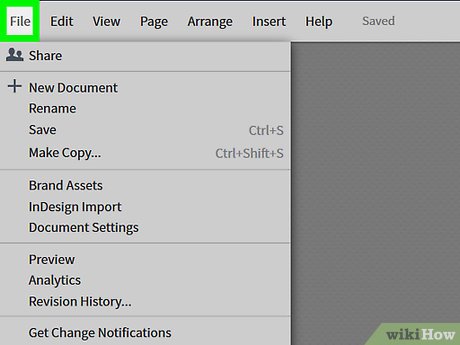
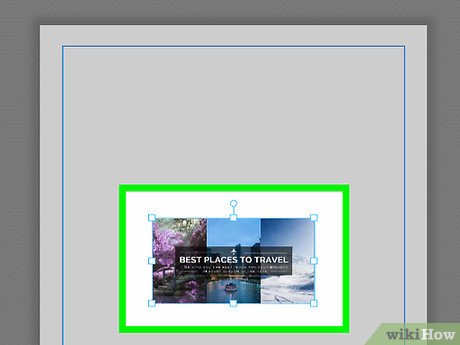
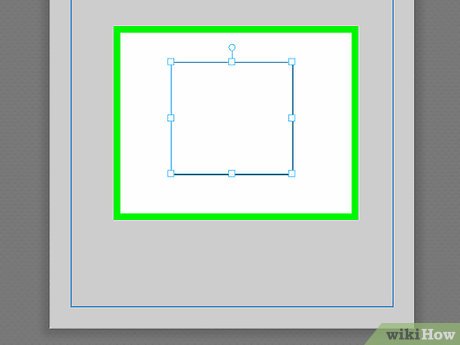



 How to Use PDF
How to Use PDF How to Use Adobe After Effects
How to Use Adobe After Effects How to Fix Adobe Crashing
How to Fix Adobe Crashing How to Add a Signature in Adobe Reader
How to Add a Signature in Adobe Reader How to Print Multiple Pages Per Sheet in Adobe Reader
How to Print Multiple Pages Per Sheet in Adobe Reader How to draw pictures for free on Pixilart
How to draw pictures for free on Pixilart