How to insert footer on a page in Google Docs
Inserting footer into Google Docs is a simple operation for you to insert content at the bottom of each page in a Google Docs document. Inserting footer will be different from the Google Docs footer feature to explain what's in the document. In addition to inserting footer for all pages in a Google Docs document, users can also insert footer for 1 document page, as required by the document. The following article will guide you to insert footer into a page on Google Docs.
Instructions for inserting footer into a page on Google Docs
Step 1:
In the document where the user wants to insert the footer in Google Docs, we select the page where you want to insert the footer. Then on the previous page, you click on the last word of that page.
Next, click Insert and then select Break and then select Break item (next page) in the list displayed as shown below.
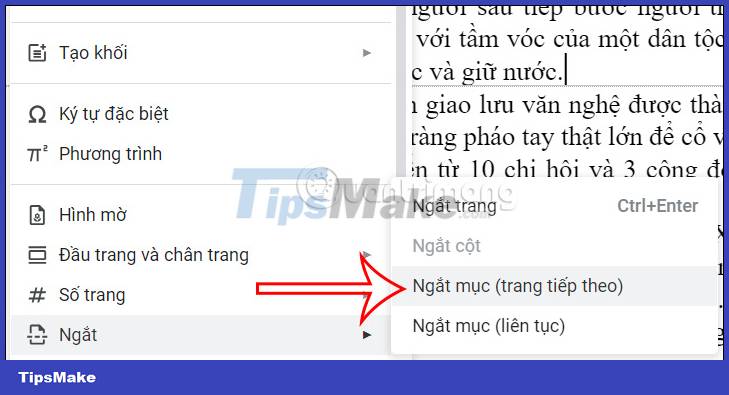
Step 2:
Next, click Insert , then select Header and footer, and then select Footer to insert the footer.
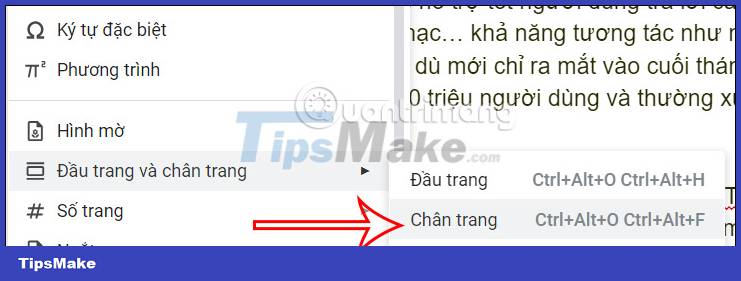
You will now see the Google Docs document divided into two different sections so that we can separate the activities for each part of the Google Docs document.
You need to uncheck Link to previous section to split into 2 parts in the document.
Step 3:
Now you insert the footer content for the document body that you want to insert. We will only insert the footer on the separate page from the rest.
In addition, we can change the format for the footer content to create different content.
You should read it
- How to insert Header, Footer in Google Docs
- How to add page numbers on Google Docs
- How to insert watermark in Google Docs
- How to delete a page in Google Docs
- How to insert Google Sheets tables into Google Docs
- How to insert mathematical formulas, equations in Google Docs
- How to insert characters on Google Docs
- How to insert Google Sheets charts into Google Docs
- How to insert musical note notation in Google Docs
- How to create different Header, Footer on Word
- How to create a page header (Header) and footer (Footer) in Word
- How to insert Google Sheets spreadsheets into Google Docs
Maybe you are interested
How to Allergy-Proof Your Home Harry Potter TV series officially announces main cast The crazy rush of something that is increasing in price faster than Bitcoin Advantages of WAN over LAN How to manage remote Linux server using SSH How to fix Facebook catch virus scan, tell the computer to be infected with malware
