How to fix Facebook catch virus scan, tell the computer to be infected with malware
With an increasing number of users, Facebook has now become an easy place to spread viruses or other types of malware. Therefore, Facebook has also added a feature to warn users, preventing unauthorized login when confirming there are dangers to Facebook accounts.
One is to warn malware-infected computers on Facebook with Let's Check Your Device for Malicious Software or being asked by Facebook to scan for viruses. When Facebook finds any applications or files trying to hack into computers and online personal accounts like Gmail, Facebook, ., users will receive the above message and request a scan. computer or mobile. So how to handle the situation when being told that the computer is infected with malware on Facebook?
1. How to login to Facebook when Facebook scans for viruses
After the video_xxxx.zip virus spread on Facebook Messenger in mid-December 2017, Facebook added virus scanning to users. Some of you when you sign in to Facebook will receive a virus scan request as shown below. If you turn off this window and log back in to Facebook, it will still show up.

Then, you just download the antivirus software that Facebook requires such as Kaspersky, ESET, TrendMicro, F-Secure. They are software from security companies that Facebook cooperates, so be sure to download it. In my case, download TrendMicro.

After downloading this program will run in the background, you can log into Facebook normally, if still not possible, try the following links:
- https://www.facebook.com/settings
- https://www.facebook.com/bookmarks/pages
- https://www.facebook.com/notifications
Facebook may indicate that you are limited in features when the account is in virus scanning mode, but I test it, all features such as posting status, chat, tag, see the message is normal. In short, just download the anti-virus software that Facebook requires for scanning.
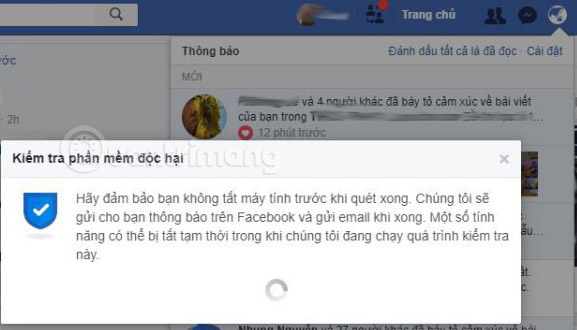
2. How to turn off the Facebook malware interface?
We will still need to click on Clean This Device to test the device. Facebook will suggest downloading some computer scanning programs such as Kaspersky, ESET, TrendMicro, F-Secure.

The scanning process is quite long, but you can open another window to log in to Facebook. We can log into another Facebook window, or Facebook link, then click Continue to Facebook to log in to our Facebook account.
Some Facebook links are accessible like:
- https://www.facebook.com/settings
- https://www.facebook.com/notifications
- https://www.facebook.com/friends/requests/
- https://www.facebook.com/messages/
3. How to protect the Facebok account:
- How to secure your Facebook account so it won't be hacked?
- How to protect bank accounts, Facebook, . from appropriation
As mentioned above when Facebook detects any threats that attack a computer or account, we will be asked to scan the device. So how to protect Facebook accounts from malware, or viruses?
Step 1: Scan the computer
We can use computer scanning software such as Kaspersky, ESET, TrendMicro, F-Secure.
- What to do if your computer has a virus?
- How to scan and repair computers infected with viruses or malware
Step 2: Check your web browser again
In addition to checking whether your system has malicious programs, you should also check your web browser. If there are suspicious utilities, delete them.
Step 3: Update the web browser
Web browsers, when updated to the new version, also limit a number of bugs in older versions, especially the browser security system has been upgraded as well.
When you have carried out the inspection of the entire computer system, from your Facebook account to the web browser, go to the section View activity log on Facebook to review every article, every likes as well as comment on Facebook. Delete articles that are not intended to be posted or any websites you don't intend to like.
Some malware after infiltrating your Facebook account can pretend you take some actions, such as posting spam on the timeline, spreading viruses to another Facebook account.
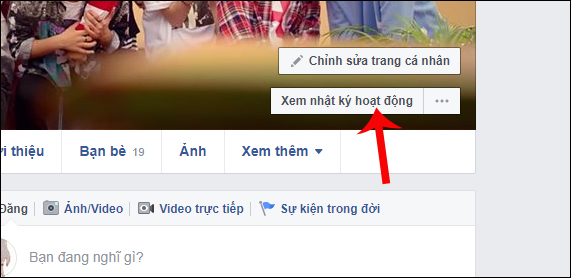
3. How to identify malicious malware:
Malware that infects a computer or smartphone will affect the system as well as steal personal online accounts, or even bank accounts.
Facebook signs of malware infection:
- Facebook account constantly spam messages or posts.
- Sign in to Facebook in a strange or suspicious position when checking in your account history.
- A post or message appears in the activity log that you did not perform.
Signs of malware-infected computers and smartphones:
- The device has slow, lag, and slow operation.
- The software, application installation slow.
- There are strange software appearing on the computer that you do not install.
- Many ads appear without opening the browser.
Browser infected with malware:
- Automatically open strange windows on your browser or ads.
- Automatically change the search engine or homepage on the browser.

Thus, to limit the status of malicious devices, you need to use antivirus software or malware detection on the computer. In case Facebook notifies users of infected computers, we can resolve them according to the above article.
Hope this article is useful to you!
You should read it
- 3 'Scanners' for viruses and malware for Facebook
- How to prevent .SVG images containing new malware on Facebook
- Watch out for the risk of spreading the virus from Facebook Messenger on Windows, MacOS and Linux
- Instructions on how to remove multi-platform malware on Facebook Messenger
- To protect your Facebook account in the most private way, read this article
- How to protect Facebook against dangerous DantriAZ virus
 See who is following you on Instagram, Facebook, Twitter and other social networks
See who is following you on Instagram, Facebook, Twitter and other social networks How to translate News Feed Facebook into a new language
How to translate News Feed Facebook into a new language How to turn off / hide Facebook nick even when online
How to turn off / hide Facebook nick even when online How to add background music to Instagram videos
How to add background music to Instagram videos Simple way to create, set up a Twitter account
Simple way to create, set up a Twitter account Instructions for registering an Instagram account on your phone
Instructions for registering an Instagram account on your phone