How to add page numbers on Google Docs
Adding the number of pages in the document is required when composing documents, lesson plans, reference books, etc. Creating the number of pages on Word is extremely simple, can insert the number of pages at the beginning or the end of the document . Although Google Docs does not automatically add the number of pages to the document, it is very easy for users to insert a page number. So you will also be easier to manage documents on Google Docs.
- Page numbering method of type 1/2 in Excel
- How to insert page numbers in Excel
- How to add and update table of contents in Google Docs
Instructions for inserting page numbers on Google Docs
Step 1:
Open the document, insert the page number in Google Docs, then click on Insert then select Title and page number .
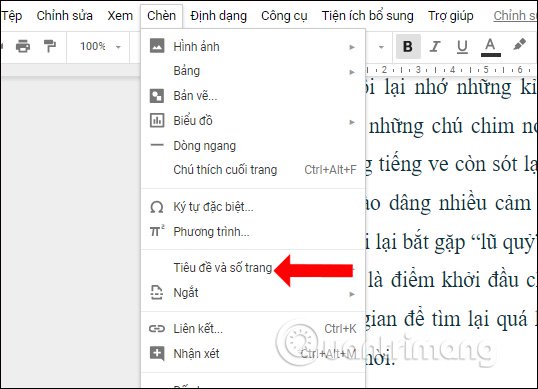
Step 2:
Show selection menu, click on the Page number section . Users will have 4 location options to insert the Google Docs page number.
- Add page numbers at the top right of each page.
- Add the page number at the top right, starting from the second page. We will use this option if your document has a title page that you do not want to number.
- Add page numbers at the bottom right of each page.
- Add the page number to the bottom right, starting from the second page.
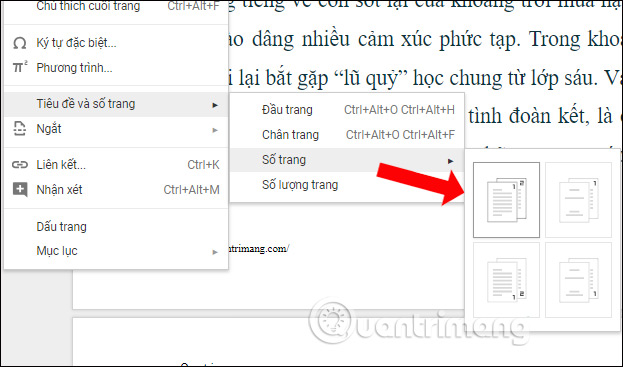
As a result, you will see the page number inserted into each page of the document, exactly where the user has chosen.

Step 3:
With the first page the user can change to another page number or add a title to the header or footer. Check the box on the first page . You can then enter the title of the page, remove the page number for the first page. The number of pages of other pages remains the same.
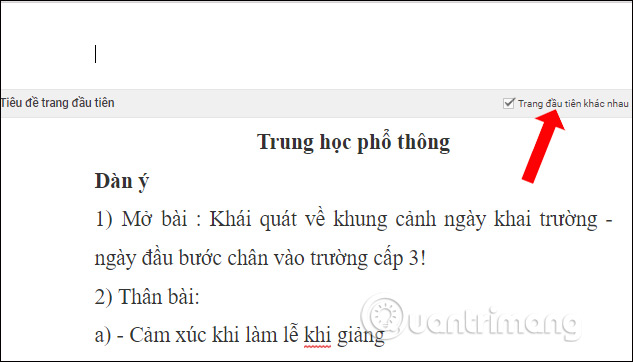
Step 4:
Each page number will have an Options button to align the size of the header and footer margin. Enter the size you want to change into the interface and press the Apply button.
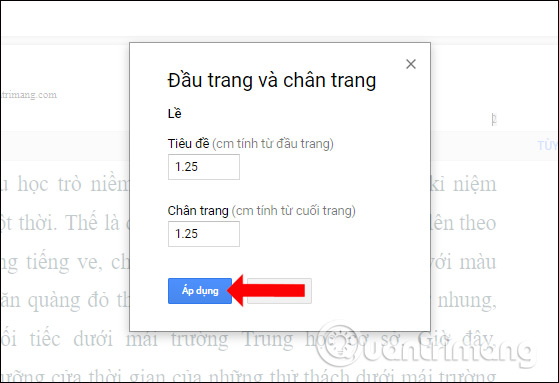
Step 5:
To adjust the position of the page number in Google Docs, blacken the page number and use the alignment positions on the toolbar on the same interface. The position for the remaining page numbers also changes.
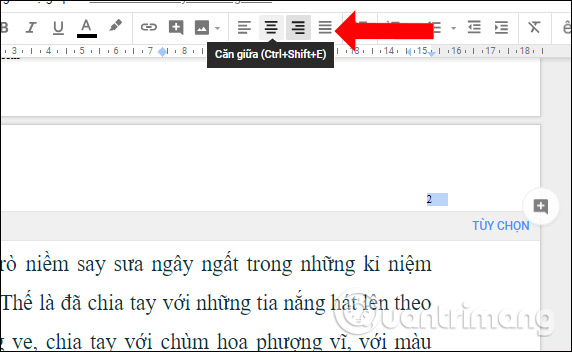
So on Google Docs users can add document pages very simply and easily. We can align the margin, position of the margin or change the title for the first page on the document.
See more:
- How to create an alternative phrase in Google Docs
- Create and share office documents on Facebook with Docs
- Prepare voice text on Google Docs
I wish you all success!
 How to transfer Word content to PowerPoint
How to transfer Word content to PowerPoint How to number page combination i ii iii and 1, 2, 3 on Word
How to number page combination i ii iii and 1, 2, 3 on Word How to add the Developer tab to the Ribbon in Microsoft Word
How to add the Developer tab to the Ribbon in Microsoft Word How to number pages in Word 2007
How to number pages in Word 2007 How to style pages symmetrically on Word
How to style pages symmetrically on Word How to use AVERAGEIFS function on Excel
How to use AVERAGEIFS function on Excel