How to insert emoji into photos on iPhone is very simple
To insert emoji into photos on iPhone, you can actually do it right on iPhone without resorting to another image editing application. You can edit images on iPhone with a number of tools available, but there is no option to insert emoji or icons into the image. To be able to insert emoji into photos on iPhone, we will need to add a few small tricks, according to the tutorial article below.
Instructions for inserting emoji into photos on iPhone
Step 1:
First, open the image you want to edit on your iPhone and then click the Edit button in the top right corner of the screen. Next, click on the pen icon to edit the image.


Step 2:
At the Mark interface, users click on the plus icon in the bottom right corner. You will then click on the Text item in the menu that appears.

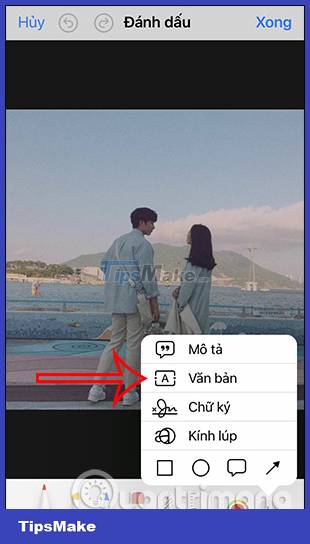
Step 3:
Display the text input frame, the user will click on this frame. Immediately below shows the keyboard to enter content. At the user keyboard interface click on the icon to change the input language type .
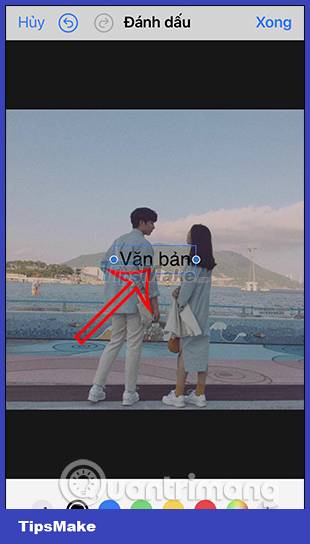
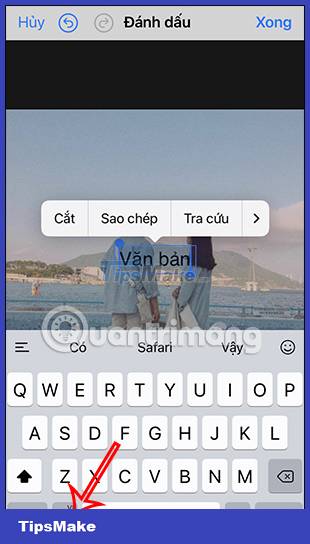
Step 4:
We will click on the icon icon below to open the emoji interface. Immediately you will see emoji icons to insert into the image. We will click on the icon that you want to insert into the image.
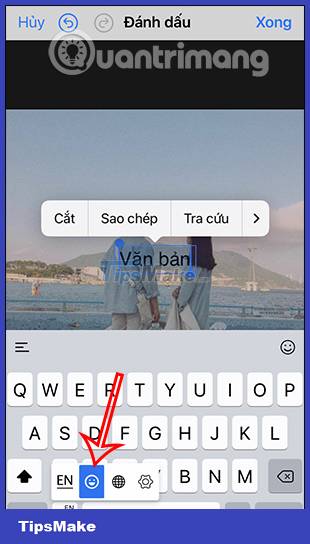
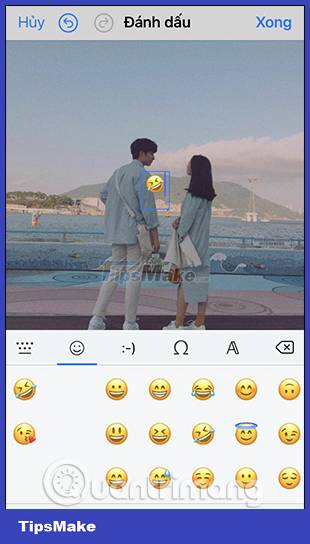
Step 5:
Click the emoji inserted in the photo and then click the A icon below i. We can resize the emoji inserted in the image. Adjust the emoji position to where you want it.
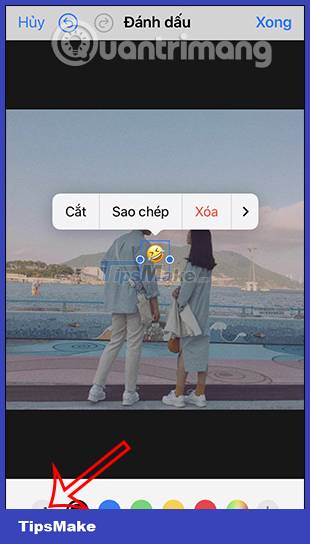
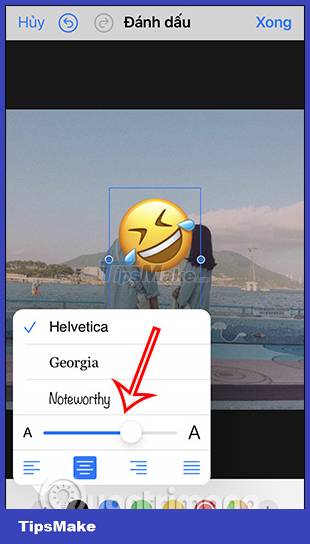
Step 6:
Finally, you just need to press Done to save the emoji inserted image on iPhone.

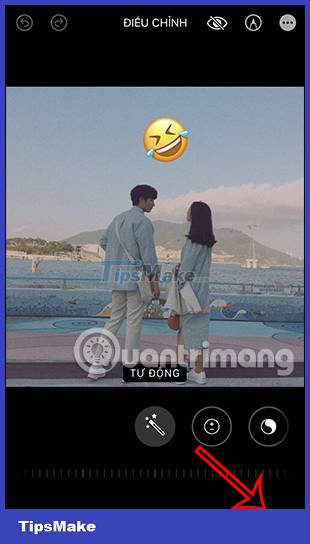
How to insert emoji into photos with Instagram
To insert emoji into photos, you can also use photo editing applications. However, if you do not have too many photo editing needs, you can also use the Instagram application immediately.
Step 1:
We post a photo then click on the sticker icon above. Now you will see there are many stickers to insert into the image. Or you can use the search bar above to find the emoji or sticker you want.
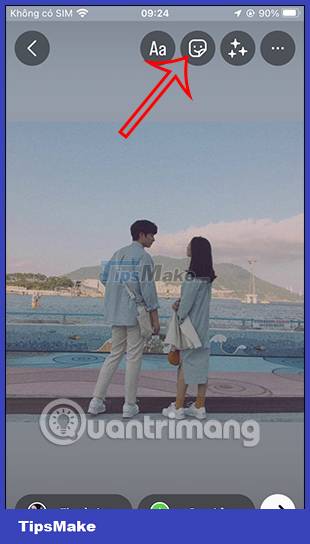
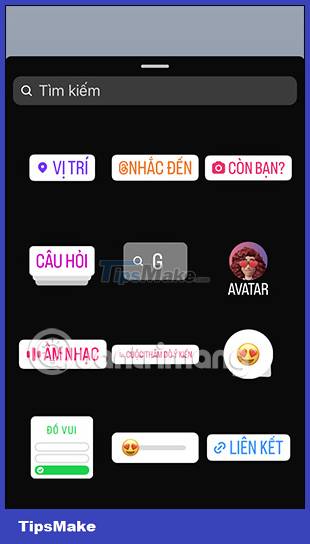

Step 2:
Immediately display stickers or emojis according to the keywords we enter. You just need to click on the sticker you want to insert into the photo.

Step 3:
When finished, click on the 3 dots icon and then select Save to download this image.
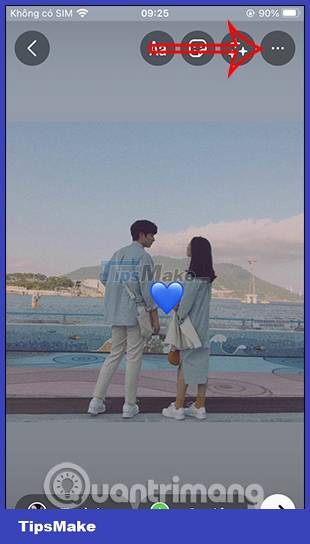
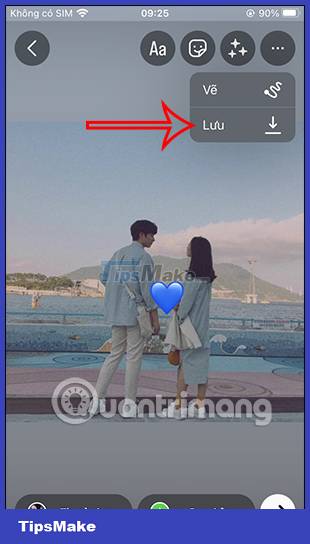
You should read it
- How to create emoji posters for your phone number on iPhone
- Experimental Google Chrome opens the emoji by right-clicking
- Why does the Emoji keyboard on my iPhone 'disappear'?
- How to create emoji wallpaper on iPhone
- How to view the Emoji emoticons of iPhone on Android
- Secret Emoji emoticons on iPhone. Do you know yet?
 The most useful free Figma plugins
The most useful free Figma plugins How to fix AirDrop not working error on iOS 16
How to fix AirDrop not working error on iOS 16 How to Call Someone Who Blocked Your Number
How to Call Someone Who Blocked Your Number How to Merge Photos on iPhone
How to Merge Photos on iPhone Instructions for batch editing photos on iOS 16
Instructions for batch editing photos on iOS 16 10 ways to hide personal content on iPhone
10 ways to hide personal content on iPhone