How to increase the quality of Windows desktop wallpapers
Usually when setting the computer wallpaper, the system will automatically reduce the image quality to about 85%. With computers with weak configuration, the average will limit jerky, lag. However, computers with large configurations can install high resolution Full HD wallpapers, even 4K. If so, do you change the settings to keep the quality of the wallpaper 100% on stable, large configuration computers. The following article will show you how to adjust the wallpaper quality on your computer.
- Software and applications download high quality wallpapers
- Resize icons in Windows 10
- What is the best color correction for the screen?
Instructions for increasing the quality of Windows wallpapers
Step 1:
Press the Windows + R key combination to open the Run dialog box and then enter the keyword regedit. Click OK to access.

Step 2:
In the Registry Editor interface, we access the directory under Computer> HKEY_CURRENT_USER> Control Panel> Desktop .
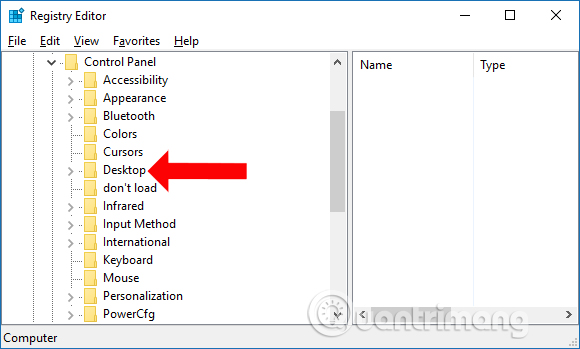
Then right-click the Desktop folder and select New and then select DWORD (32-bit) Value to proceed to create a new file.
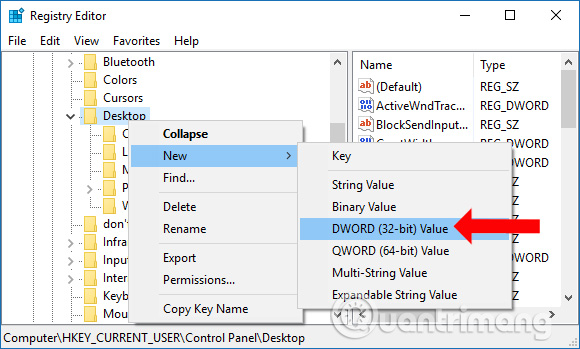
Step 3:
We will name the new file JPEGImportQuality and press Enter to save the name.
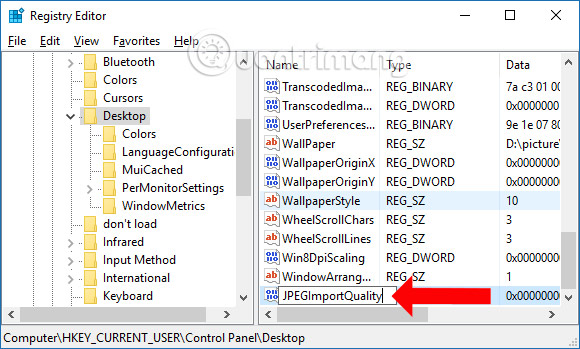
Double click on the newly created file and will display the new interface. Select tick Decimal and the Value data you enter is 100 . Thus the image will be increased with 100% original quality. Finally we restart the computer for the change to take effect.
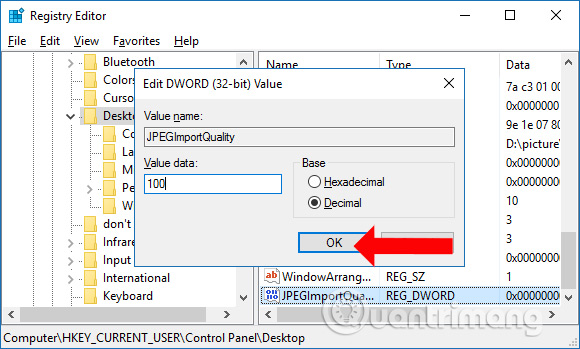
So with a large configuration computer, we will experience 100% original quality of background images, especially HD and 4K wallpapers. In addition, if you like, users can also install computer wallpaper with video, or use animated images as Windows computer background image, bring interesting experience on the computer.
See more:
- How to change screen resolution on computers and laptops
- Tutorial 4 ways to adjust the screen brightness of Windows 10
- Error 'can't change desktop wallpaper' on Windows 10, this is how to fix it
I wish you all success!
You should read it
- Download now a set of high quality wallpapers for computers with many themes
- Download a beautiful set of 5K wallpapers for your computer
- Please download Microsoft's Halloween theme dog 4K wallpaper
- Synthesis of beautiful Lion and Hai Su's wallpaper for computers
- How to get Unsplash photos as Windows 10 wallpapers
- Ultra sentimental couple wallpaper for computers
 How to format the hard drive on Windows
How to format the hard drive on Windows How to save your laptop battery with AutoPowerOptionsOK
How to save your laptop battery with AutoPowerOptionsOK How to automatically turn off software on Windows
How to automatically turn off software on Windows 11 tips for maximum battery saving for your phone
11 tips for maximum battery saving for your phone How to set up Instant Replay feature in OBS Studio
How to set up Instant Replay feature in OBS Studio Change any file or folder name in Windows
Change any file or folder name in Windows