How to increase FPS League of Legends for low-configuration computers
League of Legends (also known as LoL/Leguage Of Legend) is a game that is no longer strange to the Vietnamese gaming community. Launched in 2009, up to now, the LoL game has been associated with gamers for over 10 years. With diverse gameplay, promoting teamwork, possessing more than 150 generals with different special skills. that's all that League of Legends attracts Vietnamese and international gamers. On the other hand, this is a fairly light game that does not require too strong hardware configuration. Therefore, it is more accessible to players and suitable for many different audiences. However, there are still many brothers who are playing this game with a fairly old configuration, the FPS index is not very good. So is there any way to increase FPS for this League of Legends game? Below are ways to increase FPS when you participate in the arena of justice.
Ways to increase FPS League of Legends for low-configuration computers
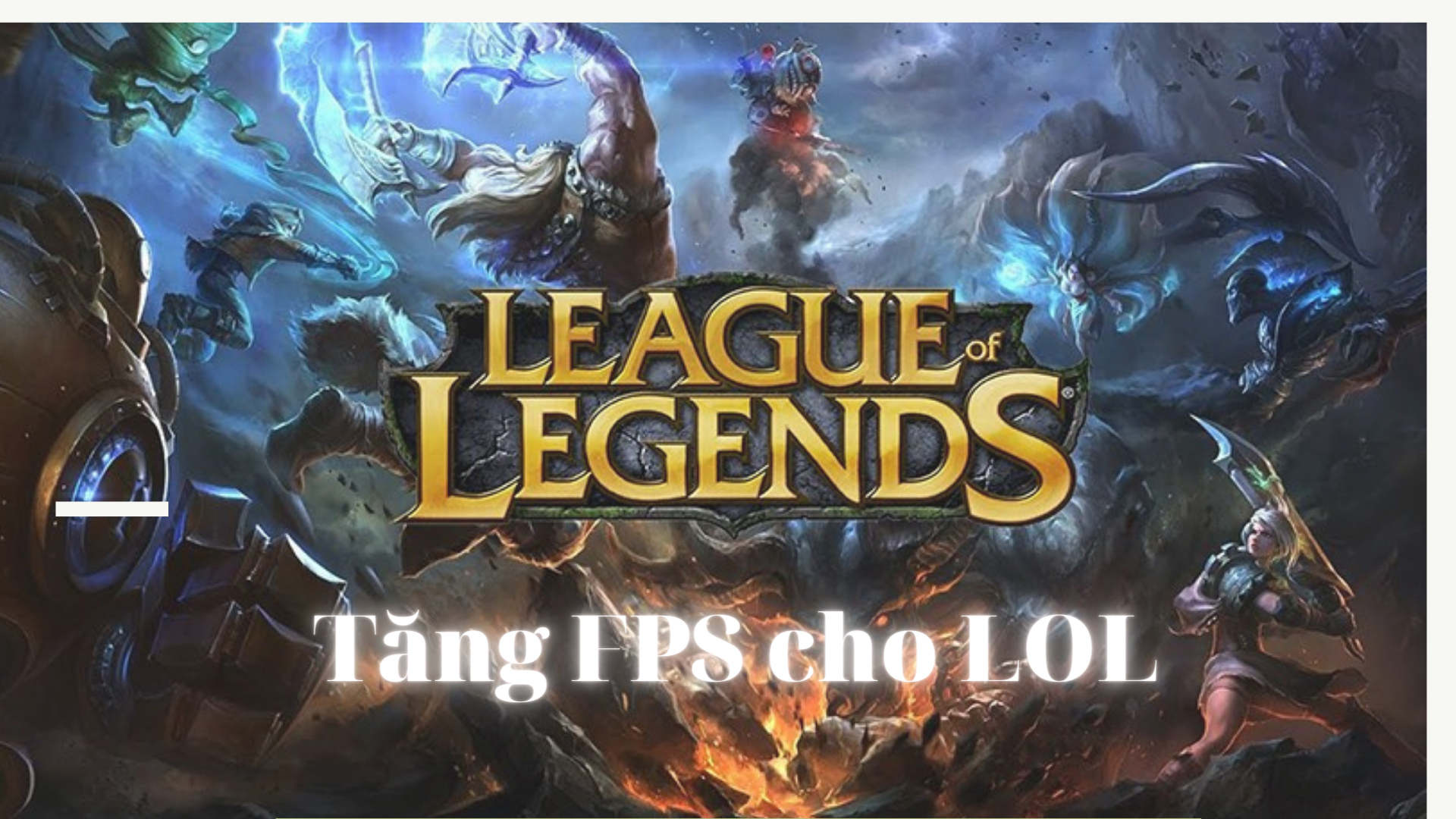
Shut down Client
The League of Legends Client can be seen as an application that helps launch the game, helping you create matches, find matches, and participate in banning/selecting champions before playing. But when we enter the game, this application will no longer have any effect even though it is still running in the background as a window. This causes our computer to extract a part of the hardware resources, specifically RAM, to maintain operation. With average or higher computer configurations, this does not affect too much, just like a mosquito biting stainless steel. However, with low-configuration computers, it is completely the opposite. This is a factor that directly affects your FPS while playing the game.
To turn off the Client every time the game starts running, on the main interface, click on the gear icon in the upper right corner of the screen -> Select customization -> Select "enable low configuration mode" and "turn off Client during the match" -> Select "done".

Set up image and graphics mode in the game
As you know, FPS is the number of frames per second that the computer can display. Therefore, if your PC configuration is a bit weak, of course you cannot set the image quality and graphics in the game too high. To fix the lag and increase FPS for LOL, we need to reduce the settings of this part to the lowest possible level.
Specifically, you do the following: press the Esc key on the keyboard => select the Image Tab => and adjust the following items:
- Resolution: Reduce to lowest resolution
- Mode: Borderless
- Graphics: Drag to lowest
- Character Quality: Very Low.
- Character Quality: Very Low.
- Effect quality: Very low.
- Shadow: Off.
- Character Shadow: Off
- Anti-aliasing: Off
- Wait for filter sync: Off
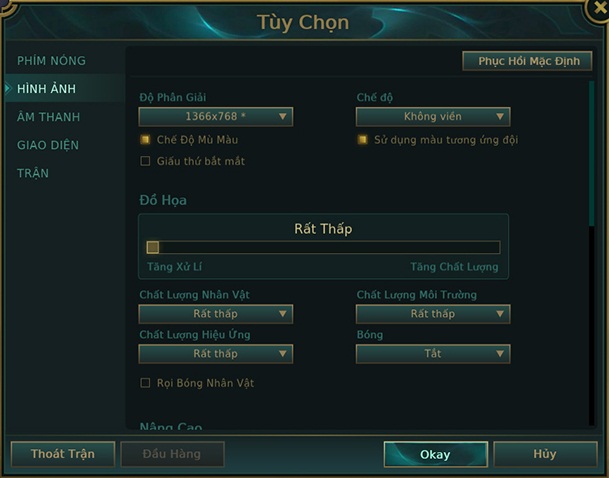
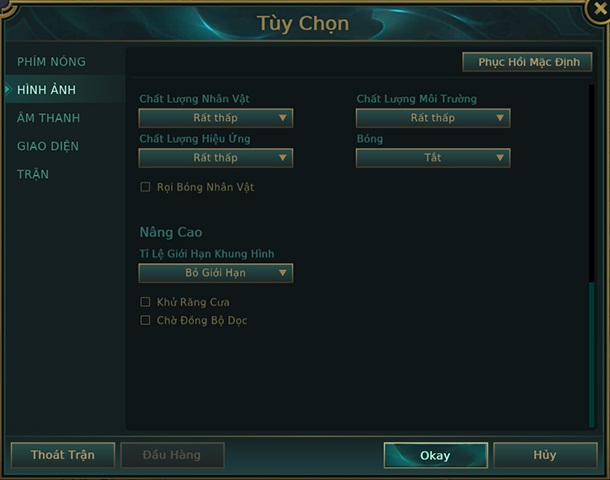
Edit game Config file
With the above 2 customizations, many of you must have known and customized. However, there are still deeper customizations in the League of Legends game.cfg file to minimize jerkiness, lag and increase Fps for the game.
In the game, you can only lower the graphics to the maximum level allowed by the publisher, but you cannot lower the graphics to the level you want. Editing the config file will help you lower the settings even lower than the low level in the game.
To customize the configuration, go to: Game installation folder => League of Legends => Game => Config.
Here you will see a file named game cfg => right click and select Open With => select Notepad to open.
In the Performance section, you set all lines to 0, except for the lines below:
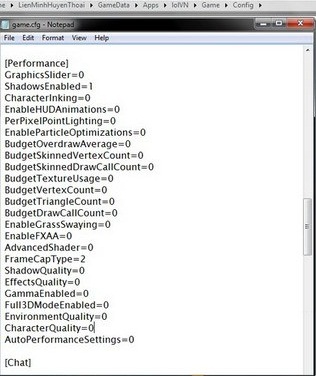
- Shadows Enabled: Keep as is
- FrameCapType: Keep as is
- EnableParticleOptimizations: Change to value 1
Then scroll down to the bottom and add the following lag reduction lines:
[UnitRenderStyle]
Inking=0
AdvancedReflection=0
EnableGrassSwaying=0
PerPixelPointLighting=0
After editing, go to File > Save to save the changes.
You should read it
- League of Legends shortcuts (LOL) to know
- Instructions on how to download and install the legendary league from A to Z
- Overview of Wild Rift game - the most detailed instructions for downloading the game.
- Summary of the latest League of Angels code and how to enter
- How to fix black screen error on League of Legends
- Dream League Soccer 2022: Tips gamers need to know
 Fix Wifi error with yellow exclamation mark simply in the blink of an eye
Fix Wifi error with yellow exclamation mark simply in the blink of an eye Fix IDM error not catching download link
Fix IDM error not catching download link How to update all drivers for Windows 10 computers
How to update all drivers for Windows 10 computers Instructions for printing double-sided Word, PDF, Excel files
Instructions for printing double-sided Word, PDF, Excel files Media Creation Tool - Software to download Windows 10 from Microsoft
Media Creation Tool - Software to download Windows 10 from Microsoft How to fix Full Disk 100% error on Windows 10
How to fix Full Disk 100% error on Windows 10