How to increase battery life on Samsung Galaxy Note 7?
Samsung Galaxy Note 7 is considered to have more features and improvements compared to the previous series. Including the use of 3500 mAh battery, larger than 500 mAh compared to Note 5. This battery will be used for about 1 day, but that time may be reduced when we use the application. , filming photos, playing games. So is there any way to increase battery life on Note 7?
1. Check battery-powered applications:
Certainly when we install the application on the device, it will cause the battery to drain very quickly. Therefore, plan to control all applications installed on the device.
Go to Settings> Device maitenance> Battery> Battery use . There will be a list of applications that consume the most battery power. Remove applications that do not use or disable unused applications, to increase device usage time Note 7.
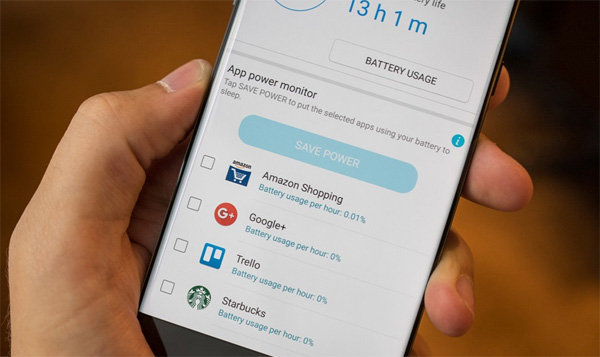
2. Turn off applications running in the background:
The habit of not completely turning off the application and running them in the background mode is pretty much a battery. We go to Settings> Device maintenance> Battery> App power saving .
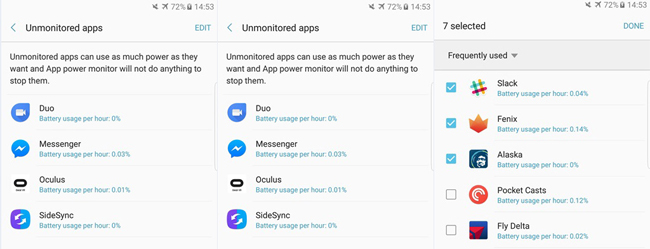
This feature will restrict some unnecessary background applications. In addition, Note7 will put applications that you do not use for three days into sleep mode and they will not actively run in the background until you reopen the application, then the three-day round will be started again. . You can turn this feature off, or set an exception for some applications or switch the time from 3 days to 7 days in the Advanced Settings.
3. Remove the application from the manufacturer:
These bundled applications will work continuously, greatly impacting the device's battery. Please disable or delete them if possible. Go to Settings> Applications . Find unnecessary applications and click Disable to disable or Uninstall to remove.
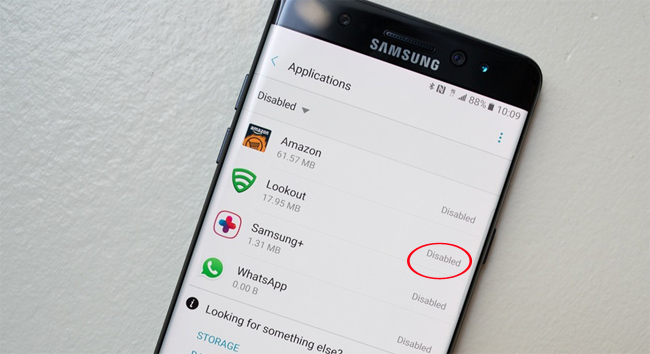
4. Use battery saving mode:
Power Saving Mode will save you a lot of battery life. First of all, go to Settings> Device maintenance> Battery> Power saving mode . There will be 3 options: Off , Mid , and Max to extend battery life.
Mid mode sets other parameters such as screen brightness, maximum resolution, device performance and prevents background apps from running, balancing battery life and performance. according to demand.
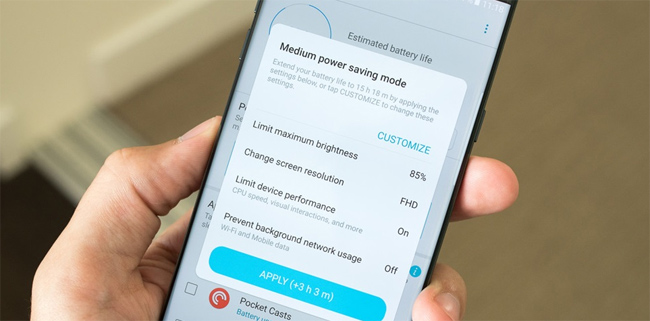
5. Reinstall the function Always On Display:
This function uses about 5-10% of the time spent in 1 day. Therefore, you need to re-control this function limit. Schedule activities to run at the time frames you want. Or you can turn off the display of notifications by going to Layouts and turning off Show Notifications .

6. Turn off the connection without using:
If there is no need to access the network, turn off Wi-Fi, 3G and even Bluetooth to save battery power for the device.

7. Adjust screen display:
Like other apps, to save battery power on Note 7 you also need to adjust the screen:
- Screen brightness: Reduce the screen brightness to a moderate level or turn on the automatic adjustment mode on the Quick Menu Tab
- Screen timeout: the lower the better.
- Smart sleep mode: This feature will help the screen set the screen standby time to the best way.
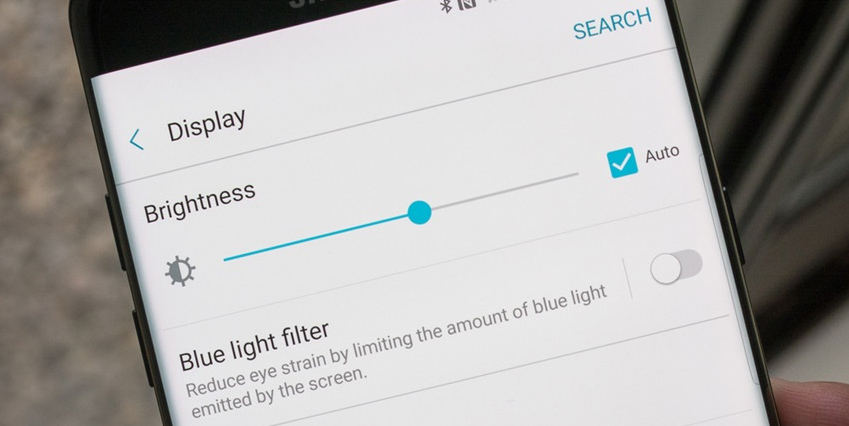
8. Turn off CH Play update:
Google will let the dynamic mode update the apps and will also consume battery power. We can choose to turn off auto-update, or choose to update automatically when Wifi is available.
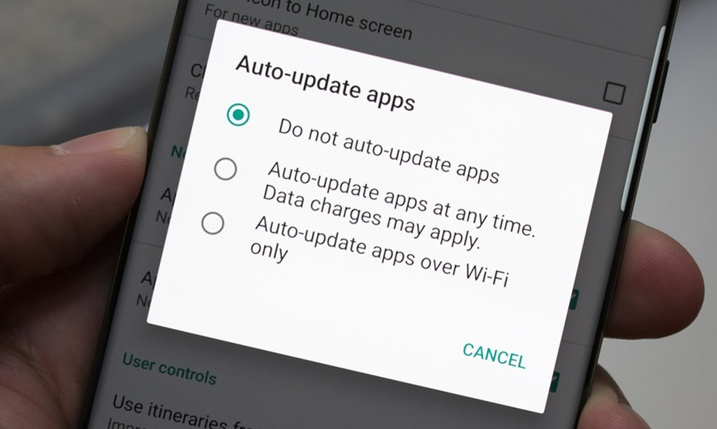
9. Using fast charging feature Fast Charge:
With the charger included with Note 7 will feature fast charging, help you get a decent amount of battery used in time. If the third battery uses a type with a Qualcomm Quick Charge 2.0 certificate. If you prefer wireless charging, you should use a Qi charger that supports Samsung's Fast Wireless Charging technology.

10. Use backup charger or back cover to increase battery capacity:
The type of battery backup or genuine bumper increase battery capacity will also help us pull the battery time.

Refer to the following articles:
- Tips to increase battery life for iPhone 5
- Increase your Android phone battery life with JuiceDefender
- Phone does not charge or charge slowly, this is how to handle it
Hope the above article is useful to you!
You should read it
- Don't, and exactly, never leave your phone down to 0% battery!
- Some ways to use iPhone battery effectively
- Xiaomi launches Redmi Note 8T: Snapdragon 665 chip, 4,000 mAh battery with fast charging 18W, priced at $ 220
- We have been charging the wrong way for a long time
- 8 ways to save iPhone battery, increase battery life when using iPhone
- Top 5 tips for fast and safe phone battery charging
 How to fix Google Now Launcher error on Samsung Galaxy Note 7
How to fix Google Now Launcher error on Samsung Galaxy Note 7 What to do when mobile data does not work on the Andrdoid device?
What to do when mobile data does not work on the Andrdoid device? What to do when an error occurs 'Android cannot format SD card'?
What to do when an error occurs 'Android cannot format SD card'? Share files between your PC and smartphone Android effectively with Asus File Manager
Share files between your PC and smartphone Android effectively with Asus File Manager How to back up data on the Galaxy Note 7 to another Android device and iPhone
How to back up data on the Galaxy Note 7 to another Android device and iPhone