How to Import Sound Samples Onto FL Studio
Part 1 of 2:
Importing Sound Samples
-
 Open FL Studio. It's a black app with an orange carrot icon.
Open FL Studio. It's a black app with an orange carrot icon.- If you don't have any samples to import, you can purchase some from the FL Studio developers' site.
-
 Click the OPTIONS tab. You'll see this option in the top-left side of the FL Studio window.
Click the OPTIONS tab. You'll see this option in the top-left side of the FL Studio window. -
 Click General settings. This is toward the top of the OPTIONS drop-down menu.
Click General settings. This is toward the top of the OPTIONS drop-down menu. -
 Click the File tab. It's at the top of the Settings window.
Click the File tab. It's at the top of the Settings window. -
 Click an empty file-folder icon beneath the "Browser extra search folders" heading. You'll see these icons on the left side of the window; clicking one will open a browser window in which you can select your sample folder.
Click an empty file-folder icon beneath the "Browser extra search folders" heading. You'll see these icons on the left side of the window; clicking one will open a browser window in which you can select your sample folder. -
 Click the sound sample folder. Depending on the folder's location, you may have to click through a few different folders in the browser window to reach it.
Click the sound sample folder. Depending on the folder's location, you may have to click through a few different folders in the browser window to reach it.- For example, if the sample folder is in your Documents folder (Windows), you might click Desktop, then Documents, and finally the sample folder.
-
 Click OK. It's at the bottom of the browser window. Doing so will import your sample folder. You'll see a location with the same name as your sample folder pop up in the column of options on the left side of the FL Studio window--this is where you'll access your imported samples when constructing tracks.
Click OK. It's at the bottom of the browser window. Doing so will import your sample folder. You'll see a location with the same name as your sample folder pop up in the column of options on the left side of the FL Studio window--this is where you'll access your imported samples when constructing tracks.
Part 2 of 2:
Downloading FL Studio Sound Samples
-
 Go to the FL Studio developers' website. It's at https://www.image-line.com/. This link will take you to the Image Line home page.
Go to the FL Studio developers' website. It's at https://www.image-line.com/. This link will take you to the Image Line home page.- If you aren't logged into your FL Studio account, sign in now by clicking SIGN IN in the top-right side of the page and entering your email address and password.
- If you haven't purchased a version of FL Studio from Image Line, you won't be able to download free samples.
-
 Click the CONTENT tab. This option is near the top of the page.
Click the CONTENT tab. This option is near the top of the page. -
 Click Samples. It's to the right of the "Type" heading near the top of the page.
Click Samples. It's to the right of the "Type" heading near the top of the page. -
 Find a sample you wish to download. If you don't want to pay for one, you'll need to find a sample with a FREE SELECTION button in the bottom-right corner of the sample's box.
Find a sample you wish to download. If you don't want to pay for one, you'll need to find a sample with a FREE SELECTION button in the bottom-right corner of the sample's box.- If you're comfortable paying for a sample, anything on this page is available.
-
 Click FREE SELECTION below a sample you like. This will prompt the sample to download to your computer, though you may first need to select a download location depending on your browser.
Click FREE SELECTION below a sample you like. This will prompt the sample to download to your computer, though you may first need to select a download location depending on your browser.- You can also click ADD TO CART to place a paid version of the sample you're looking at in your cart. Once you're ready to check out, you'll click the cart link to the left of your name in the top-right corner of the screen, enter any necessary check-out details, and then click CHECKOUT.
-
 Wait for your download to finish. Once it does, you'll be able to import the file into FL Studio.
Wait for your download to finish. Once it does, you'll be able to import the file into FL Studio.
4 ★ | 1 Vote
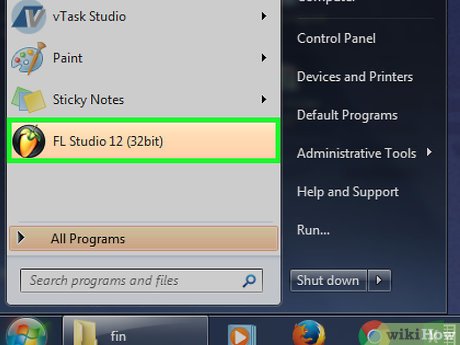
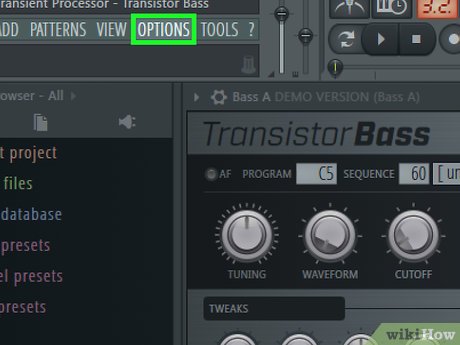

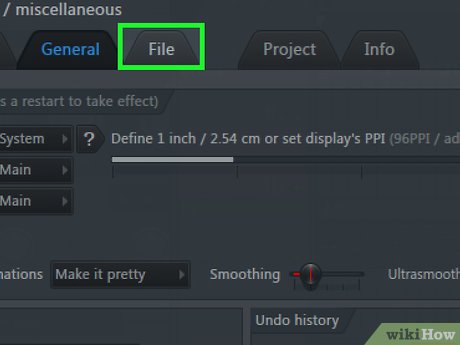



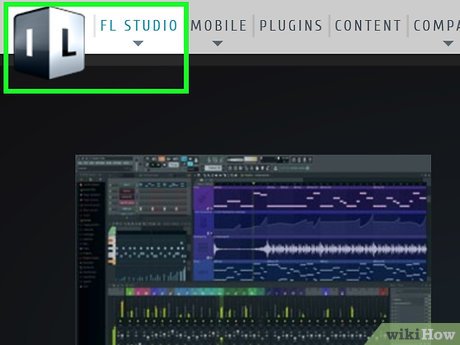
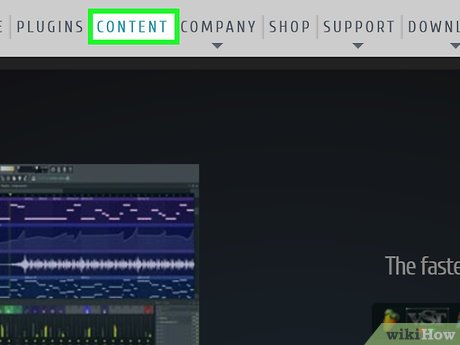
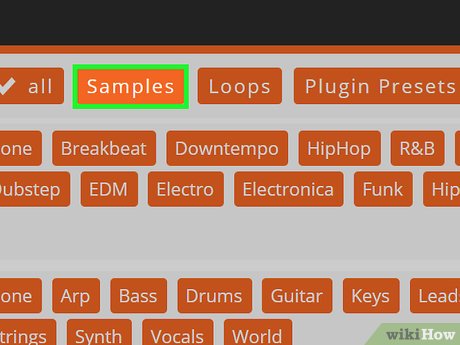

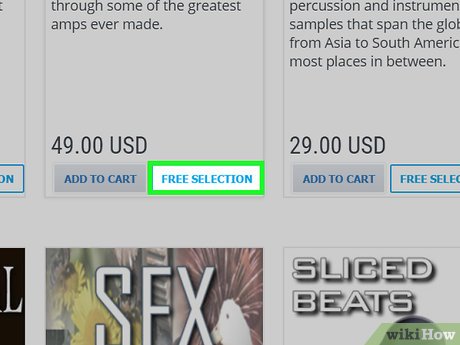

 How to Burn Music to an Audio CD
How to Burn Music to an Audio CD How to Hear Audio from the Remote PC when Using Remote Desktop
How to Hear Audio from the Remote PC when Using Remote Desktop How to Get More Effects on Tik Tok
How to Get More Effects on Tik Tok How to Convert WMV to MP4
How to Convert WMV to MP4 How to Uninstall Apps on BlueStacks
How to Uninstall Apps on BlueStacks How to Convert MBR to GPT Disk with AOMEI Partition Assistant
How to Convert MBR to GPT Disk with AOMEI Partition Assistant