How to Make a New Folder on a Computer
Method 1 of 2:
Windows
-
 Go to the area where you want to create the folder. The easiest example is your computer's desktop, but you can create a folder anywhere on your computer.
Go to the area where you want to create the folder. The easiest example is your computer's desktop, but you can create a folder anywhere on your computer.- You can open File Explorer by clicking the Start menu and type in "file explorer", and then click
 File Explorer at the top of the Start menu. From there, you can select any folder to open from the left-hand pane.
File Explorer at the top of the Start menu. From there, you can select any folder to open from the left-hand pane.
- You can open File Explorer by clicking the Start menu
-
 Right-click on a blank space. Doing so opens a drop-down menu. Make sure you don't right-click on a file or folder instead, as this will open the wrong drop-down menu.
Right-click on a blank space. Doing so opens a drop-down menu. Make sure you don't right-click on a file or folder instead, as this will open the wrong drop-down menu.- If you're in an existing folder (e.g., Documents), you can also click the Home tab on the top-left side of the File Explorer window and click New Folder in the toolbar that appears.
- If you're on a computer with a trackpad instead of a mouse, click the trackpad with two fingers to perform a right-click.
-
 Select New. This option is near the bottom of the drop-down menu and opens another pop-out menu.
Select New. This option is near the bottom of the drop-down menu and opens another pop-out menu. -
 Click Folder. It's at the top of the pop-out menu.
Click Folder. It's at the top of the pop-out menu. -
 Type in a name for your folder and press ↵ Enter. This creates the folder with its new name.
Type in a name for your folder and press ↵ Enter. This creates the folder with its new name.- The folder's name cannot contain any special punctuation or other characters.[1]
- If you don't type in a name, your folder will be saved as "New Folder".
Method 2 of 2:
Mac
-
 Go to the area where you want to create the folder. Your Mac's desktop is usually the easiest place to create a folder, but you can create a folder almost anywhere.
Go to the area where you want to create the folder. Your Mac's desktop is usually the easiest place to create a folder, but you can create a folder almost anywhere.- You can open Finder, which resembles a blue face at the bottom of the screen, and then go to any place you want to make a new folder, such as Documents.
-
 Click File. This menu item is in the upper-left side of your Mac's screen.
Click File. This menu item is in the upper-left side of your Mac's screen. -
 Click New Folder. This creates a new folder in your current location.
Click New Folder. This creates a new folder in your current location.- You can also right-click on an empty space using a mouse or click using two fingers on a computer with a trackpad. Make sure you don't right-click on a file or folder instead, as this will open the wrong drop-down menu.
-
 Type in a name for your folder and press ⏎ Return. This creates the new folder with its new name.
Type in a name for your folder and press ⏎ Return. This creates the new folder with its new name.- You cannot use the ":" or "?" characters when naming a folder on a Mac.
4.5 ★ | 2 Vote
You should read it
- 2 simple ways to remove SkyDrive Pro option in Windows 10 Right-click Menu
- How to Find the Library Folder on a Mac
- How to add folder shortcuts to the Start Menu on Windows 11
- Delete the SkyDrive Pro command in the right-click menu
- How to delete and improve the right-click menu
- How to Change the Volume on a Mac
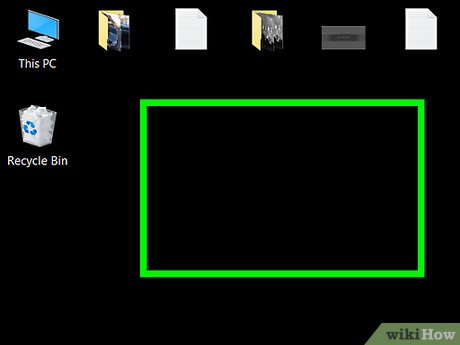
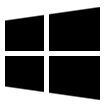





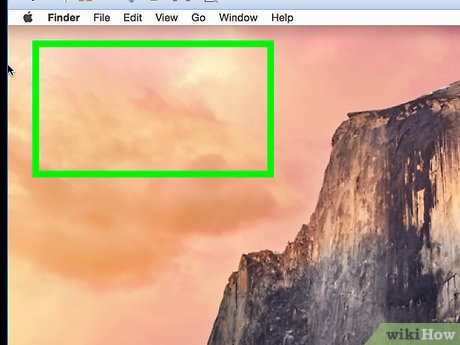
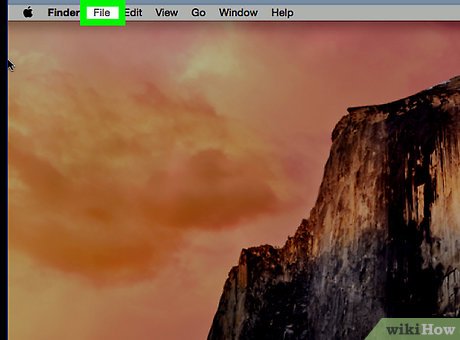

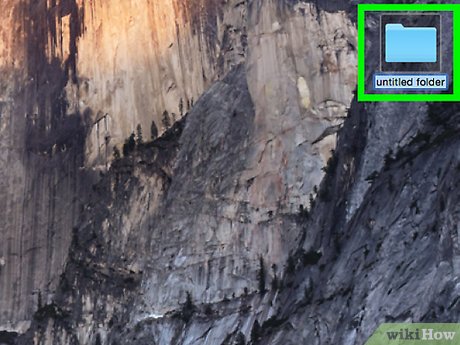
 How to Connect PC Internet to Mobile via WiFi
How to Connect PC Internet to Mobile via WiFi How to Log Off Google Play
How to Log Off Google Play How to Read Dump Files
How to Read Dump Files How to Hack a Computer
How to Hack a Computer How to Guess a Password
How to Guess a Password How to Connect PC to TV with HDMI
How to Connect PC to TV with HDMI