How to Fix Wrong Time in Apple Photos App
Apple's Photos app always shows the date it was taken, with a timestamp displayed when you tap the info button. Sometimes Apple's Photos app can also save the wrong date and time, due to a variety of reasons, including bugs within the Photos app, or general bugs in macOS. Here's how to fix the wrong time in Apple's Photos app.
Quit and reopen the Photos app
You should completely quit the Photos app and then relaunch the app to fix the wrong date and time error of the app. You select Force Quit in the Apple menu , continue to click Photos and then click Force Quit to stop and restart the app.

Restart your Mac
If forcing a quit doesn't work, shut down your Mac and restart it. If a system error is the culprit, restarting should fix the problem.
Adjust Time in Photos Manually on Mac
Open the Photos app on your Mac and click Image > Adjust Date and Time .

Now you update the time and click Adjusted below to edit it again.
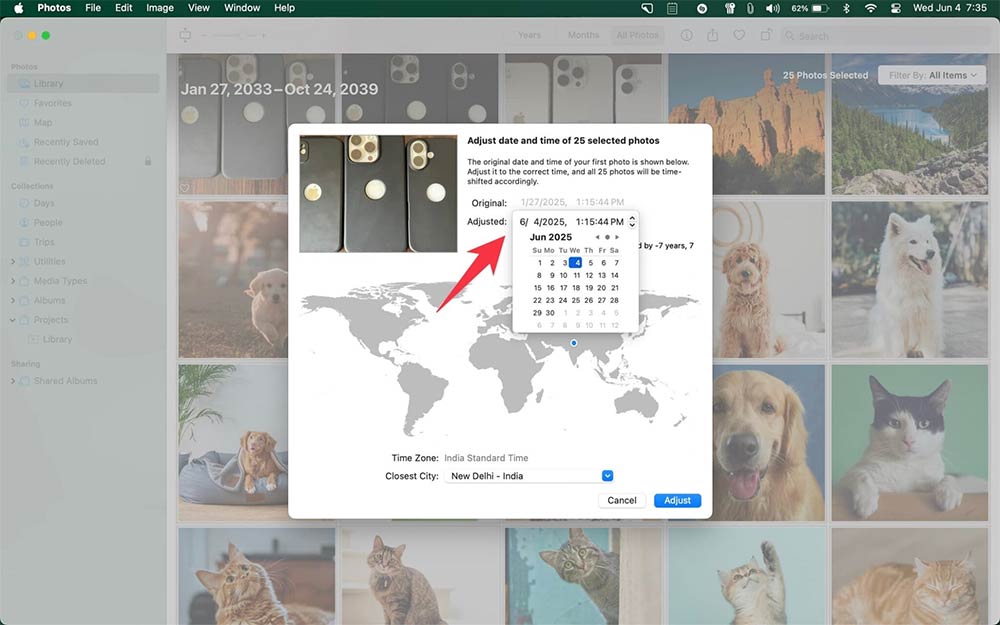
Manually adjust time on iPhone Photos
In the Photos app on your iPhone, tap Select , then tap the photos you want to edit the time. Then hold down on a photo to display the customization menu, tap Adjust date & time . Then change the time again .
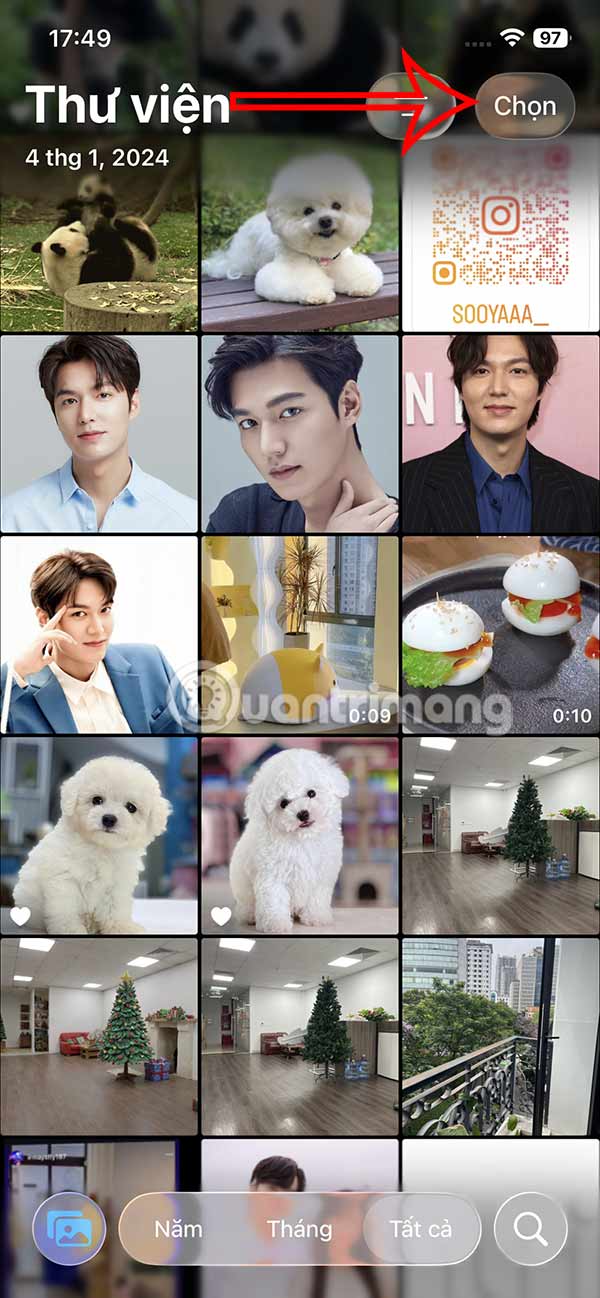
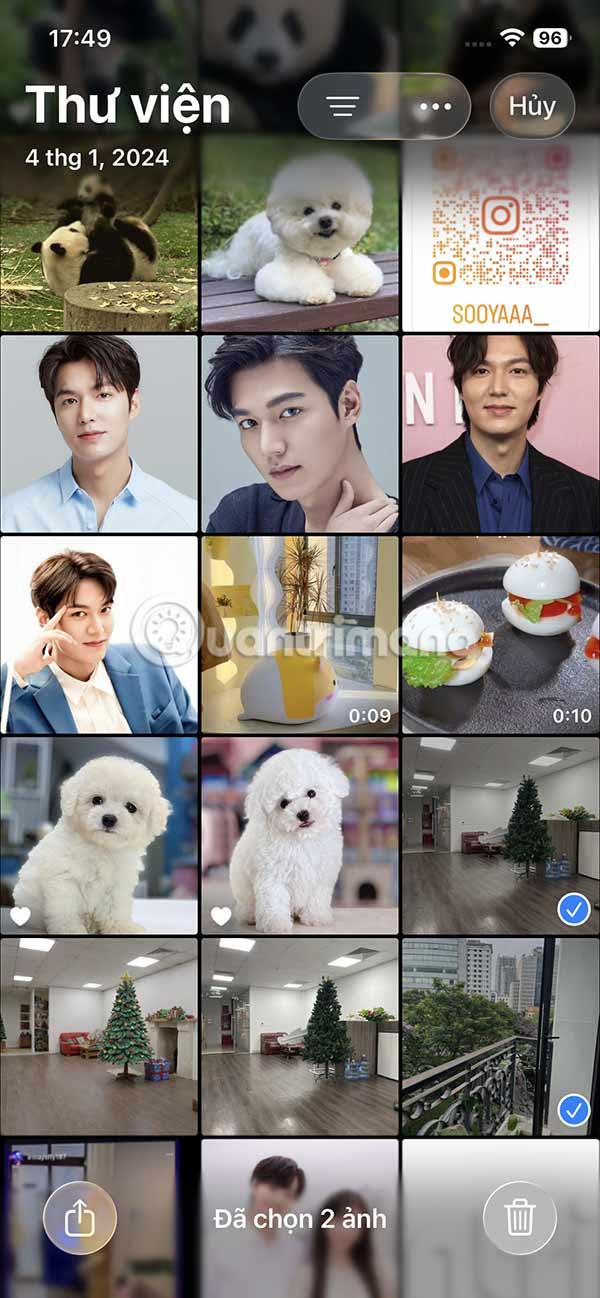
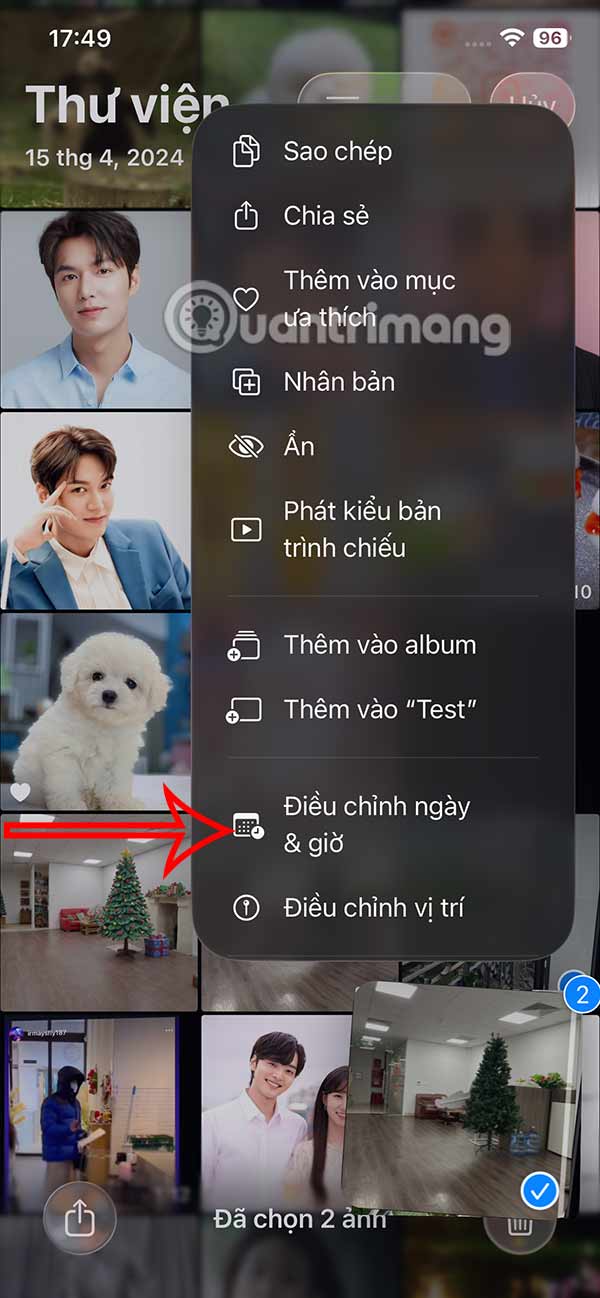
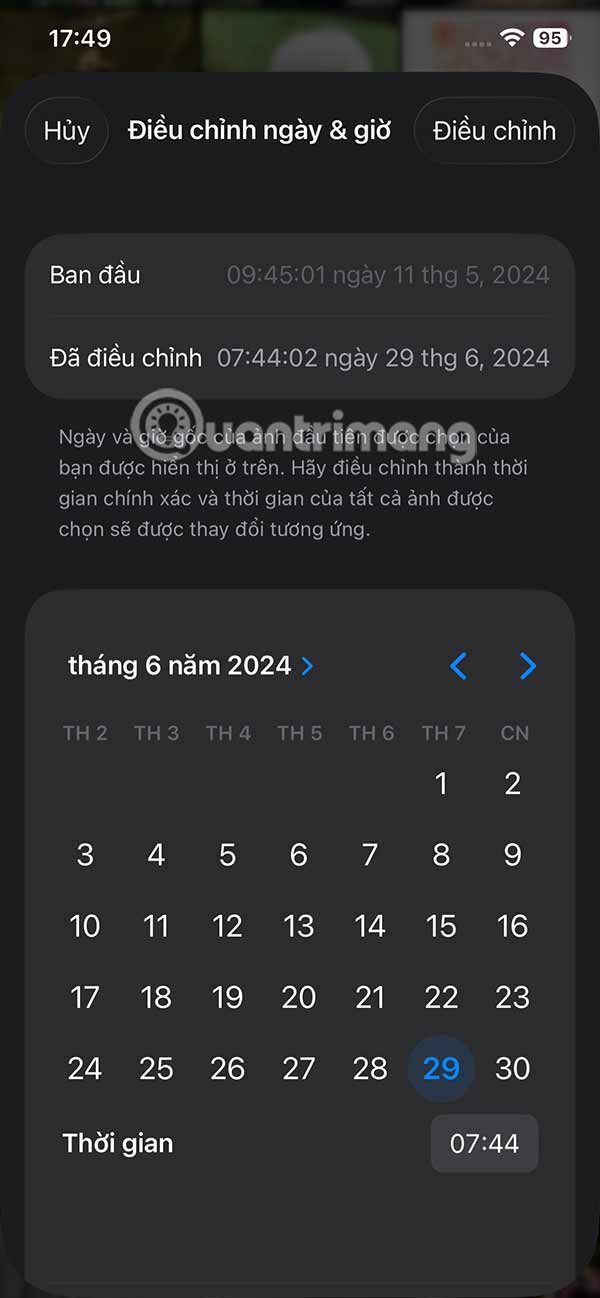
If you turn on iCloud Photos, edits made on your iPhone are also made on your other devices.
You should read it
- Cause of wrong time on Windows 10/11 and how to fix it
- What is the error 'Something went wrong'? Quick fix when using Word
- There is something wrong on the website of Google 's 404 error, which has existed for a long time and not everyone discovered
- 7 Ways to Fix the Wrong Time on Your Computer Clock
- iPhone 4S, iPhone 5, iPad 2 suddenly received a new iOS update to fix the error showing the wrong date and time
- Fix 'Something went wrong, Try to reopen Settings later' error on Windows 10
 How to Enable AutoMix in Apple Music on iOS 26
How to Enable AutoMix in Apple Music on iOS 26 How to enable low power mode on iPhone
How to enable low power mode on iPhone 6 iMessage Apps for Group Chats
6 iMessage Apps for Group Chats 14 Cool Things You Can Do With Your Old iPhone
14 Cool Things You Can Do With Your Old iPhone How to Report a Fraudulent App in the iPhone App Store
How to Report a Fraudulent App in the iPhone App Store Chrome is the reason why your iPhone battery drains so quickly
Chrome is the reason why your iPhone battery drains so quickly