7 Ways to Fix the Wrong Time on Your Computer Clock
Why is the clock in the computer running the wrong time?
The computer's incorrect time is usually caused by three main reasons. First, your computer's CMOS battery is dead. A dead CMOS battery means that Windows settings cannot be saved. Second, the computer is frozen and before freezing, you set the system date and time incorrectly. Therefore, even if you update it every day, it is still incorrect. The final reason is that the User you are using is not an Administrator account. Let's learn more about these reasons!
CMOS Battery Dead
CMOS battery is similar in shape and size to a large watch battery, mounted on the motherboard of all computers. This device is used to provide a power source to maintain the Cmos chip to operate normally.
This part helps store information about the configuration of other hardware in the PC. At the same time, it continuously updates the time and uses it as the standard date and time for the system. This is a common cause in old computers, explaining why the clock in the computer runs incorrectly.
And the simplest way to completely fix this error is to replace the CMOS battery. You can buy the battery at a computer repair shop, or where you bought the computer. The cost to replace the CMOS battery is very cheap, only 10 thousand for a battery.

Time zone setting is incorrect
Normally, the clock in the computer is set according to the time zone. When the user selects the wrong time zone, the computer clock will also display incorrectly. For example, the time zone in Vietnam is . If the user selects a different time zone, the clock in the computer will display a different date and time.
Step 1: To check if the time zone setting on your computer is correct, type Date & Time Settings in the search box.

Step 2: Then, scroll down and check the Time Zone box . If the time zone is different (UTC + 7:00) Bangkok, Hanoi, Jakarta , you proceed to select again.
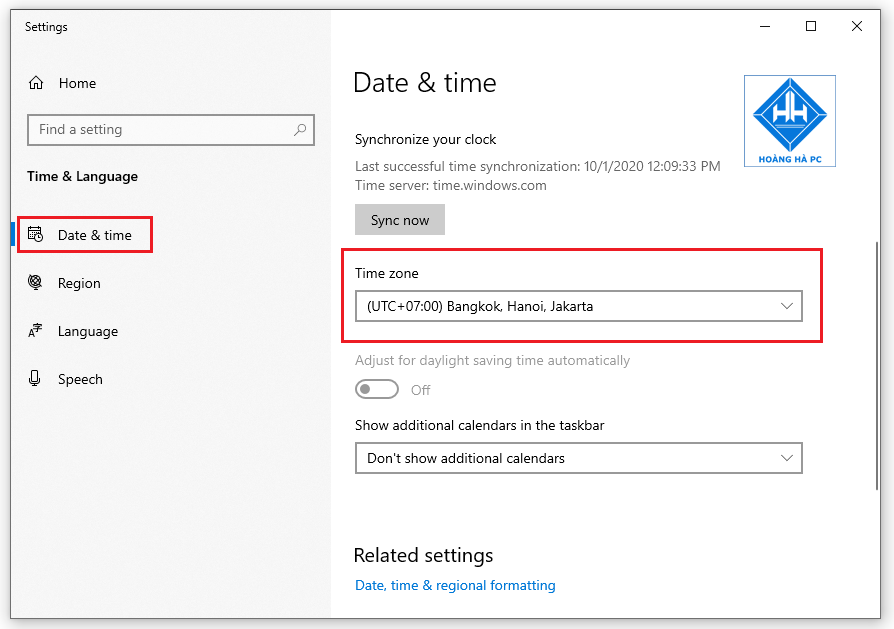
Step 3: If you want to change the date and time server on your computer, go to Region then click on Additional date, time, & regional settings.
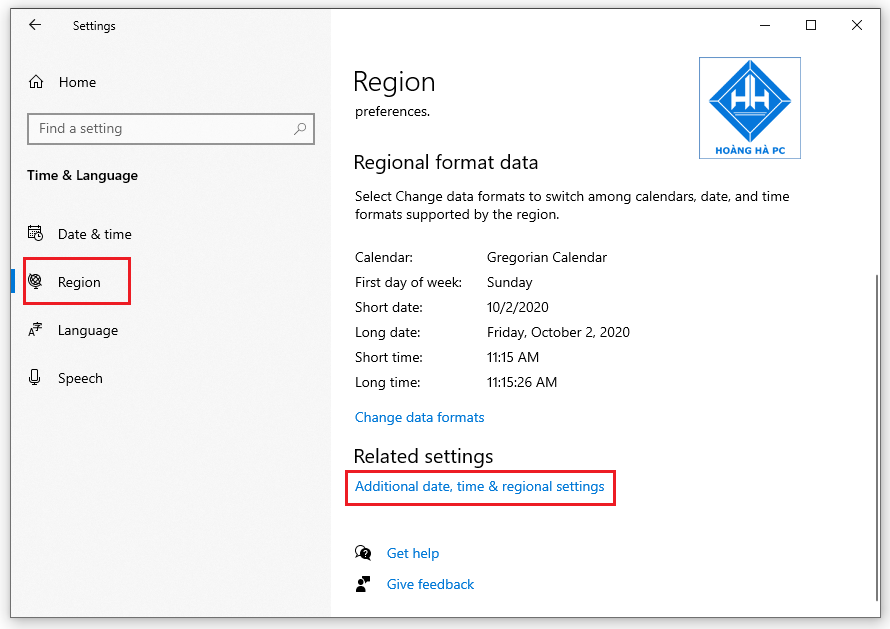
- In the Control Panel window , under Date and Time, click Set the time and date .
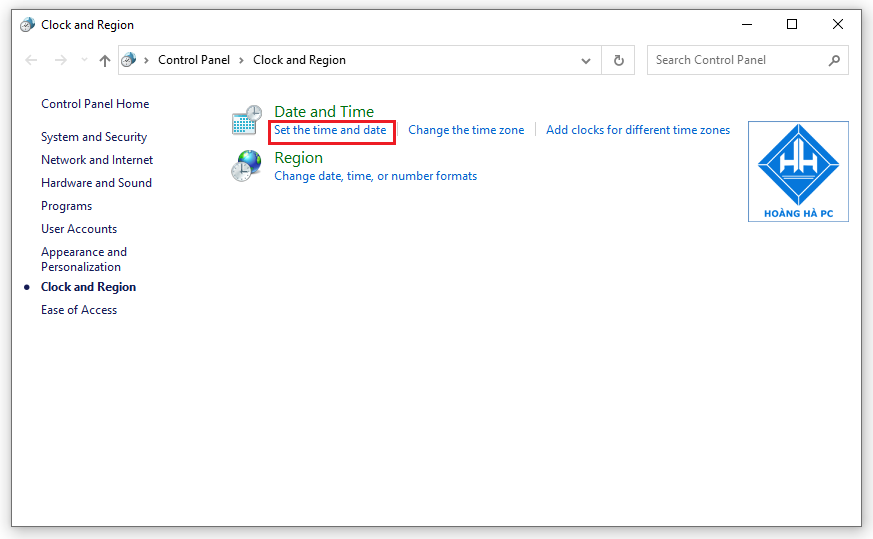
- In the Date and Time window , select Internet Time , then click Change Settings. as shown:
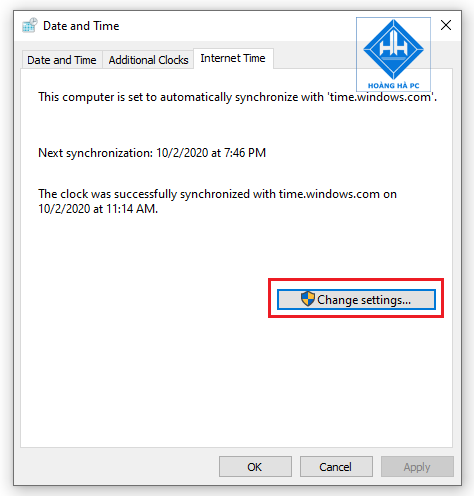
In the Internet Time Settings table , click Update Now to update the latest time for users, you will see the correct time zone displayed below, finally click OK to complete.
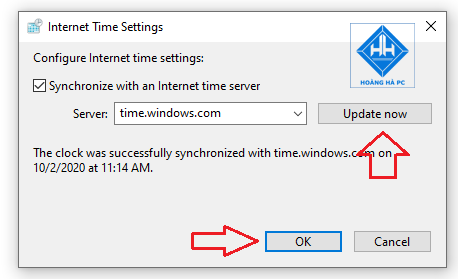
Windows Time
If the CMOS battery is good but the computer clock only uses seconds or minutes for a long time, the computer clock error may be due to poor synchronization settings. This is one reason why the computer clock is running wrong.
To make sure Windows synchronizes the time correctly, press Windows key+R , type services.msc into the Run menu bar . Next, press Enter .
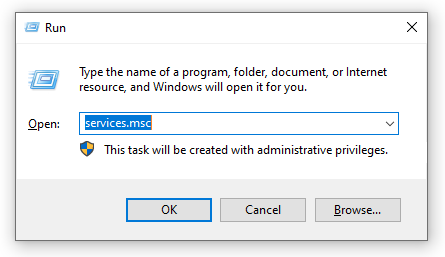
In the Services interface , find Windows Time in the Name column, right-click on it and select Properties .
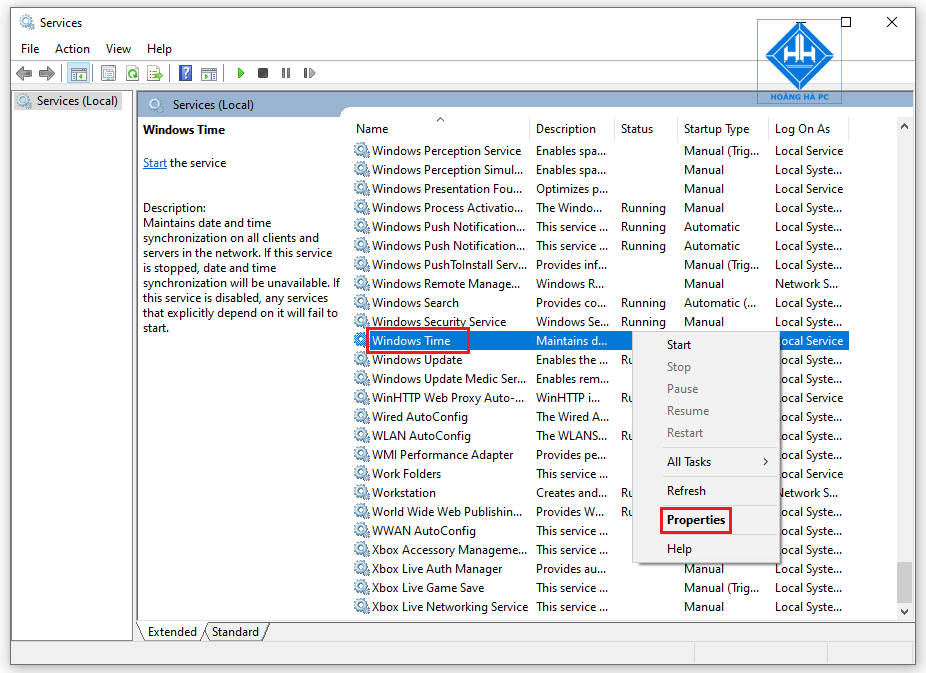
In the new settings dialog that appears, change the ' Startup type ' line to ' Automatic ', then click Start to start the process.
Finally, click OK to save.
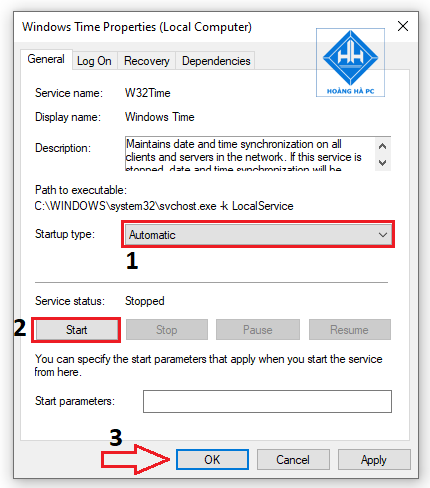
Malware
- Malware is also the culprit that explains why the clock in the computer runs wrong.
- When the computer is infected with a virus, the time on the computer will also be corrupted. Perform a reset or refresh the system to remove malware.
How to fix wrong clock time by turning on auto set time feature
The automatic time setting feature is pre-set on computers. Users can easily do this in three simple steps:
Step 1: Type Date & Time Settings in the search box.
Step 2: Tap Turn off the Set time automatically option if it is enabled. Then, turn it back on immediately.
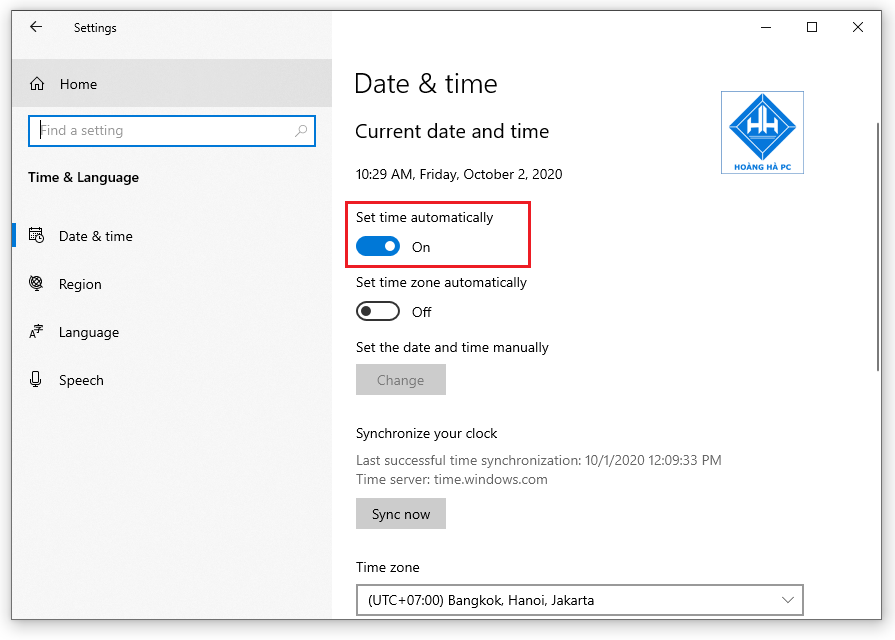
How to set the clock in the computer to the wrong time by entering it manually
To manually adjust the clock in your computer to the wrong time, do the following:
Step 1: Access the Settings - >
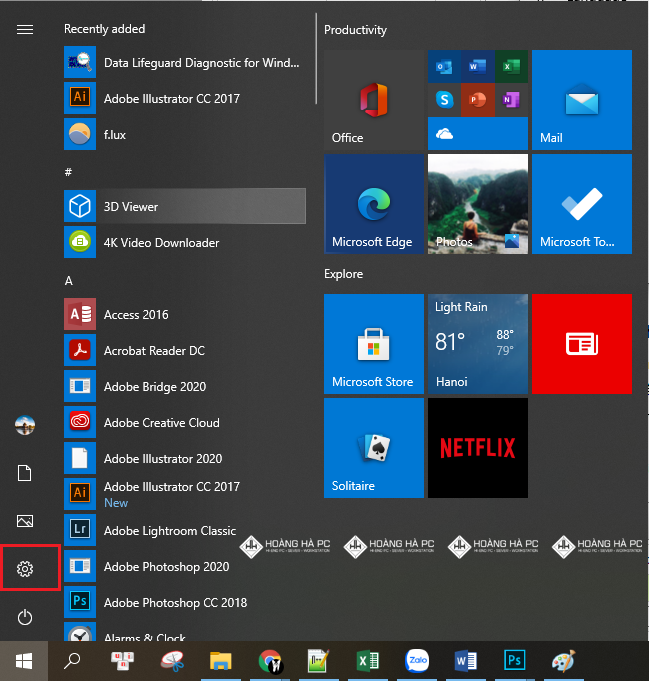
- You choose Time & language -> Date & time .
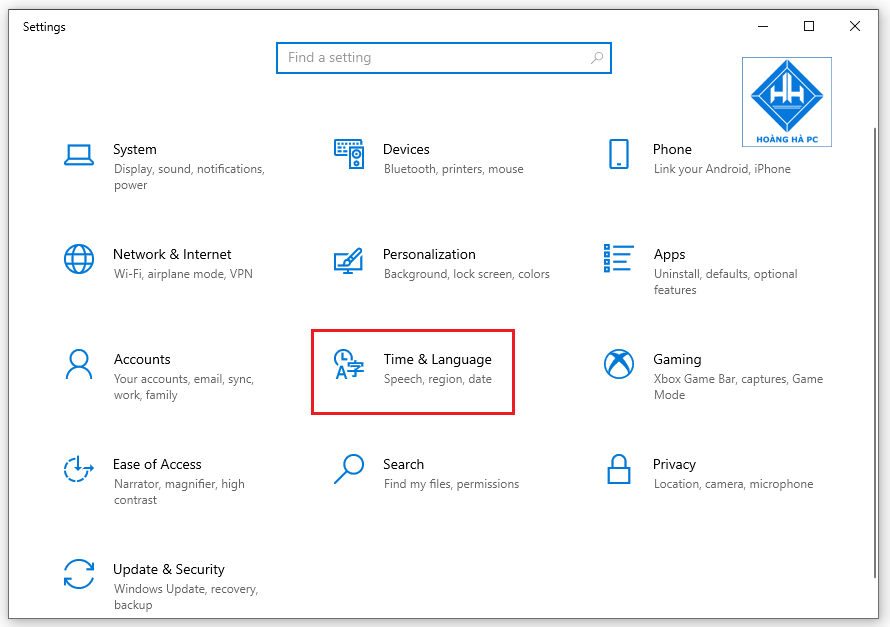
Step 2: Then, turn off the Set time automatically option . Under '' Change date and time '', click the Change button right below.
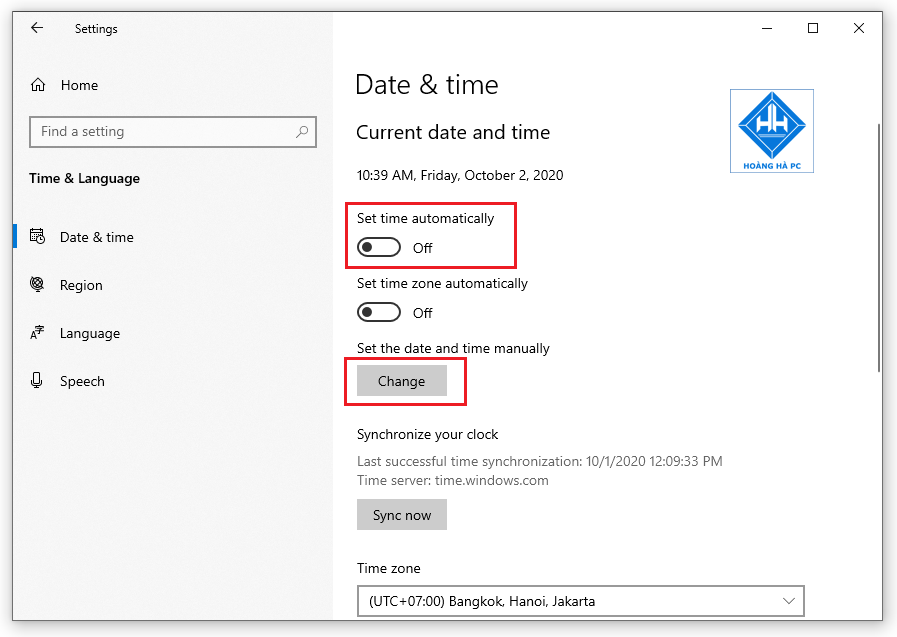
Step 3: Select the correct current date and time. Next, click the Change button to start setting the new date and time.
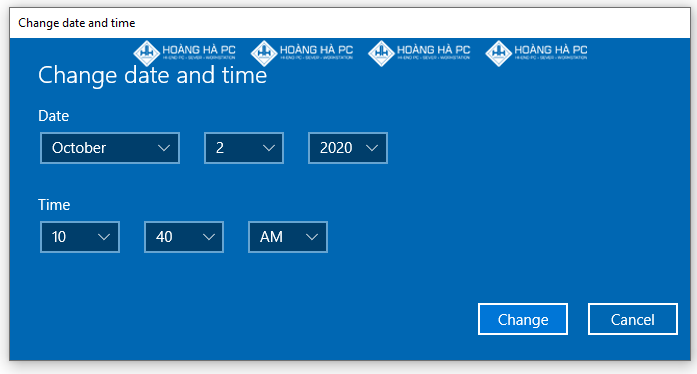
You should read it
- Fix computer error that does not automatically update standard date and time
- How to change date and time on Windows 11
- How to change time, date and month in Windows 10?
- Microsoft is about to allow users to hide date and time information on the Windows 11 taskbar
- How to bring the calendar and clock to the Windows 10 Desktop screen
- How to change date and time manually in macOS
 Top 5 Software to Measure Computer Power Consumption
Top 5 Software to Measure Computer Power Consumption 100+ Most Beautiful Full HD, 2K, 4K Computer Wallpapers 2023
100+ Most Beautiful Full HD, 2K, 4K Computer Wallpapers 2023 100+ Best PowerPoint Slide Backgrounds 2023
100+ Best PowerPoint Slide Backgrounds 2023 100+ Stunning Computer Corners of Vietnamese Gamers
100+ Stunning Computer Corners of Vietnamese Gamers Pocket Now Experience In Choosing The Right Computer Mouse For You
Pocket Now Experience In Choosing The Right Computer Mouse For You The Simplest Guide to Using Sticky Notes Win 7
The Simplest Guide to Using Sticky Notes Win 7